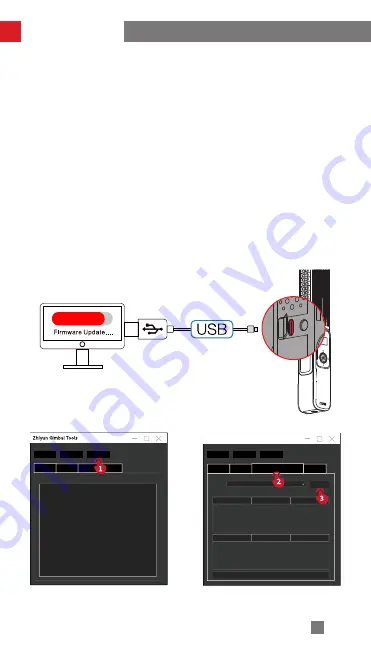
15
Firmware Upgrade
F100 supports firmware upgrade with “Zhiyun Gimbal Tools”. The following steps
show how to upgrade the firmware:
1. Visit the official website of ZHIYUN (www.zhiyun-tech.com), go to the F100
product page, click "Download", find the USB driver, the calibration upgrade
tool and the firmware and download. (USB drivers are not required for Mac OS
systems)
2. Install the driver, unzip the firmware for the documents with the ".ptz" file
extension.
3. Turn off F100.
4. Long press the Max Power button and the Power button at the same time,
power on F100 to enter the upgrade mode.
5. Connect the Type-C port of F100 to a computer USB port via a Type-C USB
cable.
6. Open "Zhiyun Gimbal Tools", click "Open", click "Firmware Upgrade". Click
"Browse" under "Path" to select the latest firmware downloaded (with the ".ptz"
file extension), and click "Upgrade" at the bottom to upgrade firmware. F100
will be turned off automatically once the upgrade is successful.
Open
Firmware Upgrade
Path:
Browse
Upgrade


























