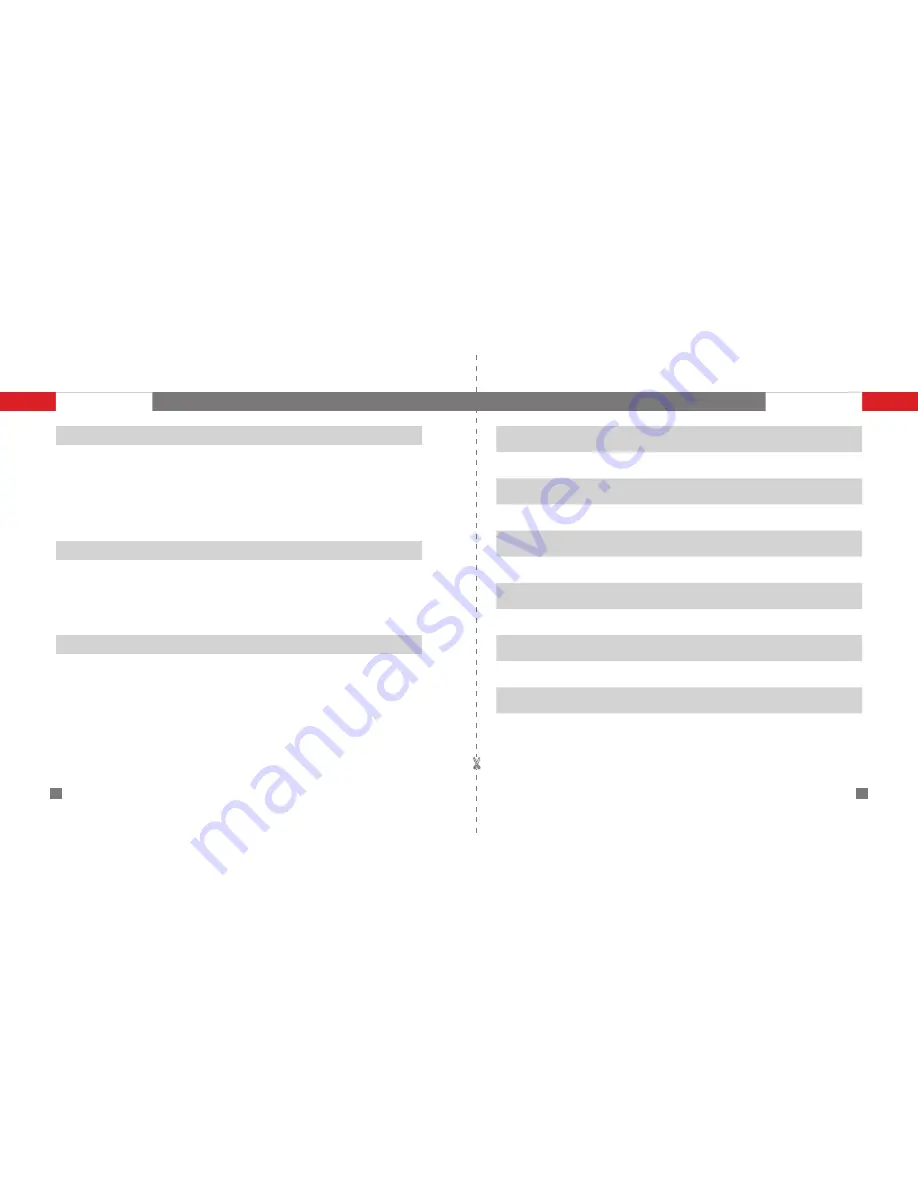
29
zhiyun-tech.com
30
zhiyun-tech.com
Custom information
Customer Name :
Contact No :
Address :
Sales Information
Sales Date :
Prod. Serial No :
Dealer
Contact No :
#1 Maintenance Record
Service Date :
Signature of Repairman :
Cause of Problem :
Service Result :
□ Solved
□ Unsolved
□ Refunded(Replaced)
Warranty Period
1. Customers are entitled to replacement or free repair service in case of quality defect(s) found
in the product within 15 days upon receipt of the product.
2. Customers are entitled to free repair service from ZHIYUN for any product proven defective
in material or workmanship that results in product failure during normal consumer usage and
conditions within the valid warranty period, which is 12 months counting from the date of
delivery.
3. Some states or countries do not allow limitations on how long an implied warranty lasts, so the
above warranty term may not apply to you.
This warranty does not apply to the followings
1. Products subjected to unauthorized repair, misuse, collision, neglect, mishandling, soaking,
accident, and unauthorized alteration.
2. Products subjected to improper use or whose labels or security tags have been torn off or
altered.
3. Products whose warranty has expired.
4. Products damaged due to force majeure, such as fire, flood, lightning, etc.
Warranty Claim Procedure
1. If failure or any problem occurs to your product after purchase, please contact a local
agent for assistant, or you can always contact ZHIYUN's customer service through email at
[email protected] or website at www.zhiyun-tech.com.
2. Your local agent or ZHIYUN’s customer service will guide you through the whole service
procedure regarding any product issue or problem you have encountered.
3. ZHIYUN reserves the right to reexamine damaged or returned products.
Warranty Card
Warranty Card
Summary of Contents for CRANE
Page 1: ...Crane Plus User Guide ...
Page 2: ...Guilin Zhishen Information Technology Co Ltd ...
Page 13: ......
Page 20: ...V1 01 ...



































