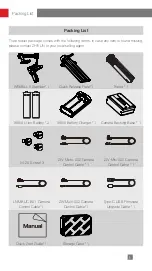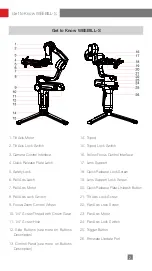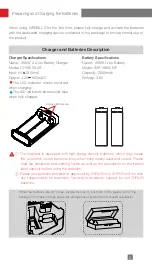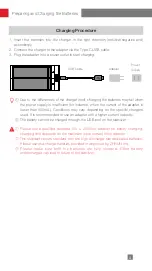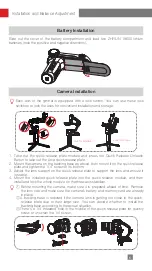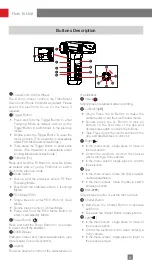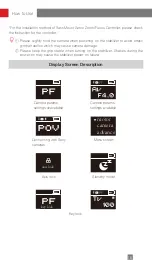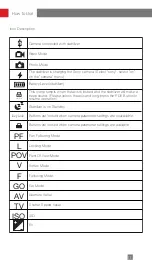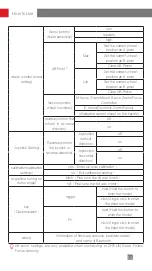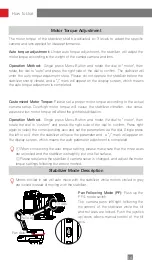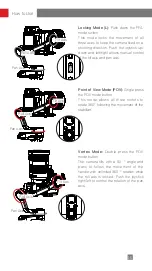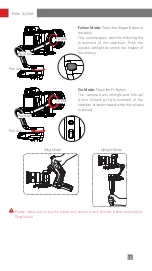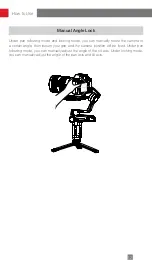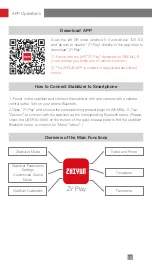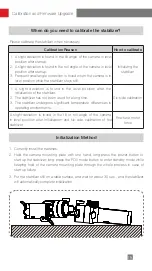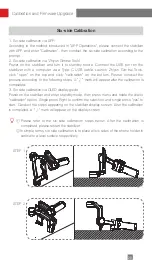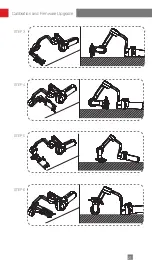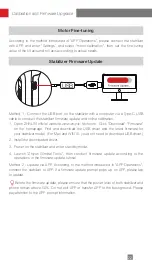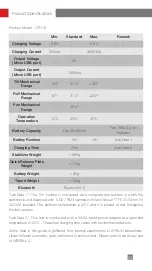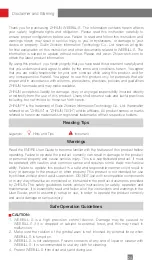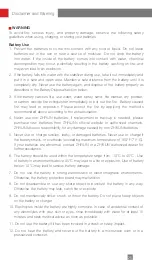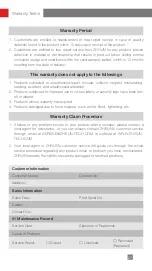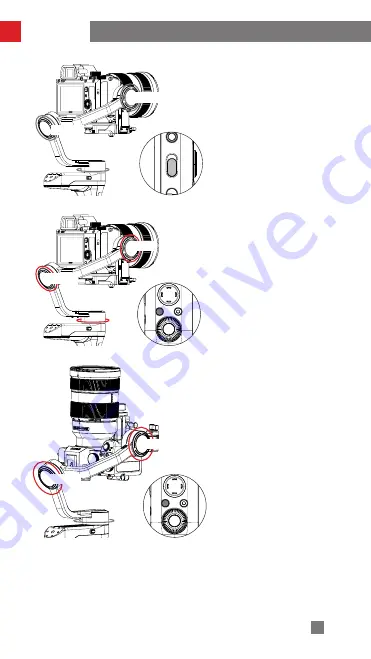
15
How to Use
Tilt Axis
Roll Axis
Pan Axis
Locking Mode (L):
Push down the PF/L
mode switch
This mode locks the movement of all
three axes to keep the camera fixed on a
shooting direction. Push the joystick up/
down and left/right allows manual control
of the tilt axis and pan axis.
Point of View Mode (POV):
Single press
the POV mode button
This mode allows all three motors to
rotate 360° following the movement of the
stabilizer.
Vortex Mode:
Double press the POV
mode button
The camera tilts with a 90 ° angle and
pans to follow the movement of the
handle with unlimited 360 ° rotation while
the roll axis is locked. Push the joystick
right/left to control the rotation of the pan
axis.
PF
L
Tilt Axis
Roll Axis
Pan Axis
Tilt Axis
Roll Axis
Pan Axis