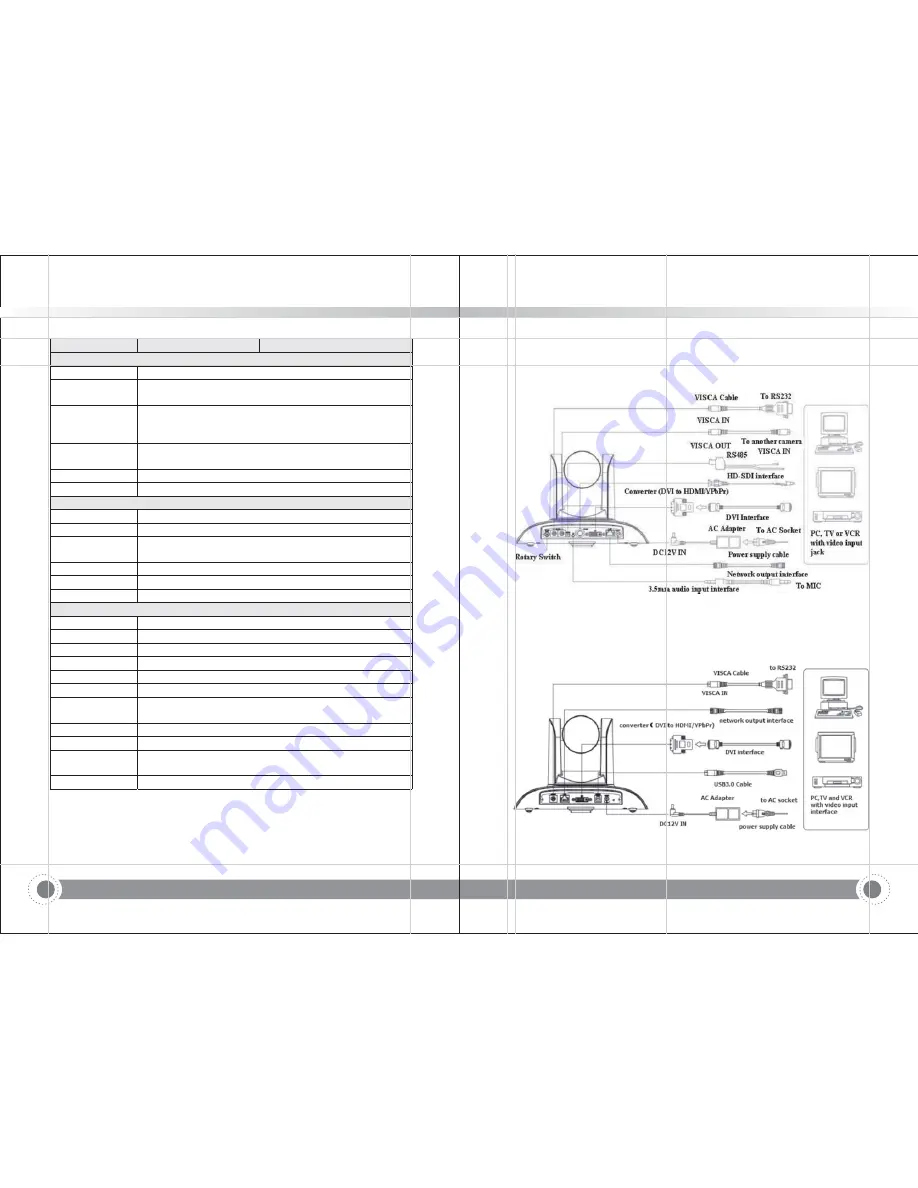
12
13
Model
ST U3 12
/
-
ST U3 20
/
-
Input Output Interface
/
Control Protocol
VISCA Pelco D Pelco P Baud Rate 115200 9600 4800 2400bps
/
- /
- ;
:
/
/
/
Audio Input
Interface
Double track 3 5mm linear input
.
;
Audio
Compression
Format
AAC MP3 PCM Audio compression
/
/
HD IP Interface
100M IP
G WiFi optional Support Visca
port(100BASE-TX); 5
(
),
protocol control through IP port.
Network Protocol
RTSP RTMP ONVIF
/
,
Power Interface
HEC3800 outlet DC12V
(
)
PTZ Parameter
Pan Rotation
Tilt Rotation
Pan Control
Speed
Tilt Control Speed
Preset Speed
Preset Number
255 presets 10 presets by remote controller
(
)
Other Parameter
Supply Adapter
AC110V AC220V
-
to DC12V/1.5A
Input Voltage
DC12V 0
? %
Input Current
1A Max
(
)
Consumption
Max
12W (
)
Store Temperature
Store Humidity
20
95
% -
%
Working
Temperature
Dimension
258mmX172mmX168mm
Weight
1 54KG
.
Remote
peration
O
(
)
IP
Remote Upgrade Reboot and
et
,
Res
Accessory
power supply RS232 control cable remoter manual warranty card
,
,
,
,
170°
-30°
90°
~+
0.1 -100°/sec
0.1-40°/sec
Pan: 100°/sec,Tilt: 40°/sec
-
10
60
℃
℃
~+
-
10
50
℃
℃
~+
2.4 Interface instruction
1) External interface of ST models: Rotary switch,RS232 input output,RS485 input,
audio input,3G-SDI output,DVI(HDMI)output,LAN,DC12V power interface.
2.4.1 External Interface
Figure 2.3 ST model external interface diagram
External interface of U3 model: RS232 input,LAN,DVI
HDMI
output,USB3.0 output,
DC12V power interface
(
)
Figure 2.4 U3 model external interface diagram
!"#$
Information and Communication PTZ Camera
!"#$
Information and Communication PTZ Camera









































