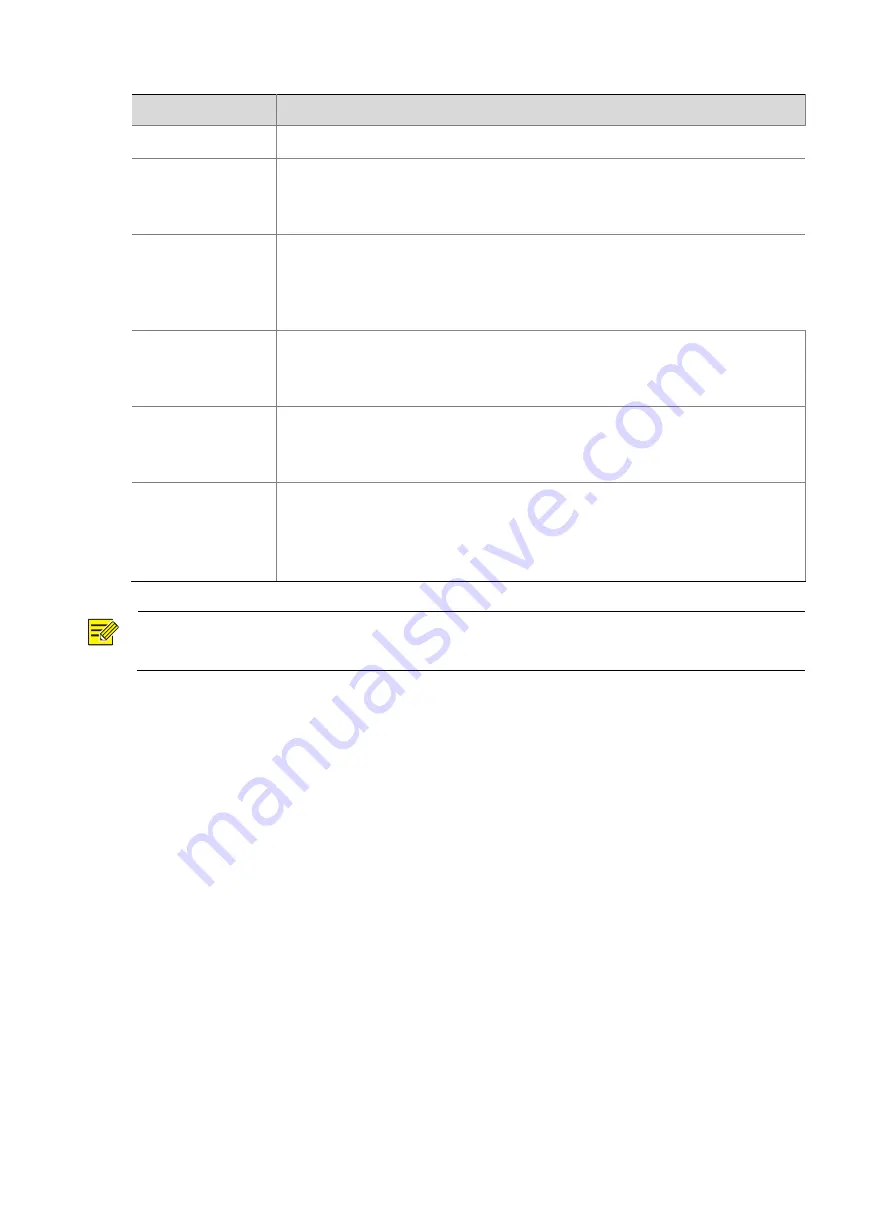
4
Parameter
Description
Time Zone
Choose a time zone for your device.
System Time
Current system time of the device.
Click the
Set Time
text box and then set the time manually, or select
Sync with
PC
and then the device automatically synchronizes time with your computer.
Auto Update
Enable this function if you have a Network Time Protocol (NTP) server on the
network. The device synchronizes time with the NTP server at the set interval
when enabled.
The NTP server's IP address, port number, and update interval are required.
NTP Server Address
Enter the IP address of the NTP server
Note:
Set only when automatic update is enabled
NTP Port
Enter the port number of the NTP server
Note:
Set only when automatic update is enabled
Update Interval
The device time is updated every few minutes
Note:
the valid range of input time is 1~10080 minutes
only set when auto update is enabled
NOTE
!
The device synchronizes time with the central server when operating in server mode.
Serial
Set the serial port on the device, including the number, serial mode, baud rate, date bit, stop bit
check bit and flow control method.
RS232
1.
Click
System
>
Serial
>
RS232
.
2.
The
RS232
page lists the RS232 interface and can set parameters accordingly. The figure
below shows the RS232‘s parameters.

















