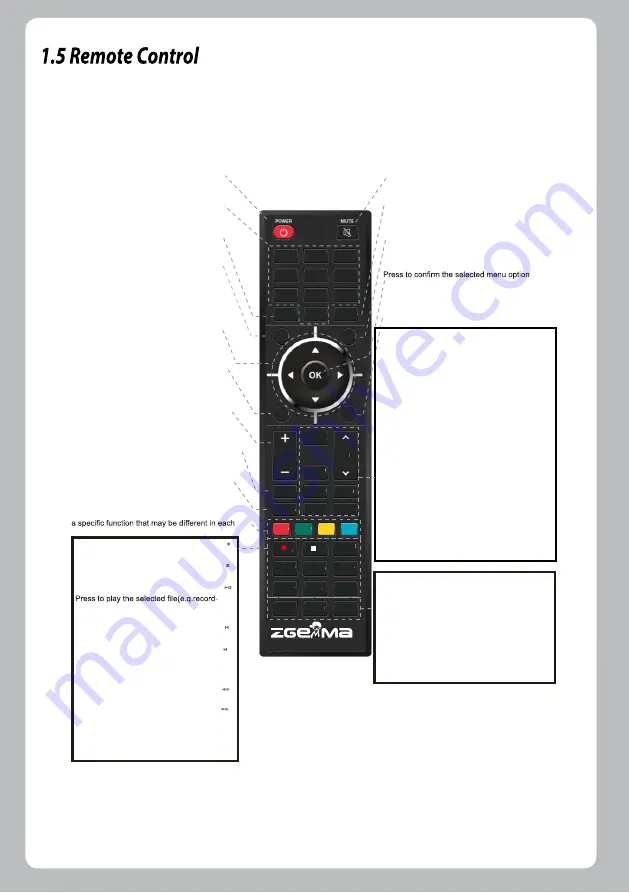
5
1
凵.:
2abc
2
abc
3
def
1
凵
.:
4
ghi
5
jkl
6
mno
7
pqrs
8
tuv
9
wxyz
0,?!
NEXT>
<PREV
BACK
INFO
EPG
EXIT
MENU
FILE
LIST
PAGE
CH
VOL
TEXT
AUDIO
SUBTITLE
TV
RADIO
TIMER
SLEEP
HELP
FAV
V.MODE
▶
▎
▎
▶
▎
▶
▎
▶ ▶
▶▶
POWER
Press to turn the product on or standby
MUTE
Press to mute the audio or un-mute
Numeric Keys
Press to enter a channel number or
nmbers according to the menu options
PREVIOUS
Press to go to Previous Page
BACK
Press to return to the previous service
or Menu
Navigation Keys
Press to navigate up/down and left/right on
the menu options.
up/down keys are used to call up the channel list
EXIT
Press to exit the current menu option into
the live mode, or switches one step back of
the menu.
/-
Press to adjust the audio volume
TEXT
Press to display the teletext information of the
current channel, if the channel provides teletext
data.
TV
Press to display the TV channel list
Color Keys
RED,Green,Yellow & Blue Each key is assigned
manu
Recording[ ]
Press to start or stop recording media
Press to stop playing media
STOP[ ]
Play/Pause[ ]
ing)at the normal speed or pause the live
program or recording play
Previous Program[ ]
Press to move to previous program
Next Program[ ]
Press to move to Next program
TIMER
Press to view the Timer Schedule
Fast Rewind[ ]
Faster rewind than the normal speed
Fast Forward[ ]
Faster forward than the normal speed
SLEEP
Press to turn off the product sleep timer
by user
NEXT
Press to go to Next Page
INFO
Press to view the Program information
OK
EPG
Press to display the EPG(Electronic Program
Guide) information if the channel provide
Channel(Page) up/down
Press to navigate through the scanned
channel list or move the channel/program
list in pages
MENU
FILE LIST
Press to main menu
Press to display the list of recordings stored
on the extenal HDD if any
AUDIO
SUBTITLE
PORTAL
RADIO
Press to select available audio language
and audio type
Press to display the subtitle of the current
channel, if the channel provides subtitle data
Press to go to Portal menu
PORTAL
Press to display the Radio channel
V.MODE
FAV
HELP
Press to change the display output ratio:
Wide Zoom or Original
Show the Favorite Lists available
Press to display major important operation
methods. This provides users with a quick
guide of product
Summary of Contents for H9 TWIN
Page 1: ...ZGEMMA H9 TWIN 4K HEVCAdvanced Linux STB H9 ...
Page 2: ......
Page 3: ...H9 TWIN 13 13 13 19 19 21 25 25 25 ...
Page 4: ...ZGEMMA H9 TWIN ...
Page 5: ...ZGEMMA H9 TWIN WiFi antenna H9 ...
Page 11: ...Ethernet ZGEMMA H9 TWIN 1Gbit HDMI 2 0 output 8 ZGEMMA H9 TWIN ZGEMMA H9 TWIN ...
Page 12: ...9 ZGEMMA H9 TWIN ZGEMMA H9 TWIN ZGEMMAH9 TWIN ZGEMMAH9 TWIN 12V 3 0A ...
Page 14: ...o ZGEMMA H9 TWIN ...
Page 15: ......
Page 16: ......
Page 17: ......
Page 18: ...ZGEMMA H9 TWIN DVB S2X ...
Page 19: ...ZGEMMA H9 TWIN ...
Page 21: ...ZGEMMA H9 TWIN ZGEMMAH9 TWIN ZGEMMAH9 TWIN ZGEMMAH9 TWIN ZGEMMAH9 TWIN ZGEMMAH9 TWIN ...
Page 22: ...ZGEMMAH9 TWIN ZGEMMAH9 TWIN ...
Page 23: ...ZGEMMAH9 TWIN ZGEMMAH9 TWIN ZGEMMAH9 TWIN ZGEMMA H9 TWIN ZGEMMAH9 TWIN ...
Page 24: ......
Page 25: ...Here you have two options DVB S2X 5 Modulation Select 64QAM or 256 QAM Auto ZGEMMA H9 TWIN ...
Page 26: ......
Page 28: ......
Page 30: ......
Page 31: ......
Page 32: ......























