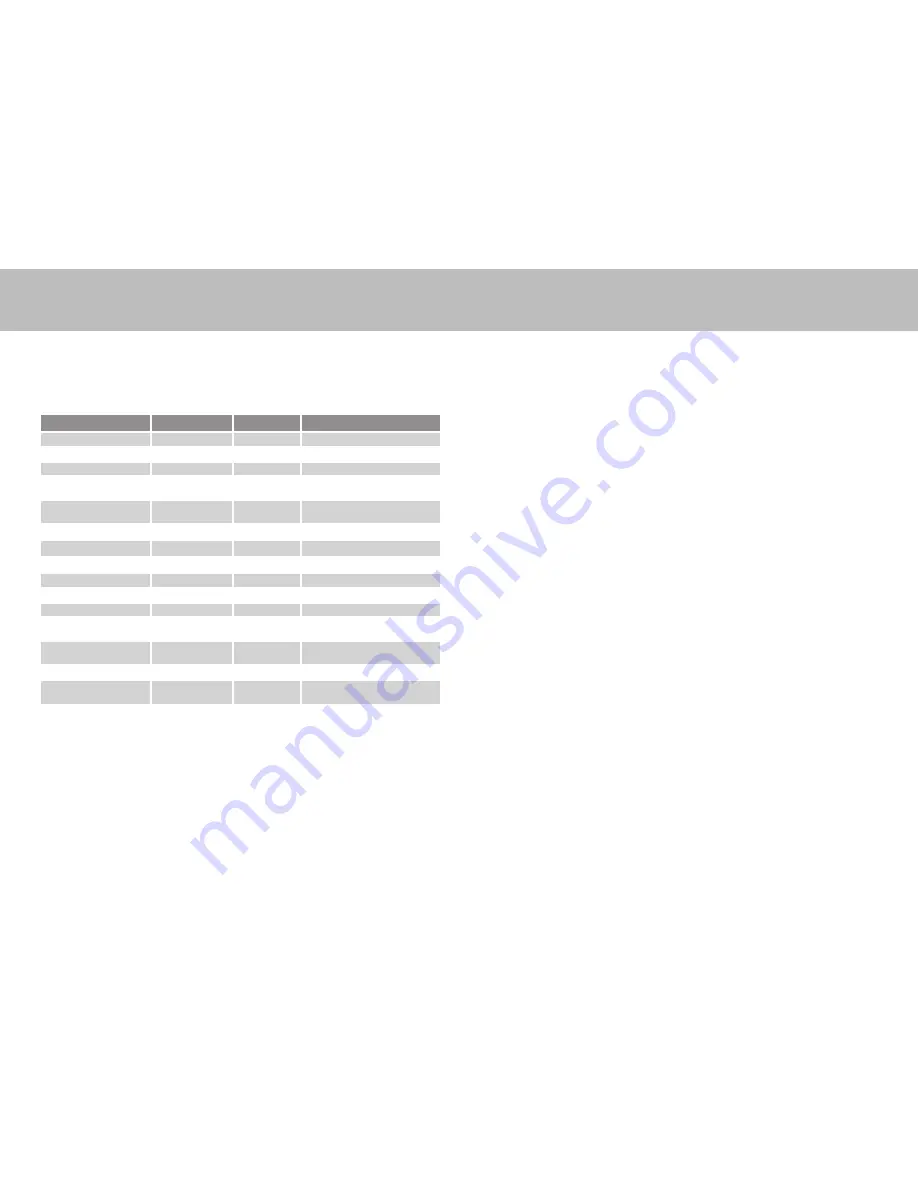
Zetta Z15 HD Security Camcorder Quick Start Guide
www.zetta.com.hk
FCC Regulation
This device complies with part 15 of the FCC Rules. Operation is subject to the following two
conditions:
1 This device may not cause harmful interference, and
2 This device must accept any interference received, including interference that may cause
undesired operation.
This equipment has been tested and found to comply with the limits for a Class B digital
device, pursuant to Part 15 of the FCC Rules. These limits are designed to provide reason-
able protection against harmful interference in a residential installation. This equipment
generates, uses, and can radiate radio frequency energy and, if not installed and used in
accordance with the instructions, may cause harmful interference to radio communications.
However, there is no guarantee that interference will not occur in a particular installation. If
this equipment does cause interference to radio or television reception, which can be deter-
mined by turning the equipment off and then on, the user is encouraged to try to correct the
interference by one or more of the following measures:
1 Increase the separation between the equipment and camcorder.
2 Connect the equipment to a different outlet so that the equipment and camcorder are
on different branch circuits.
3 Consult the dealer or an experienced radio / TV technician for help.
Mode switch
Switch between surveillance, on-the-go and custom mode. Default setting is in bracket.
Note: For custom mode configuration, please use the configuration tool “Zetta
Widget” to change the settings. The widget can be downloaded from http://www.
zetta.com.hk. To make the custom mode settings take effective, please push the
mode switch to the “custom mode” position before powering up Z15.
Connecting to computer
To connect the camcorder to your computer, follow these instructions:
1 Connect the larger end of USB cable into an available USB port on the computer.
2 Connect the smaller end of the cable into the USB port of the camcorder.
3 The camcorder will appear in My Computer as a removable drive.
Configuration Tool (Zetta Widget)
To synchronize the time and customize settings, download the configuration tool (Zetta
Widget) from www.zetta.com.hk and follow the instructions in the software guide.
REMARK: If the time shown is year 2026 or beyond due to loss of Real Time Clock,
recording time will not be shown on video even timestamp is enabled. Please use
the widget to resync the time and delete files in 2026 or beyond!
Firmware upgrade
Zetta will from time to time release new firmware for enhancement or adding new features.
Visit www.zetta.com.hk to check it out.
Surveillance
On-the-GO
Custom (default)
Video Quality*
High
High
(High) / Medium / Low
Resolution*
640x360
1280x720
(1280x720) / 640x360
Frame Rate*
High
High
(High) / Low
Indoor Lighting
Condition
50Hz
50Hz
(50Hz) / 60Hz / Outdoor
Day / Night Mode
Day mode
Day mode
(Day mode) / Night mode / Auto
switching
Orientation
Normal
Normal
(Normal) / Up-side-down
Time Stamp
Enable
Enable
(Enable) / Disable
Circular Recording
Enable
Disable
(Enable) / Disable
Split File Time (min)
20
15
10 / (15) / 20
Mic
Enable
Enable
(Enable) / Disable
LED On / Off
On
On
(On) / Off
Voice-Trigger
Sensitivity***
Disable
Disable
High / Medium / Low / (Disable)
Vibration-Trigger
Sensitivity***
Disable
Disable
High / Medium / Low / (Disable)
Vibration Standby Mode
N/A
N/A
Fast Wake Up / (Power Saving)
Motion-Trigger
Sensitivity***
Disable
Disable
High / (Medium) / Low / Disable
Auto On / Off
Disable
Disable
Car-activate Recording /
Car-stop Recording /
Car-activate and Car-stop Re-
cording / Schedule Recording /
(Disable)
When Z15 is connected to the lighter through the 5V car adapter and the auto on /off mode is selected:
Car-activate Recording: Auto start recording once car is started, auto stop recording when car is stopped.
Car-stop Recording: Auto start recording when car is stopped, auto stop recording once car is started.
Car-activate and Car-stop Recording: Auto start recording once car is started and continue to record
even when car is stopped. Need to turn off the camcorder manually.
* For the longest recording time, set Video Quality to Low, Resolution to 640x360 and Frame Rate to Low,
Z15 can act as a digital voice recorder.
** If recording is started, you cannot switch between modes.
*** If triggering is enabled, Z15 will record for 10 seconds after power-up. Then it will standby. If there
is a trigger, it will keep recording until no further trigger. After that, it will record for 5 more minutes and
then standby again.
version: 1.1
Environmental Requirements
Storage temperature: 32˚ to 113˚F (0˚ to 45˚C)
Operating temperature: 32˚ to 113˚F (0˚ to 45˚C)
Minimum System Requirements
Windows 2000, XP, Vista, 7, Mac OS X (mass storage class)
Windows Media Player 9
Intel Pentium class computer or Mac
USB 2.0 port for hi-speed transfers and charging
Technical Support
Before contacting us, please visit the “Support” section in http://www.zetta.com.hk. For fur-
ther questions on feature and usage, please contact us at (852) 31884492.
Warranty
Please go to http://www.zetta.com.hk for online registration.




















