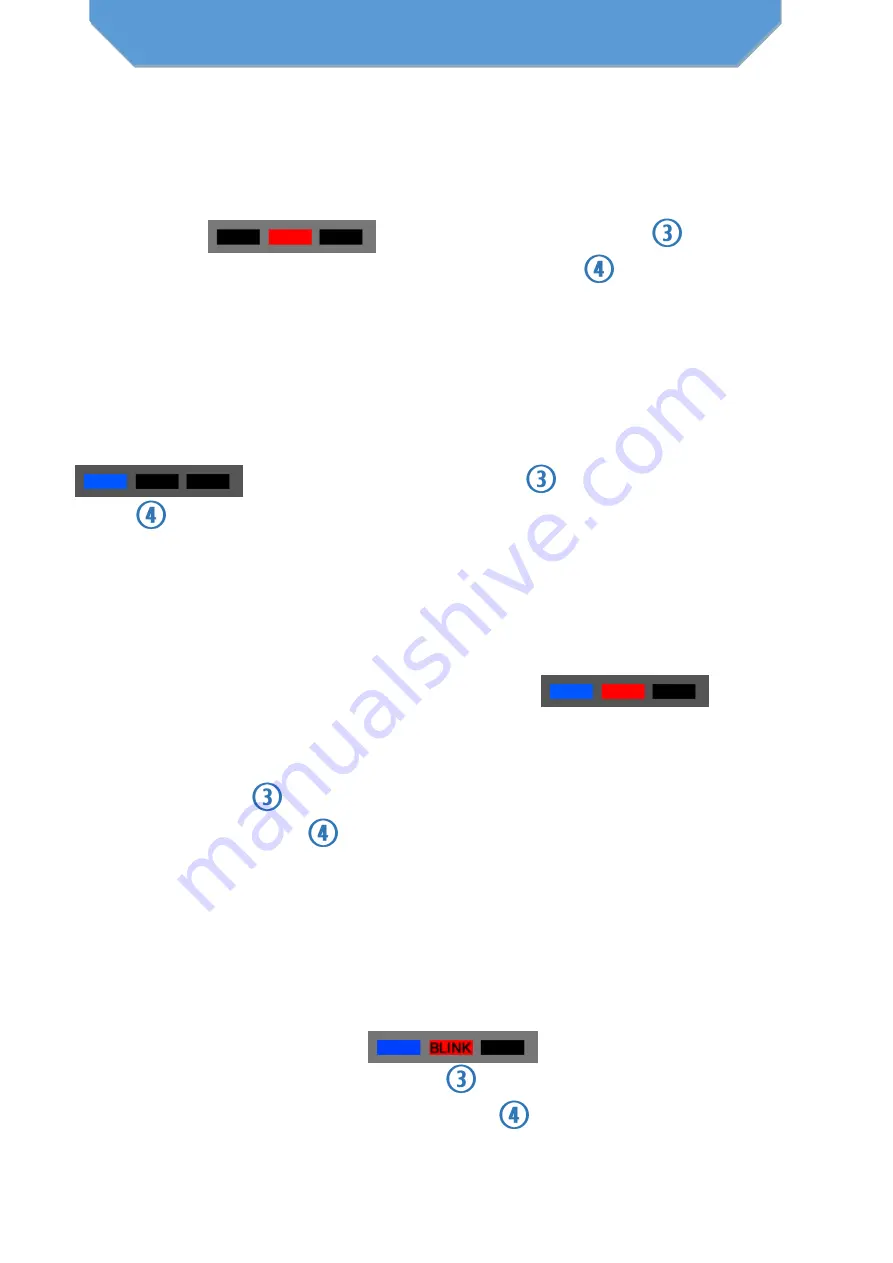
Recording Video
First set the camera device to Video Recording mode
according to previous section. Under Video Recording mode
(red light)
hit the unlock button
to start or
pause recording. The red indicator light
will blink on-off
during video recording.
Taking Photos
First set the camera device to Photo Taking mode according
to previous section. Under Photo Taking mode (blue light),
hit the unlock button
to take a photo. The
light should blink once to indicate the photo was snaped.
Motion Activated Video
First set the camera device to Motion Activated mode
according to previous section. Under Motion Activated
Recording mode (red and blue lights)
,
the
camera will start recording automatically any time motion is
detected. You can also pause the recording when you hit the
unlock button
while keeping the zKChain motionless. The
red and blue lights will alternate on-off to indicate video is
being recorded. The recording will stop 3 minutes after the
initial motion trigger.
Audio-Only Recording
Set the camera device to Audio-only Recording (solid blue
and blinking red lights)
according to previous
section. Hit the unlock button
to start or pause the audio
recording. The red and blue lights
will alternate on-off to
indicate audio is being recorded.
MEDIA CAPTURE

























