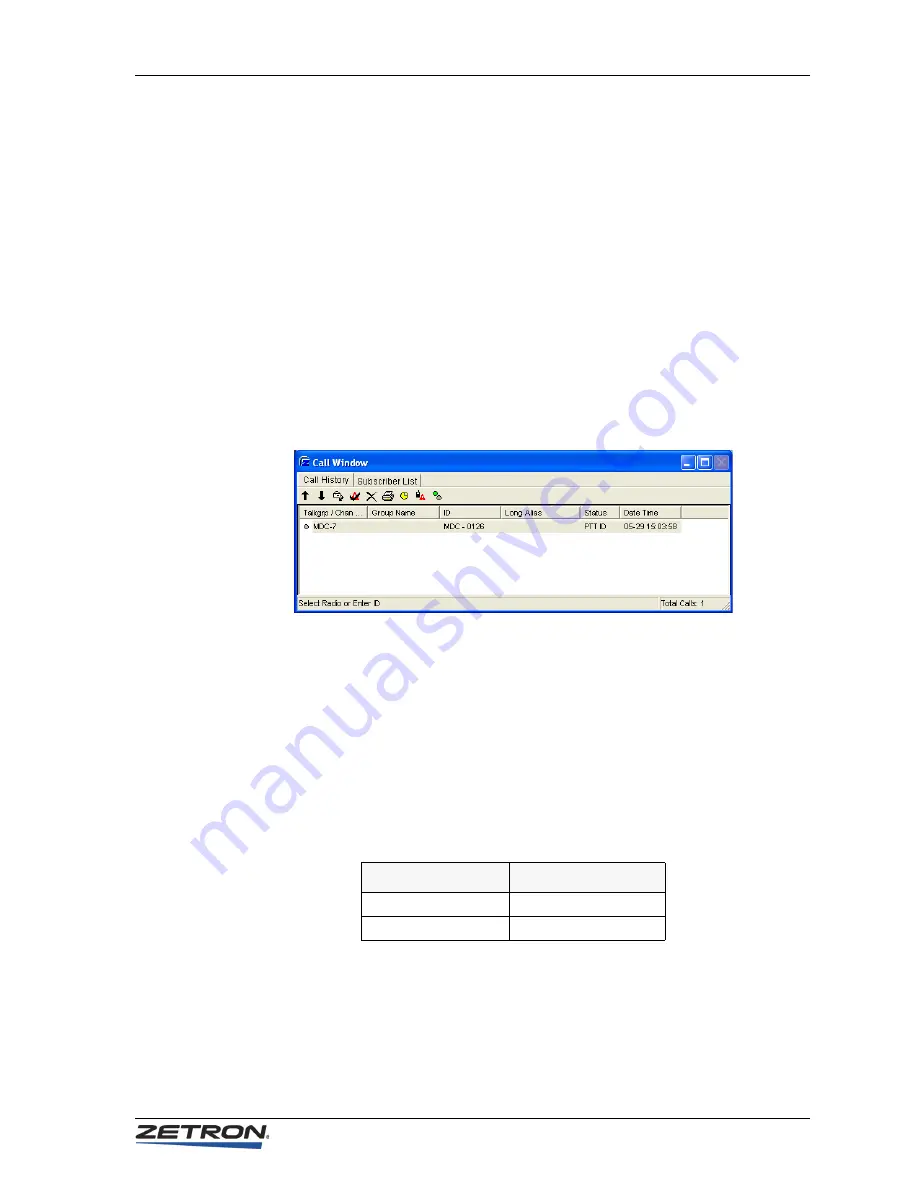
135
Operation
•
Group Name
- Alias(es) for associated Radio Groups of identified Subscriber IDs
are displayed here. (Group Names must be programmed during configuration.)
•
ID
- Used for Selective Calls, Call Alerts, and Status Messages, the ID of the
calling radio. Individual or group call IDs can be aliased to a 10 character
alphanumeric string.
•
Long Alias
- User can program a longer alias, up to a 20 character alphanumeric
string, for an individual or group ID. This is optional and is only displayed in the
call history window.
•
Status
- Used for all calls, the call or message status. For status messages, the status
displayed depends on the received status code. The status codes can be aliased to a
10-character alphanumeric string.
•
Date/Time
- In all cases, the date and time of reception is shown.
Figure 57: Call History Window with MDC-1200 calls
The icon at the front of each entry in the Window identifies the type of call received.
Referring to
• A PTT ID call from MDC 0126 received on channel tone 7.
Call Log Files
The console logs call activity to the PC hard disk. Each individual daily log file is created
at 00:00 (midnight) and captures all entries made to the dispatch queue. The log file name
is derived from the date.
shows two examples of file names.
Table 17: Example Log File Names
Default location for call log files in Windows XP:
C:\Documents and Settings\All Users\Documents\Zetron\IntegratorRD\CallLogs
File Name
Log File Date
Calls_2001.04.11.log
11 April 2001
Calls_1999.12.27.log
27 December 1999
Summary of Contents for 4000 Sereis
Page 1: ...Series 4000 Communication Control System Operation Version 5 6 025 9535L...
Page 7: ...7 Contents Appendix A Glossary 149 Paging Glossary 149 General Glossary 150 Index 153...
Page 8: ...Contents 8 025 9535L...
Page 16: ...Introduction 16 025 9535L...
Page 99: ...99 Operation Figure 23 iDEN Status Select Submenu Figure 24 iDEN Status Select Subwindow...
Page 152: ...Appendix A Glossary 152 025 9535L...






























