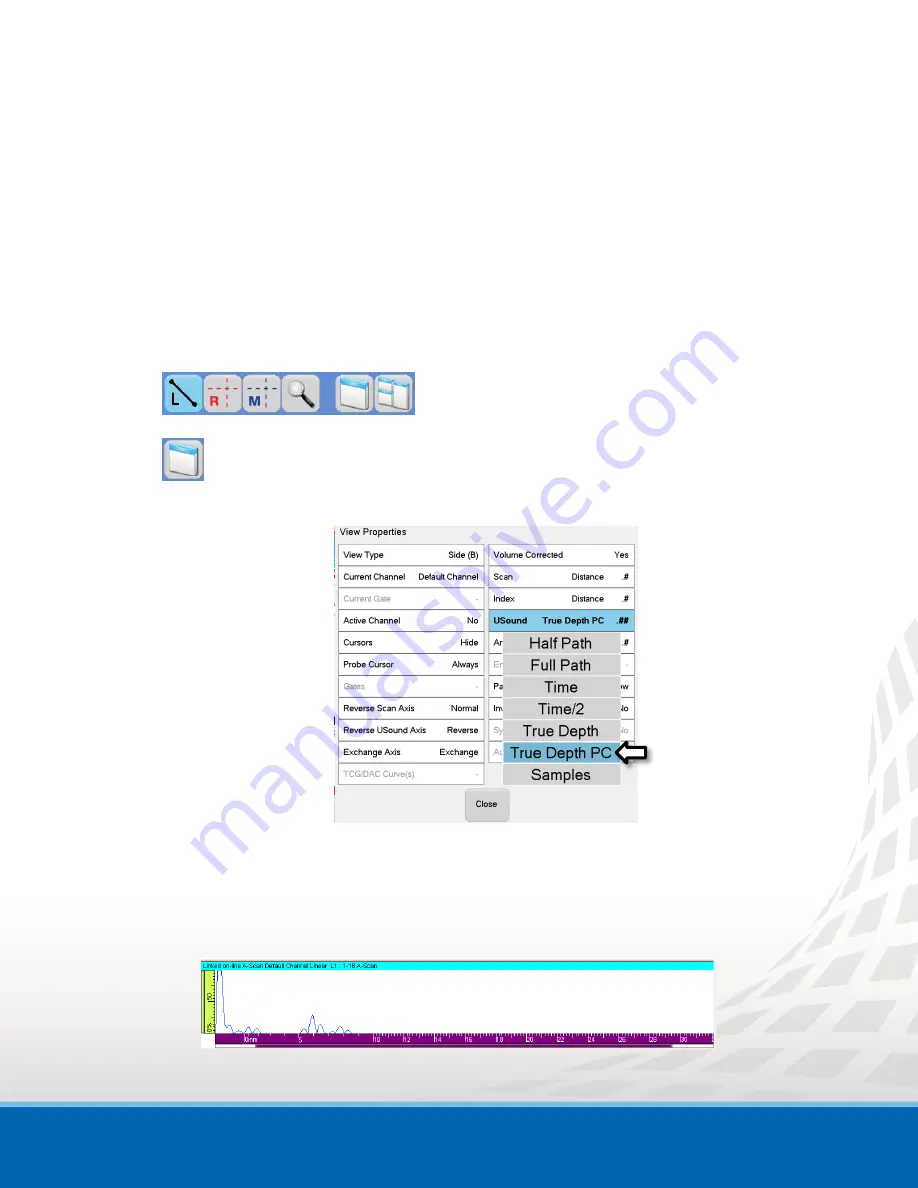
TOPAZ
– Technical Guidelines
15
6.
Path Correction for Pitch-&-Catch Configuration
When using a Pitch-&-Catch inspection configuration with 0 degree linear sweep, the ultrasound true
depth scale has now a correction that takes into account your probe separation and probe configuration
(wedge and roof angle, etc.). This new ultrasound axis scale,
True Depth PC
, is available for the A-scan,
VC-Side (B) and VC-End(D) display.
This feature is available for linear focal laws in pitch-&-catch configuration with a 0°LW inspection angle.
To display the
True Depth PC
ruler:
1.
Click on the desired view (Top, Side or End) to display the View Settings toolbar.
2.
Click
View Properties
.
The
View Properties
window appears
3.
Click
Usound
and Select
True Depth PC
.
4.
Click
Close
.
The selected view’s ultrasound axis is now set to
True Depth PC
.
The
True Depth PC
ruler is
purple
and the scale reflects the depth correction.
Figure 6-1 True Depth PC Ruler Example























