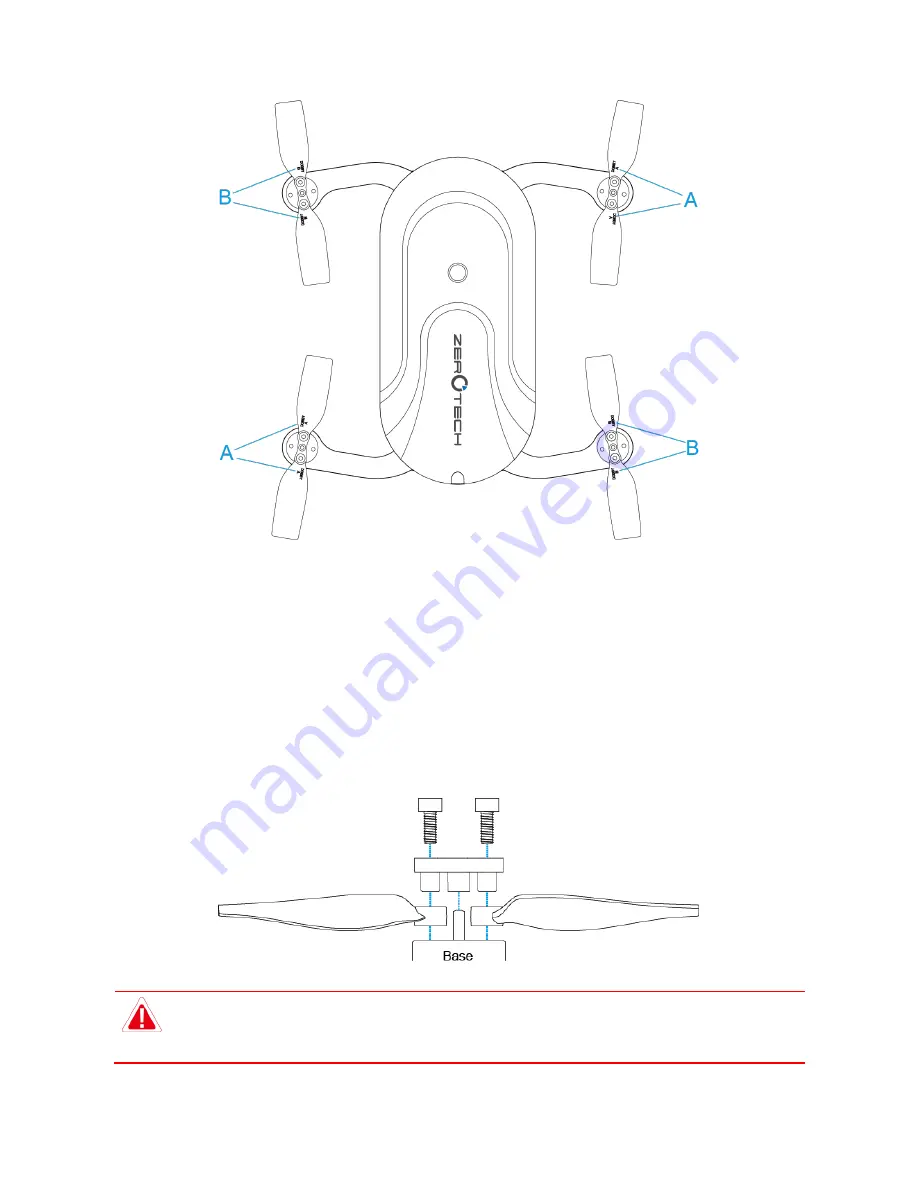
ZEROTECH (Beijing) Intelligence Technology Co., Ltd.
8
Replacing the Propeller Blades
Blades must be replaced with ones that spin in the same direction. Blades with an
“A” on top must be
replaced with ones that also have an
“A”; Blades with a “B” on top must be replaced with ones that also
have a
“B”, as in the above figure.
How to replace the propeller blades:
Use a wrench or a screwdriver to loosen the screws, remove the old ones and mount the new ones onto
the base, as shown in the following figure:
Please ensure that the propeller is tightly screwed in, to prevent against the screws coming
loose and the propellers blades coming off during flight. It will need to be retightened after
every 10 hours of flight.










































