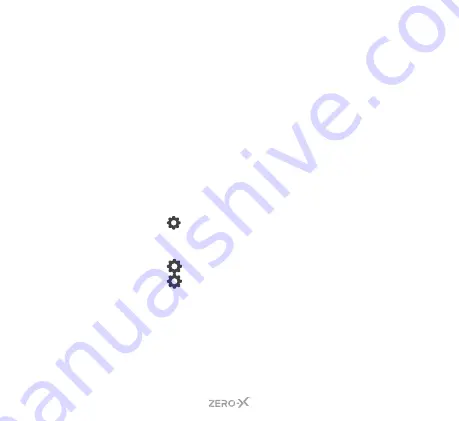
23
6.15 LED INDICATOR
The ZXM-AC5 has LED indicator lights that allow you to see if a
function is active. There is two small LED indicator lights on the left
side of the screen;
• The
RED LED
indicator light shows the ZXM-AC5 is charging.
• The
BLUE LED
indicator light will stay solid blue when not recording,
and when recording will flash blue.
The ZXM-AC5 default setting is set to
ON
. To change this setting,
follow the below steps:
1.
If you are currently in
VIDEO MODE
and
RECORDING
, you
will need to press the
SHOOT/RECORD BUTTON
to end the
recording first.
2.
PRESS
the
BUTTON
on the bottom right of the back screen,
this will open up the
SETTINGS MENU
. A pop-up with two locks
and arrows will appear. Swipe from left to right. You may need to
PRESS
the
BUTTON
again.
3.
PRESS
the
tab on the left side of the screen. The current
section tab will be highlighted blue.
4.
Scroll down the list by swiping from bottom to top until you reach
LED INDICATOR
. You will notice there is a small box with a tick
on it and
TURN ON
next to it.
PRESS
the box to deactivate this
function. It will now say
TURN OFF
.
Summary of Contents for ZXM-AC5
Page 1: ...Waterproof 4K UHD Action Camera USER MANUAL ZXM AC5...
Page 2: ......
Page 54: ...54...
Page 55: ......






























