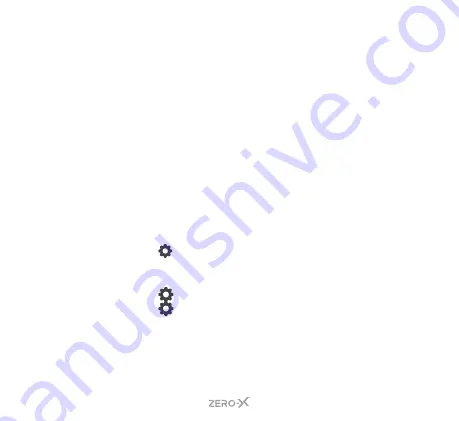
20
2. PRESS
and
HOLD
the
UP/MODE BUTTON
, the back screen
will go black, after approximately 2 seconds the front screen will
activate. You will now be able to view from this screen.
This front screen is not a touch screen. You can skip through the
shooting modes by pressing the
DOWN BUTTON
.
PRESS
the
SHOOT/RECORD BUTTON
to capture images or videos. To exit this
mode,
PRESS
and
HOLD
the
UP/MODE BUTTON
again.
6.12 ROTATE IMAGE
You have the ability to flip the image vertically (upside down) when
you are using the ZXM-AC4, by turning on this function. The ZXM-AC4
default setting is
OFF
. To change this setting, follow the steps:
1.
If you are currently in
VIDEO MODE
and
RECORDING
, you
will need to press the
SHOOT/RECORD BUTTON
to end the
recording first.
2.
PRESS
the
BUTTON
on the bottom right of the back screen,
this will open up the
SETTINGS MENU
. A pop up with two locks
and arrows may appear. Swipe from left to right. You may need to
PRESS
the
BUTTON
again.
3.
PRESS
the
tab on the left side of the screen. The current
section tab will be highlighted blue.
4. IMAGE ROTATION
is the first option on the settings menu. You
will notice there is a small box with
TURN OFF
next to it.
PRESS
the box to activate this function. It will now say
TURN ON
. The
camera image will now be flipped vertically (upside down).
Summary of Contents for ZXM-AC4
Page 1: ...4K UHD Action Camera with Dual Display WiFi USER MANUAL ZXM AC4...
Page 2: ......
Page 55: ......
















































