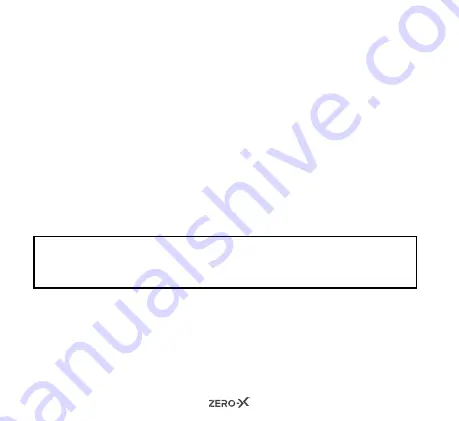
22
2. Press the
POWER ON / OFF
Button four times, this will open up the
Settings menu. Press the
SHOOT / RECORD
Button to activate the
Settings page.
3. Press the
POWER ON / OFF
Button once, this will open up the
ZXM-AC2 photo Settings menu.
4. Press the
DOWN
Button once to navigate down to
‘Timer Mode’
,
you will see this highlighted. Press the
SHOOT / RECORD
Button to
open up this setting.
5. Press the
UP / DOWN
Button to the option you require. To select this
option, press the
SHOOT / RECORD
Button.
6. To exit the Settings Menu, press the
POWER ON / OFF
Button
three times. You will be prompted to press the
SHOOT / RECORD
Button to confirm you are exiting this function.
BEGINNERS TIP:
By setting this default to OFF, the camera will only take one
photo at a time. The other options have a timed delay before taking a photo.
This is great for selfies or when you have no one else to take a photo for you.
Summary of Contents for ZXM-AC2
Page 1: ...USER MANUAL 4K Action Camera with 2 0 Screen WiFi ZXM AC2...
Page 2: ......
Page 42: ...42 14 0 NOTES...
Page 43: ......






























