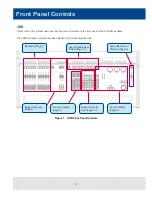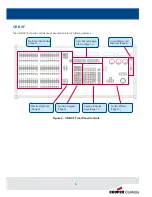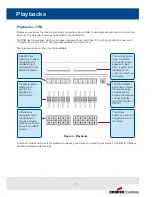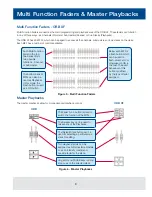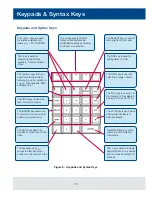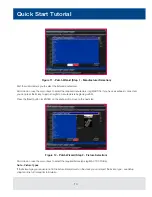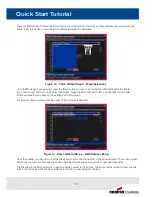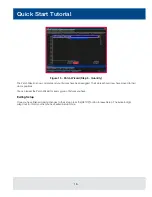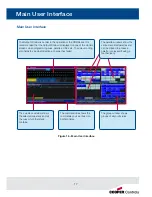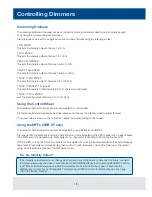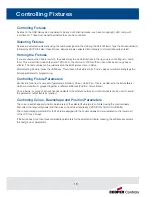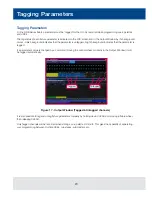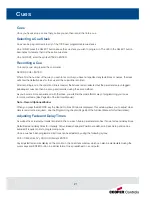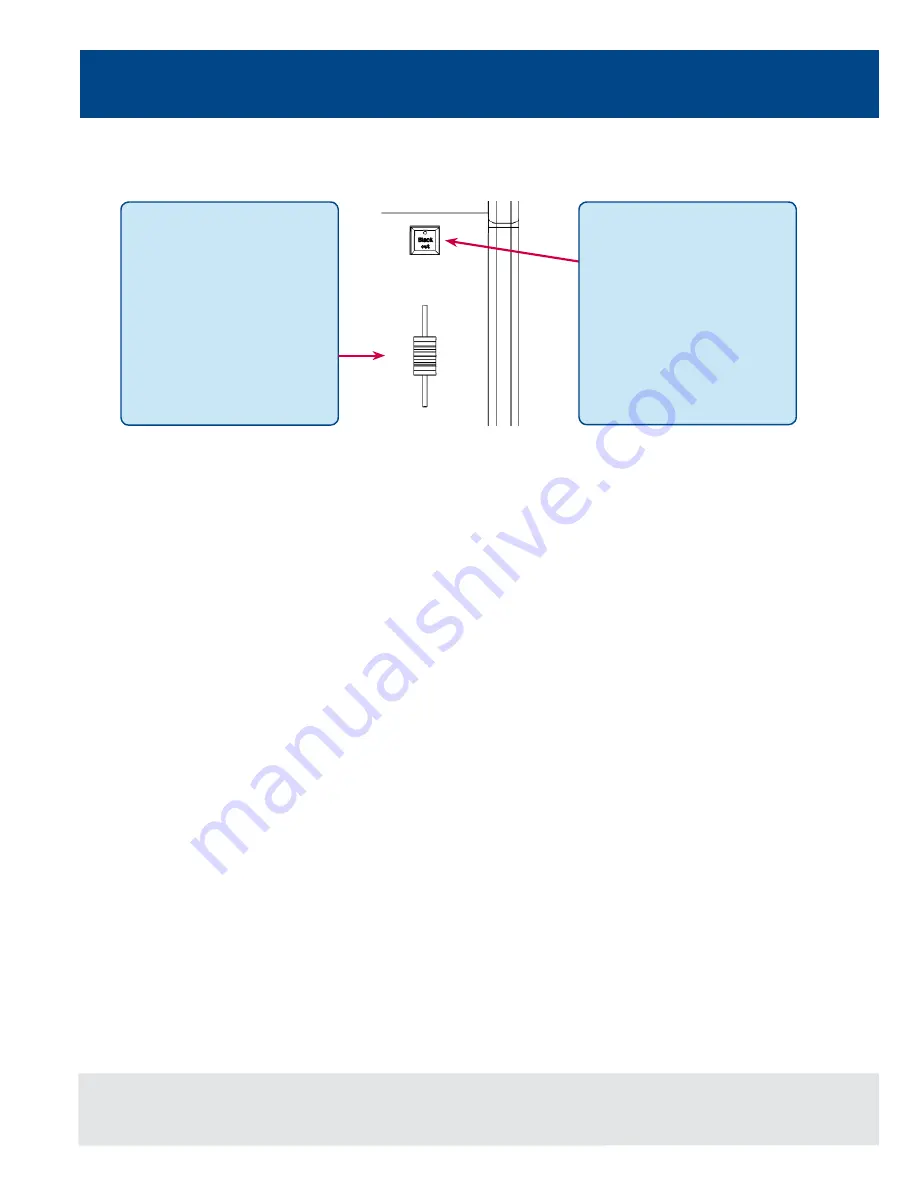
6
Grand Master and Blackout
Figure 3 - Grand Master and Blackout
Grand Master and Blackout
The GRAND MASTER fader
allows you to temporarily limit
the output values of all dimmer
channels. The Grand Master
level is displayed on the monitor
screen task bar. In normal
operation the Grand Master
should be at 100%.
The BLACKOUT key enables
you to lock the dimmer outputs
from the desk at 0%, regardless
of the level of the Grand Master
Fader. Pressing the BLACKOUT
key toggles between enabled
and disabled. The red LED in the
BLACKOUT key flashes when
blackout is enabled and BLK is
displayed on the monitor screen.