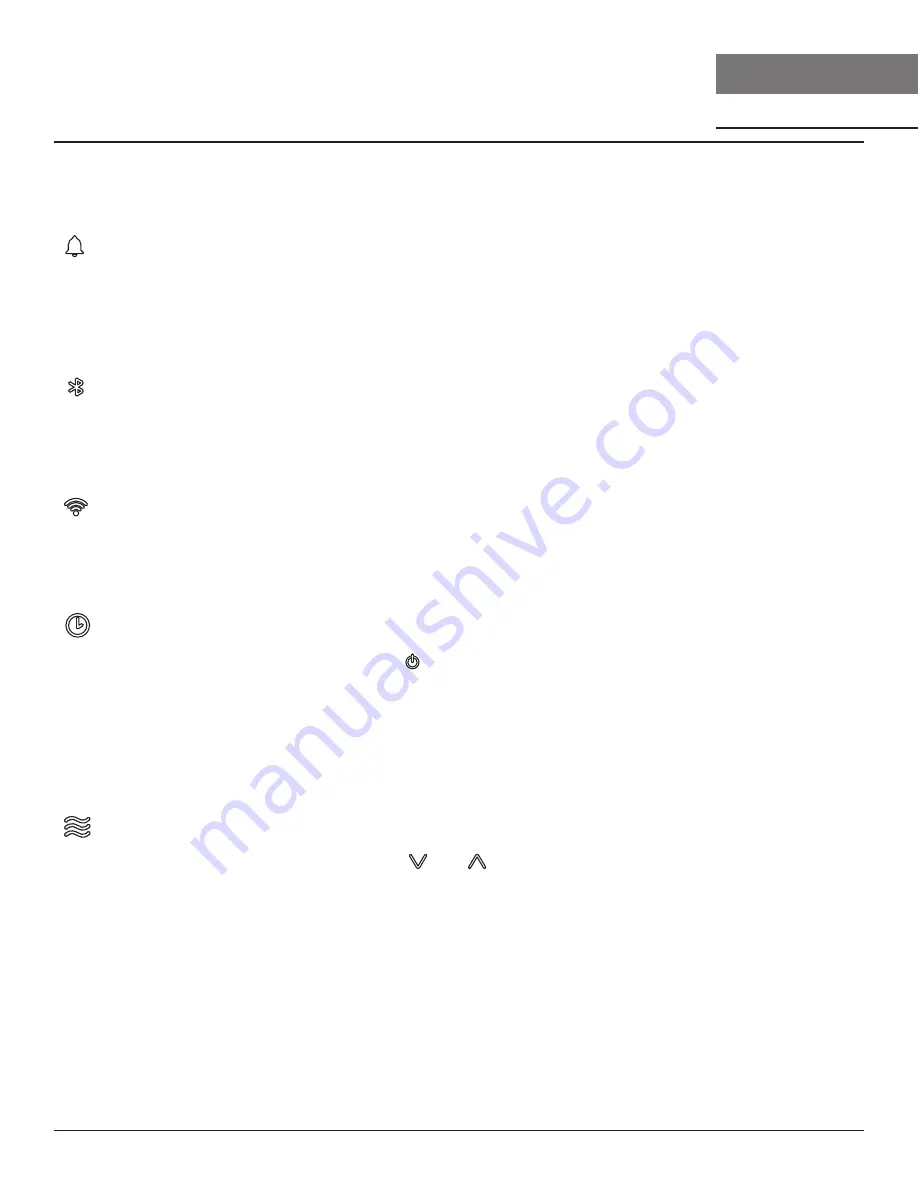
22
Tidal I Use, Care, and Installation Guide
T I D A L I
U N D E R - C A B I N E T
P R O
Features & Controls
Proximity Controls
DISPLAY ICONS & FUNCTIONS
Ů
Ź
The notification bell icon will illuminate when an action needs to be taken. Tapping the
icon will cycle through the notifications. The notification bell will remain illuminated until all
notifications are resolved. The notification bell will not illuminate when the hood and controls
are powered off.
Bluetooth®
Ź
The Bluetooth® icon will illuminate the device when connected with the hood via Bluetooth®.
The words “BLUETOOTH CONNECTED” or “BLUETOOTH DISCONNECT” will appear on the
LCD display whenever the connection changes.
Wi-Fi
Ź
The Wi-Fi icon will illuminate when the hood is connected to the Wi-Fi. The words “WIFI
CONNECTED” or “WIFI DISCONNECTED” will appear on the LCD display whenever the
connection changes which will be managed via the Zephyr Connect app.
Ű
Ź
While the fan is on, press and hold for 3 seconds to enable the delay off timer. The fan will
change to speed 1, the timer display will illuminate, the LCD display will show “AUTOMATIC
DELAY OFF”, and the timer will begin counting down from 10 minutes. After the timer reaches
0, the fan and lights will power off.
Ź
The automatic delay off function timer begins at 10 minutes by default. The Zephyr Connect
app provides the options for either 5 or 10 minutes.
CleanAir
Ź
When the fan is off, press and hold
and
simultaneously for 3 seconds to enable or
disable the CleanAir function. The LCD display will show “CLEAN AIR ENABLED” or “CLEAN
AIR DISABLED”.
Ź
When enabled, the fan will turn on speed 1 every 4 hours for 10 minutes. While the fan is
running, the LCD display will show “CLEAN AIR ACTIVE” and the CleanAir icon will illuminate.
















































