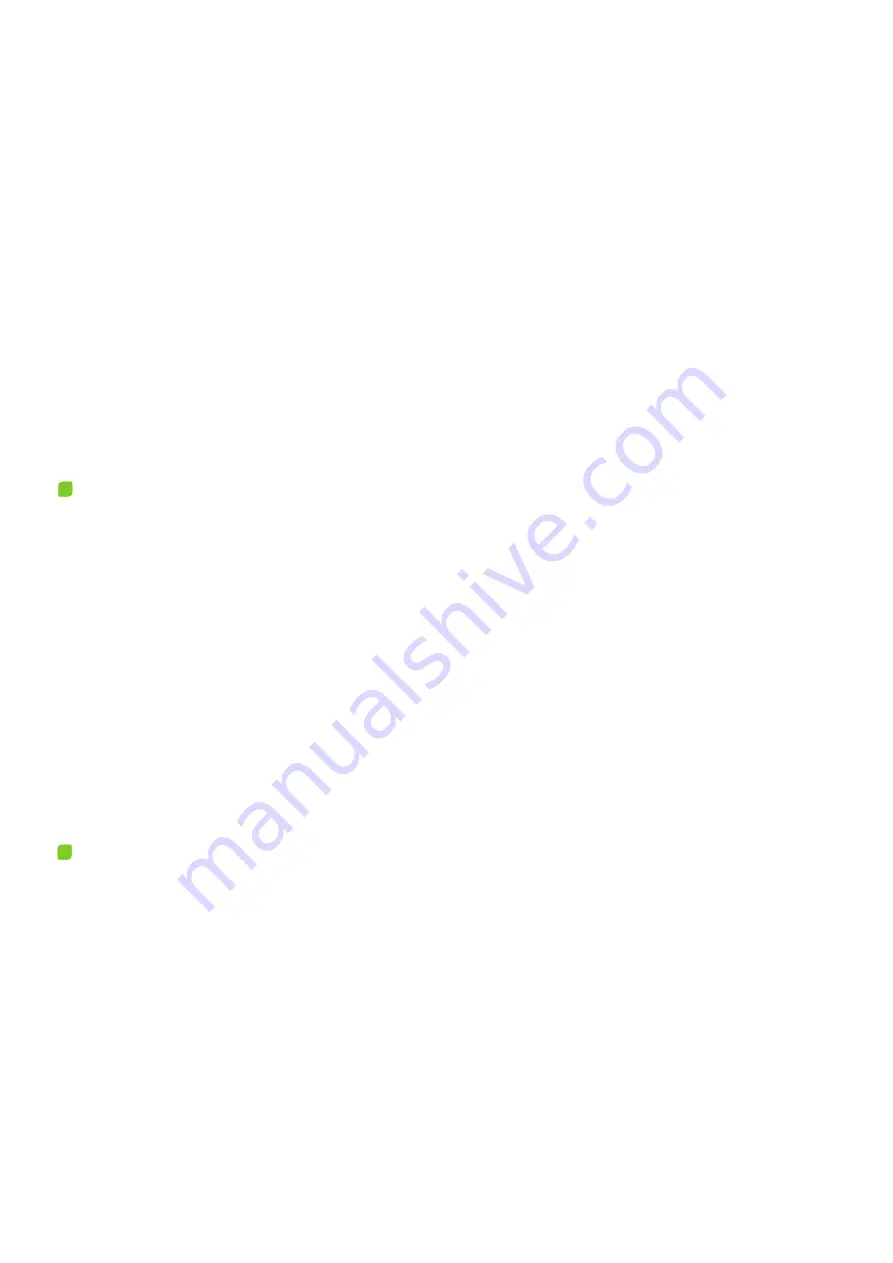
More information and FAQ on:
www.zepcam.com
T3 Live_IM-EN-2.0.X
10
Charging using the USB-C Connector
5. If the T3 Docking Station is connected to the network, during recharging the T3 Live Bodycam will also
automatically offl oad the recorded videos with its data to the server
6.
After recharging, the T3 Live Bodycam will also automatically update its settings and fi rmware from
the
central server (if available). The end of the installation of updates is marked by two (2) short
vibrations,
the T3 Live Bodycam will restart and will remain in standby mode in the docking station
1. Flip the rubber lid aside
2. Connect the USB-C cable to the USB-C port of the T3 Live Bodycam
3. Connect the USB-C cable to a USB wall charger or a USB powerbank. It is recommended to use the
original ZEPCAM USB wall charger
4.
Verify the LED is green fl ashing and the battery status indicator on the LCD display shows recharging
5.
The battery is fully charged when the green LED stops fl ashing and the battery indicator in the LCD
display is fully fi lled
Note
: T3 Live Bodycam will not offl oad data, nor update settings and the fi rmware via the USB-C port.
Storage
Make sure the battery is not completely depleted before storage. It is recommended to have the
battery charged about 50 percent for longer periods of unused storage.
s recharging
3.
Verify the LED is flashing green and the battery status indicator on the LCD display show
4.
The battery is fully charged when the green LED stops flashing and the battery indicator in the L
CD
display is fully filled













