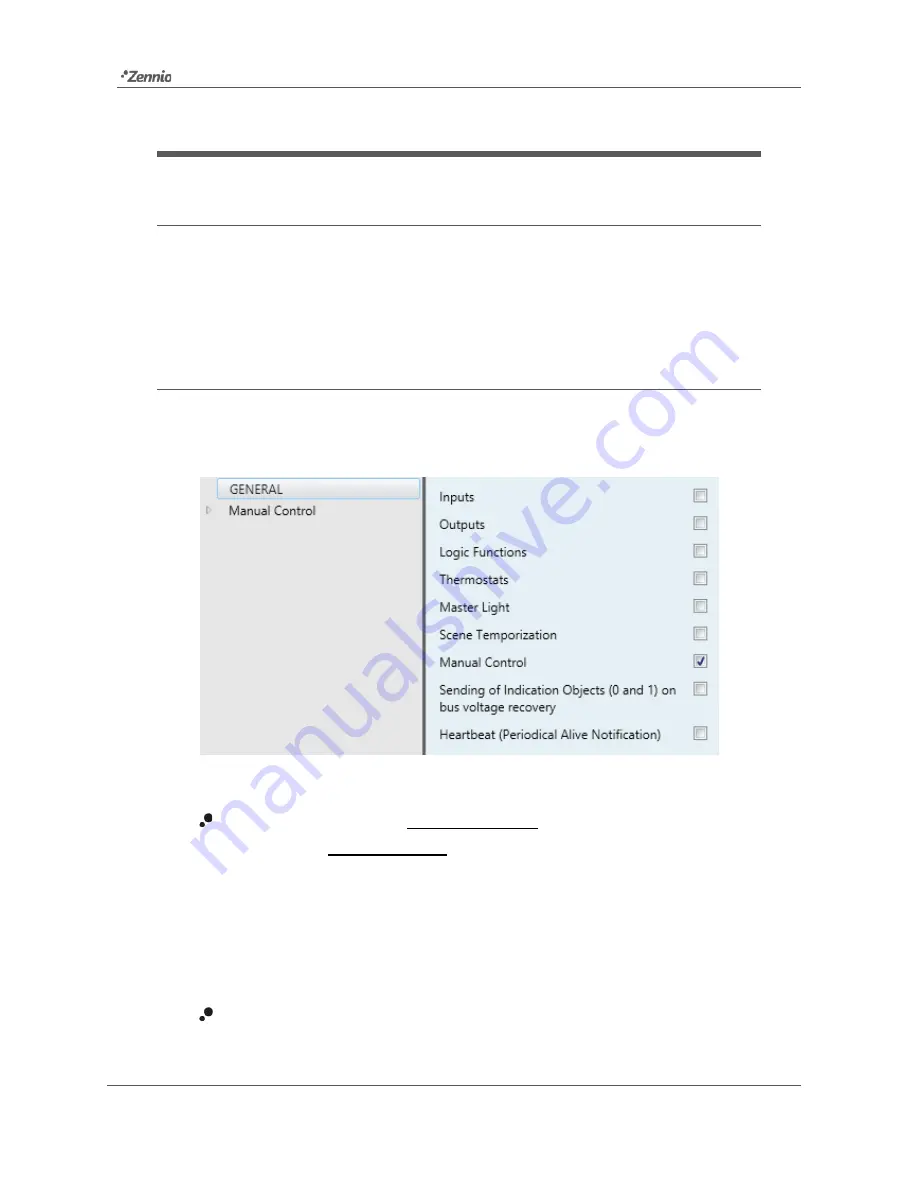
inBOX 24 / inBOX 20
http://www.zennio.com
Technical Support:
http://support.zennio.com
6
2
CONFIGURATION
2.1
GENERAL
After importing the corresponding database in ETS and adding the device into the
topology of the desired project, the configuration process begins by right-clicking into
the device and selecting
Edit parameters
.
ETS PARAMETERISATION
From the General screen it is possible to activate/deactivate all the required
functionality.
Figure 2.
Default screen
Once activated,
Inputs
(only in inBOX 24),
Outputs, Logic Functions,
Thermostats
(only in inBOX 24)
,
Master Light
,
Scene Temporisation
and
Manual Control
bring additional tabs to the menu on the left. These functions
and their parameters will be explained in later sections of this document.
The
Manual Control
function is enabled by default, and so is the
corresponding configuration tab.
Sending of Indication Objects (0 and 1) on Bus Voltage Recovery
: this
parameter lets the integrator activate two new communication objects (“
Reset





















