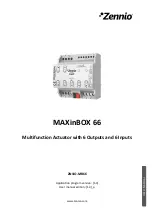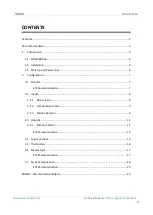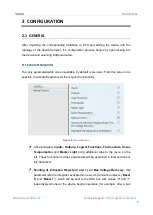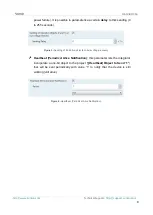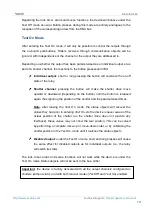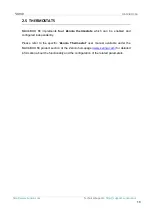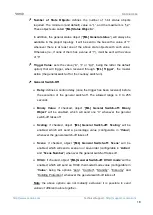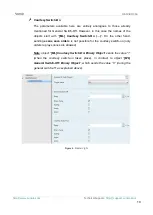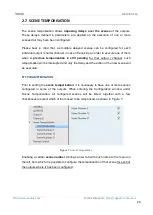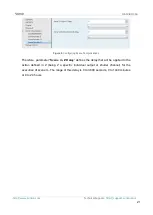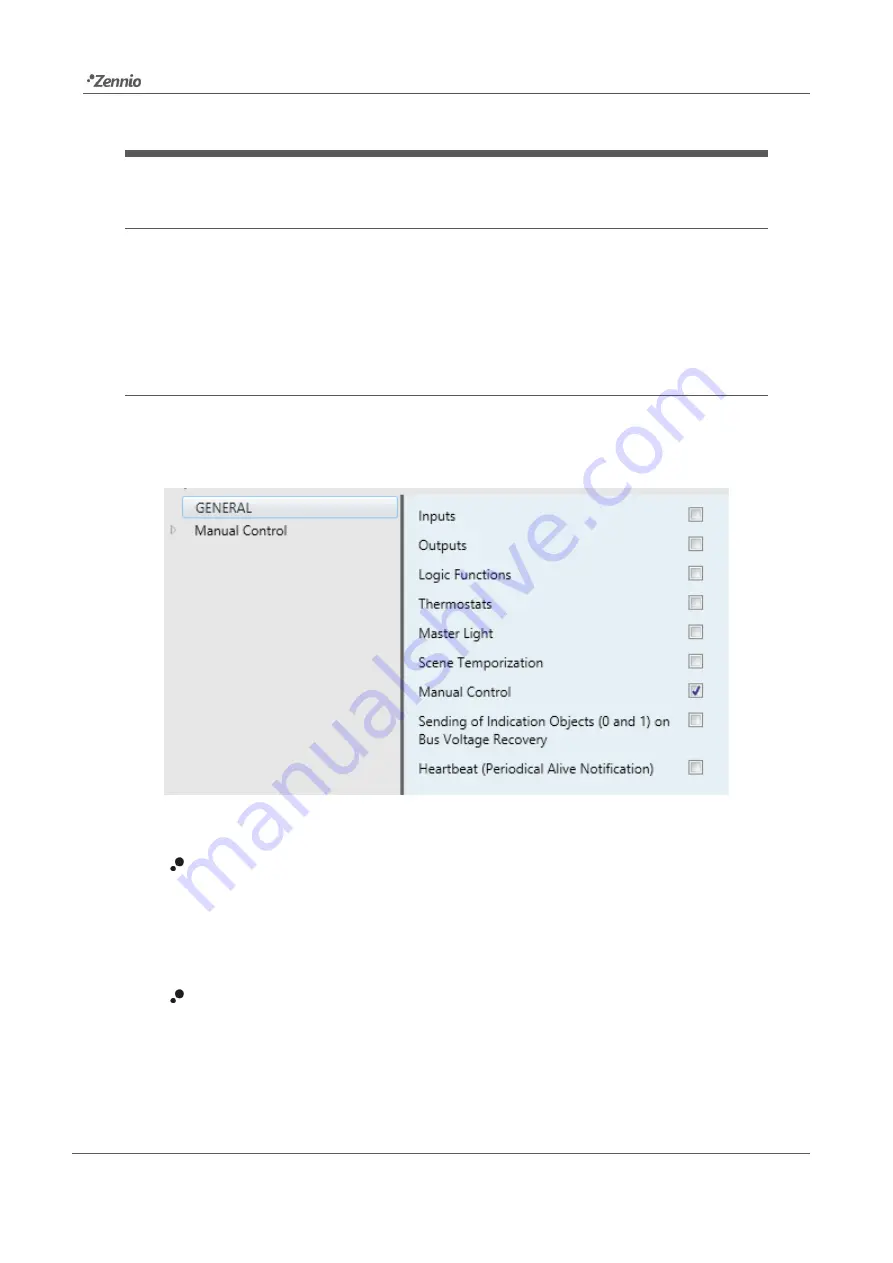
MAXinBOX 66
Technical Support:
7
2
CONFIGURATION
2.1
GENERAL
After importing the corresponding database in ETS and adding the device into the
topology of the desired project, the configuration process begins by right-clicking into
the device and selecting
Edit parameters
.
ETS PARAMETERISATION
The only parameterisable screen available by default is General. From this screen it is
possible to activate/deactivate all the required functionality.
Figure 2.
General screen
Once activated,
Inputs, Outputs, Logical Functions, Thermostats, Scene
Temporization
and
Master Light
bring additional tabs to the menu on the
left. These functions and their parameters will be explained in later sections of
this document.
Sending of Indication Objects (0 and 1) on Bus Voltage Recovery
: this
parameter lets the integrator activate
two new communication objects (“
Reset
0
” and “
Reset 1
”), which will be sent to the KNX bus with values “0” and “1”
respectively whenever the device begins operation (for example, after a bus