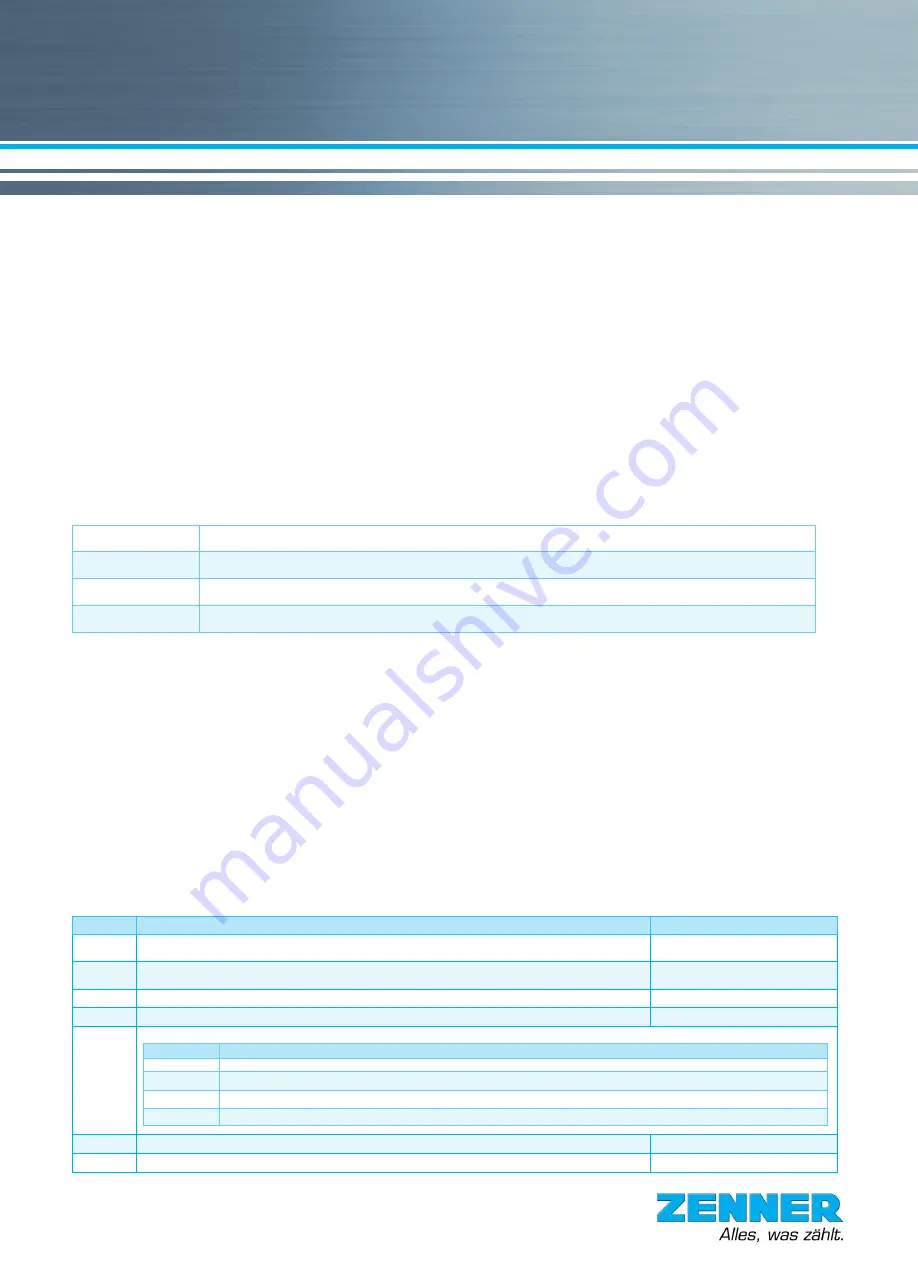
Introduction
MinoConnect partially replaces the cable connection between a serial device and a PDA/PC by a Bluetooth connection. Devices that can be
connected via RS232 with SubD 9 Plug to a computer can now be connected to MinoConnect. The further connection to the PC/PDA is then via
Bluetooth. In addition to the RS232 standard functionality MinoConnect provides:
■
Power supply for 3.3V or 7V to supply external devices
■
RS485 interface
■
Two CMOS control outputs
■
IrDa data encoding
To be able to use all the functions, ZENNER GMM software must be used. Walk-by application: It is possible to receive data protocols with Mino-
ConnectRadio without using GMM-Software. For reading and configuration of meters with radio interface (e.g. wM-Bus) ZENNER offers various
software solutions.
Switching on and off
MinoConnect is turned on by a short press on the yellow button. The Auto Power Off function automatically switches MinoConnect off again after
a set time (300 sec.). This time will be newly started when data are received on an interface or the button is pressed. By command, the switch-off
time can be set via the interface (only with GMM). MinoConnect remembers the last set time even if it is turned off. To ensure that the equipment
remains operable a switch-off time of less than 60 seconds is never stored.
Short press (turning on)
sets the device to function
(press the button until all LED‘s (except Power and Charge) briefly address, then release the button)
Long press (3 sec.)
turns the flashlight on or off
(press the button button and hold it until the flashlight is on or off, then release)
Very long press (5 sec.)
turns the device off completely
(press the button button and hold it until the Power LED lights up, then release)
Hold button (20 sec.)
Device Reset. Keeping the button pressed resets the MinoConnect to the initial state and deletes all Bluetooth connections.
(Press and hold until the Power LED starts to flash (at least 2 times) then release the button.)
Connection via Bluetooth
With factory settings, MinoConnect is visible to other Bluetooth devices and waits for connection attempts. MinoConnect is being recognized by
other devices with the name “MiCon_xxxx“ where xxxx corresponds to the last four digits of the Bluetooth serial number. The Bluetooth serial
number is printed on each MinoConnect. Once the desired MinoConnect is found, it can be connected. The PIN / password to be entered to the
connecting device is „0000“. After that, both devices are paired.
Note: Before you can pair the MinConnect again with another device, you have to reset it. To reset the MinoConnect to the factory settings, hold
button 20 seconds.
Device recognition (not relevant for Walk-by readout)
Similar as to any other serial interface, a variety of devices can be connected to MinoConnect. Depending on which device is connected, different
protocols must be used, and different supply voltages or drivers have to be applied. MinoConnect basically does not offer any automatic detection
about the supplies or interfaces to be switched automatically and correctly. But MinoConnect can provide information about the device which is
connected, if the device has a corresponding resistance in the D-Sub connector between pin 1 and pin 5 and if the software GMM is being used.
A special status in the device recognition represents the highest level (or 7V_AUTO_ON 680kOhm). Once this resistance is reliably detected,
MinoConnect independently switches the 7V supply to the output. This function allows the internal power source to be used directly. Main use of
this feature is the easy setup and troubleshooting ZR-Bus networks.
States and actions
For a better view, but also for the diagnosis and possibly error detection in a system, MinoConnect shows the most important states and actions
with 7 colored LEDs. They mean in particular:
LED
Function
Remarks
TxD
Indicates that a data transmission from MinoConnect to the connected device is being carried out
800ms on -> to RS232
200ms on -> to RS485
RxD
Indicates that data are being sent from the connected device to MinoConnect
800ms on -> from RS232
200ms on -> from RS485
3.3V
3.3 Volt are available at the pin for the external supply voltage
for ex. MinoHead
7V
7 Volt are available at the pin for the external supply voltage
for ex. ZENNER Optical head
Power
lights after power-on, the power LED signals by different flash frequencies the following modes:
Blink interval
State
2.4 seconds
Bluetooth connection is established
1.2 seconds
Bluetooth connection is established in transparent mode
0.6 seconds
No Bluetooth connection
0.12 seconds
Battery capacity low, reload immediately! This display also occurs when a connected device requires too much power (for example: short circuit).
Charge
Charging light. With a connected supply it lights until the batteries are fully charged.
Bluetooth
Bluetooth „alive“ display to signal that a Bluetooth connection exists.
MinoConnect/MinoConnectRadio – Instruction manual
Short description of the universal ZENNER interface for mobile remote read-out
ZENNER International GmbH & Co. KG
Römerstadt 6
D-66121 Saarbrücken
T49 681 99 676-30
T49 681 99 676-3100
E-Mail [email protected]
Internet www.zenner.com
Technische Änderungen vorbehalten. Für etwaige Irrtümer und Druckfehler übernehmen wir keine Haftung. SAP146382_ZRI_140604_DE_E
N
Subject to modifications and errors excepted.
Any liability for misprints excluded.




















