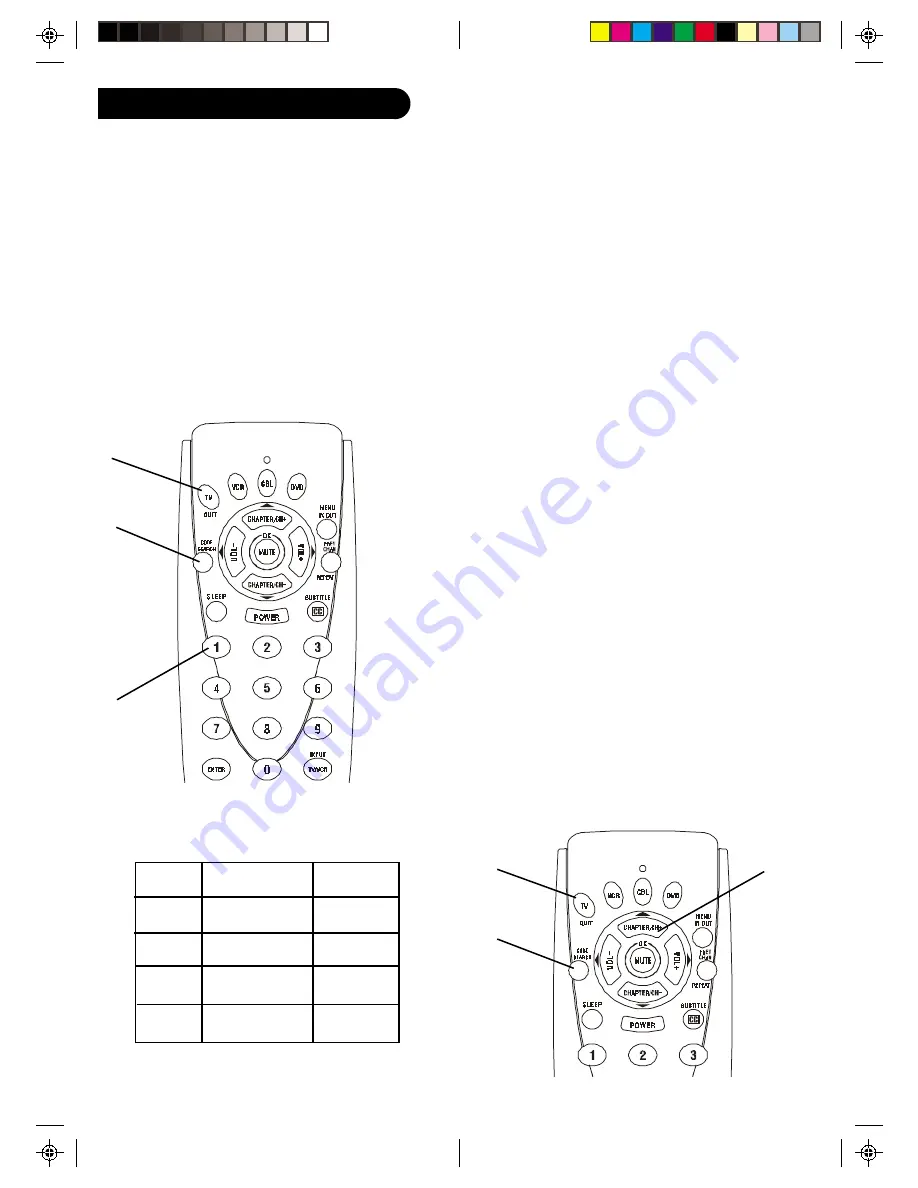
11
10
Programming with Code Search
1. Manually turn on the device (TV, VCR, etc.) to be
controlled.
2. Press and hold Code Search button until the red
indicator stays on. Release the Code Search button.
3. Press and release the desired mode button (TV, VCR,
etc.).
The red indicator blinks, then stays lit.
4. Press the Channel Up button repeatedly (up to 300
times) until the device to be controlled changes
channel. The red indicator blinks, then stays lit. If
you accidentally overshoot the code required, press
the Channel Down button to backtrack through the
library until the device changes channel. Pressing
Channel Up changes direction to forward again.
Press and release the Mute button to install the
code.
The above assumes that you want to store VCR codes
under the VCR button, DVD codes under DVD, etc. If
you want to store a VCR code under DVD, etc., first
follow the procedure on page 10 and try ANY DVD code
from the code tables, e.g. press DVD in step 2, page 10,
and then enter ANY VCR code. Then follow the steps
above.
Note
: If the device does not have a Channel Up button,
use Play (VCR only) or Power instead. Code Search
starts from the currently stored three digit number
under that mode e.g. if the mode has 100 codes and the
currently stored code is 050 then the Code Search starts
from 051 continuing to 100 before looping back to 000
and finishing at 050. This simplifies the process if you
find that several preprogrammed codes operate your
device by allowing you to bypass codes already tried.
2.
3.
4.
Direct Code Entry
1. Press and hold the Code Search button until the red
indicator stays on. Release the Code Search button.
2. Press and release the desired mode button (TV, VCR,
etc.).
The red indicator blinks, then stays lit.
3. Enter the 3 digit code from the code tables. Note:
after a valid code entry, the red indicator turns off.
For an invalid code, the red indicator flashes.
4. With your device on, press CHANNEL Up. If the
device responds, no further programming is
required. Note: If some buttons do not operate your
equipment, try one of the other codes for your
brand.
Code Entry
1.
2.
3.
Write your codes down here for easy reference later.
Type
Type stored
Code
TV
TV
VCR
DVD
CBL
Summary of Contents for ZN-411
Page 1: ...ZN411 Front Cover Art...











