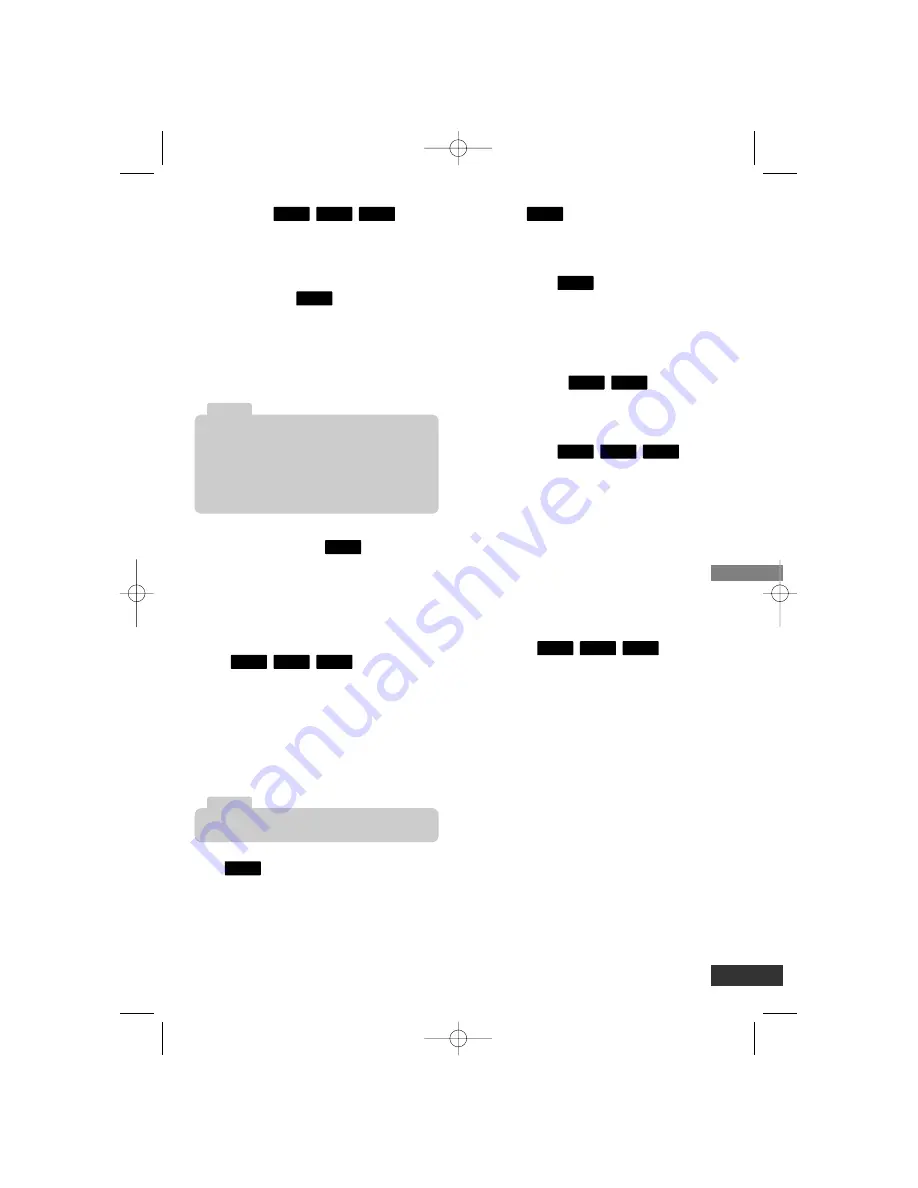
Operation
13
Slow Motion
While the playback is paused, press
SCAN (
M
) repeatedly to play in slow
motion (4 steps, forward only).
Repeat Playback
During playback, press REPEAT repeated-
ly to select a desired repeat mode.
DVD: Chapter/Title/Off
VCD, MPEG4, ACD, MP3, WMA:
Track/All/Off
A-B Repeat Playback
During playback, each press of A-B button
to select point A and point B and repeats a
sequence from point A (Starting point) to
point B (End point).
Press A-B again to cancel.
Zoom
During playback or pause mode, press
ZOOM to enlarge the video image.
(If an MPEG4 file is playing back, the
playback will be paused.)
You can move through the zoomed picture
using
b
/
B
/
v
/
V
buttons. Press CLEAR
to exit.
Title
If the current DVD title has a menu, the
title menu appears on the screen when
TITLE button is pressed. Otherwise, the
disc menu may appears.
DVD Menu
The disc menu appears on the screen
when DVD MENU button is pressed.
Angle Selection
During playback of DVD disc contains
scenes recorded different camera angles,
press ANGLE repeatedly to select a
desired angle.
Subtitle Selection
During playback, press SUBTITLE repeat-
edly to select a desired subtitle language.
Audio Selection
During playback, press AUDIO repeatedly
to hear a different audio language or audio
track.
Screen Saver
The screen saver appears when you leave
the DVD player in Stop mode for about
five minutes. If the Screen Saver is dis-
played for five minutes, the DVD Player
automatically turns itself off.
Time Search
To start playing at any chosen time on the
disc:
1. Press DISPLAY during playback.
2. Press
b
/
B
to select the time clock icon.
3. Input the required start time in hours,
minutes, and seconds from left to right.
Playback starts from the selected time.
If you enter the wrong numbers, press
CLEAR to remove the numbers you
entered. Then input the correct numbers.
MPEG4
VCD
DVD
VCD
MPEG4
DVD
MPEG4
DVD
DVD
DVD
DVD
VCD
MPEG4
DVD
ALL
ALL
VCD
MPEG4
DVD
Zoom may not work on some DVDs.
Note
• On a Video CD with PBC, you must set PBC to
Off on the setup menu to use the repeat function
(See “PBC” on page 11).
• If you press SKIP (
>
) once during Repeat
Chapter (Track) playback, the repeat playback
cancels.
Note
DV235-NC.HA1CLZS-ENG 4/10/07 11:19 AM Page 13
















