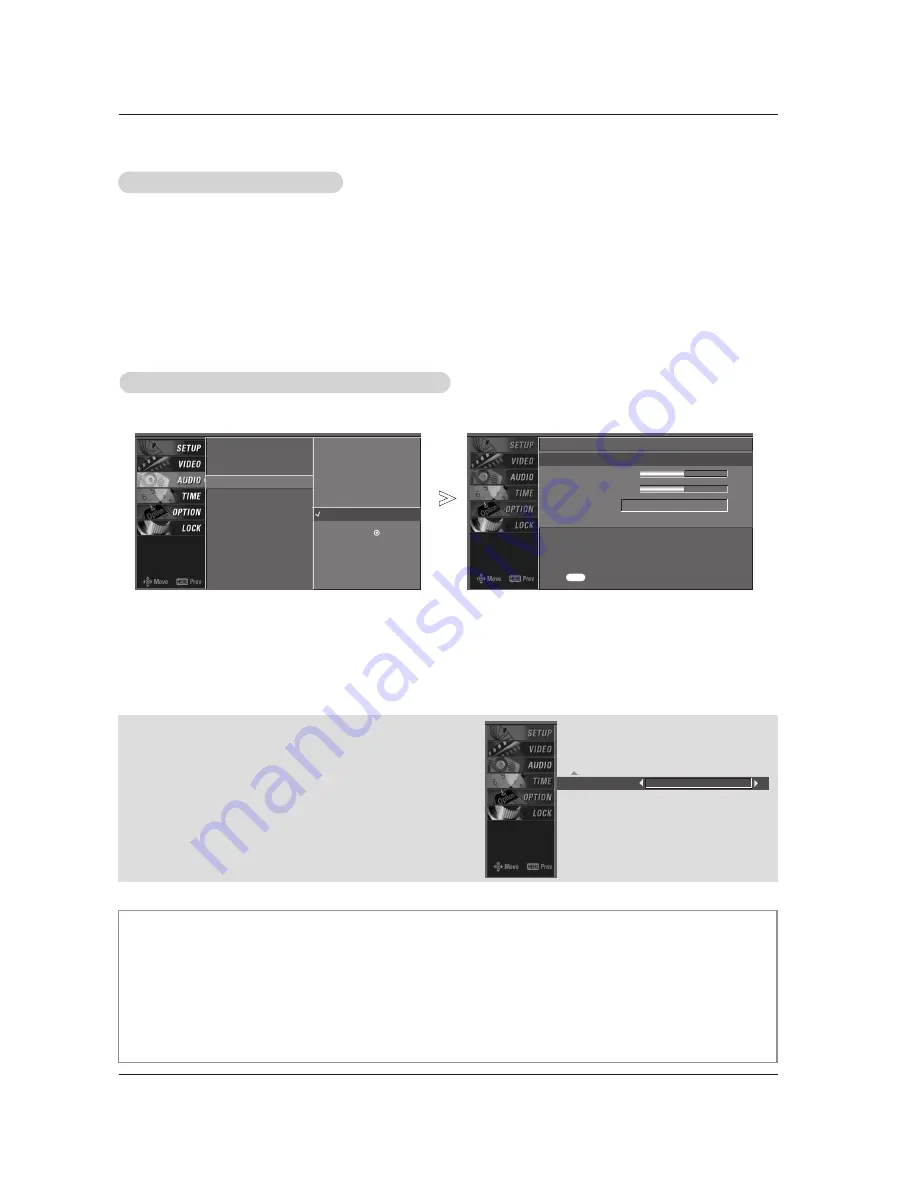
Owner’s Manual 33
Auto Sound Control (EZ Sound)
Auto Sound Control (EZ Sound)
EZ Sound lets you enjoy the best sound without any special adjustment because the TV sets the
appropriate sound options based on the program content.
Normal,Stadium,News,Music and Theater are preset for good sound quality at the factory and are not
adjustable.
1. Press the EZ Sound button repeatedly to select the appropriate sound setup as shown below :
Normal
,
Stadum
,
News
,
Music
,
Theater
and
User
(your own settings) .
• You can also adjust
EZ Sound
in the
AUDIO
menu.
2. Press EXIT button to save and return to TV viewing.
Manual Sound Control (
Manual Sound Control (
EZ Sound
-
-
User
option )
option )
Adjust the sound to suit your taste and room situations.
Treble 50
G
Bass 50
Front Surround Off
Press to confirm.
MENU
1. Press the
MENU
button and then use
D
D
/
E
E
button to select the
AUDIO
menu.
2. Press the
G
G
button and then use
D
D
/
E
E
button to select
EZ Sound
.
3. Press the
G
G
button and then use
D
D
/
E
E
button to select
User
.
4. Press the
G
G
button and then use
D
D
/
E
E
button to select the desired sound option (
Treble
,
Bass
or
Front Surround
).
5. Press the
G
G
button and then use
F
F
/
G
G
button to make appropriate adjustments
.
6. Press
EXIT
button to return to TV viewing or press
MENU
button to return to the previous menu.
Audio Language
EZ SoundRite
EZ Sound
Balance
TV Speaker
BBE
Selection (
G
or ) leads you
to the detailed setting
screen.
Normal
Stadium
News
Music
Theater
User
G
front Surround 3D EchoSound System
*
Selecting the Front Surround
Press the
G
G
button and then use
F
F
/
G
G
button to select
Off, 3D EchoSound System
or
SRS
(Sound Retrieval
System)
TruSurround XT
.
SRS TruSurround XT
Takes advantage of any multi-channel format without needing to add extra speakers or equipment. Dialog clarity,
bass enrichment, and the addition of stereo audio enhancement produces an immersive sound experience from
standard stereo material.
3D EchoSound System
Creates a stunning simulated stereo effect from any mono sound and a realistic three-dimensional sound with a
very wide and deep sound stage.
















































