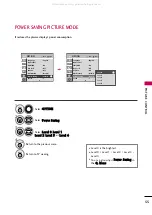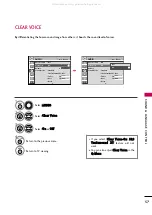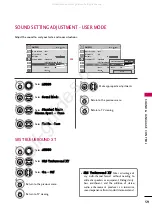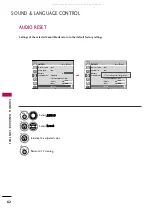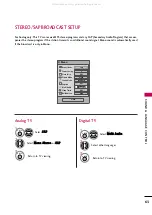SOUND
&
LANGU
A
GE
CONTR
OL
68
SOUND & LANGUAGE CONTROL
Caption Option
Customize the DTV/CADTV captions that appear on your screen.
This function in only available when
Caption
Mode is set
On
.
Select O
OPPT
TIIO
ON
N.
Select C
Caappttiioonn
Select O
O nn.
1
MENU
3
2
ENTER
ENTER
Select C
Cuussttoom
m.
5
ENTER
Customize the SSttyyllee, FFoonntt, etc., to your
preference. A preview icon is provided at
the bottom of the screen, use it to see the
caption language.
6
Select D
Diiggiittaall O
Oppttiioonn.
4
■
SSiizzee: Set the word size.
■
FFoonntt: Select a typeface for the text.
■
T
Teexxtt C
Coolloorr: Choose a color for the
text.
■
T
Teexxtt O
Oppaacciittyy: Specify the opacity
for the text color.
■
B
Bgg ((B
Baacckkggrroouunndd)) C
Coolloorr: Select a
background color.
■
B
Bgg ((B
Baacckkggrroouunndd)) O
Oppaacciittyy: Select
the opacity for the background color.
7
RETURN
Return to the previous menu.
MENU
Return to TV viewing.
Enter
Move
OPTION
Language
: English
Input Label
SIMPLINK
: On
Key Lock
: Off
Caption
: Off
ISM Method
: Normal
Power Saving
: Level 0
Set ID
: 1
Enter
Move
OPTION
Language
: English
Input Label
SIMPLINK
: On
Key Lock
: Off
Caption
: CC1
ISM Method
: Normal
Power Saving
: Level 0
Set ID
: 1
Size
A Standard
Font
Font 1
Text Color
White
Text Opacity
Solid
Bg Color
Black
Bg Opacity
Solid
Close
F
F
Custom
G
G
E
E
Mode
Service1
Close
Digital Option
F
F
On
G
G
All manuals and user guides at all-guides.com