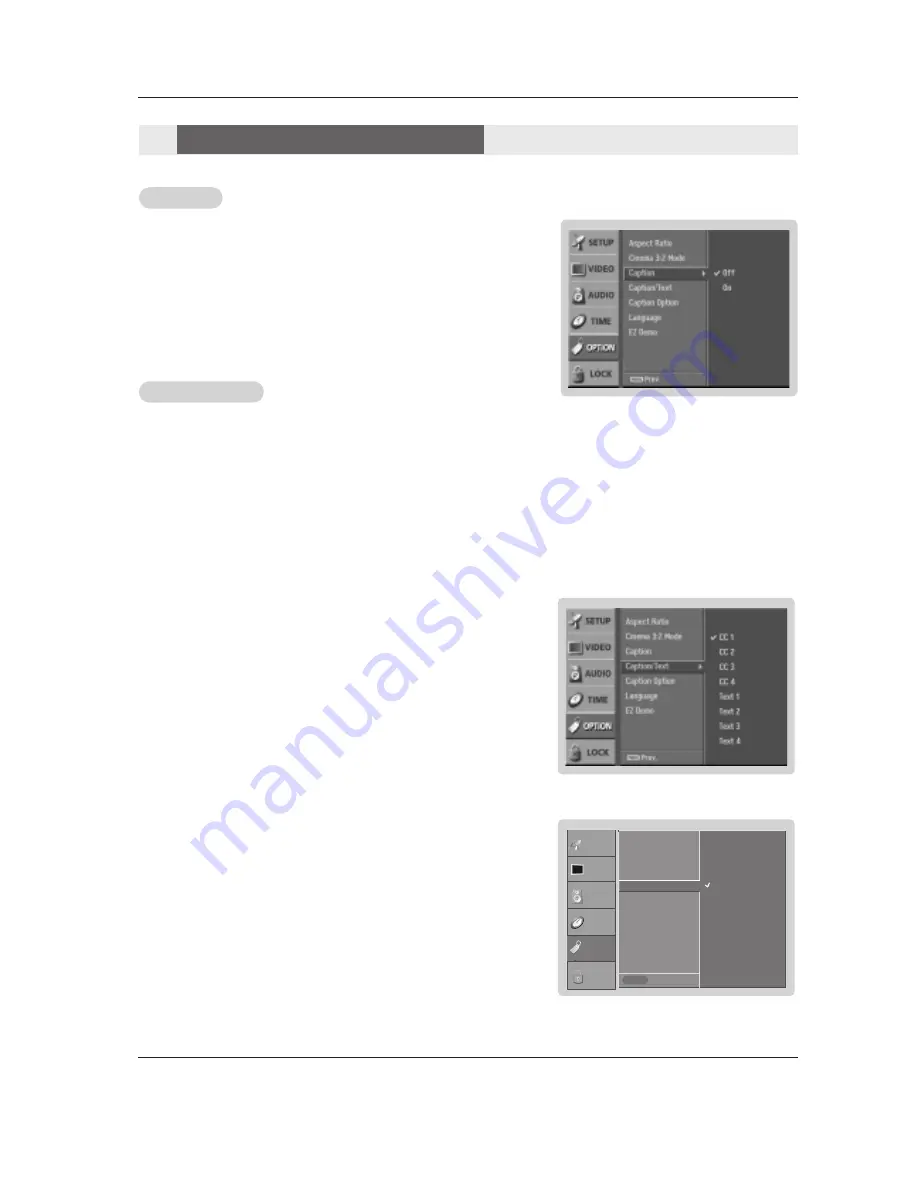
30 DLP Projection TV
Operation
Caption
Caption
Digital Broadcasting System Captions
- Choose the language you want the DTV/CADTV Captions to appear in.
- Languages can be chosen for digital sources only if they are included on the
program.
1. Press the
MENU
button and then use
D
/
E
button to select the
OPTION
menu.
2. Press the
G
button and then use
D
/
E
button to select
Caption/Text
.
3. Press the
G
button and then use
D
/
E
button to select available caption lan-
guages:
English
,
Spanish
, or
French
.
4. Press
EXIT
button to return to TV viewing or press
MENU
button to return to the
previous menu.
1. Press the
MENU
button and then use
D
/
E
button to select the
OPTION
menu.
2. Press the
G
button and then use
D
/
E
button to select
Caption
.
3. Press the
G
button and then use
D
/
E
button to select
On
or
Off
.
4. Press
EXIT
button to return to TV viewing or press
MENU
button to return to the
previous menu.
Caption/T
Caption/T
ext
ext
Analog Broadcasting System Captions
- Select a caption mode for displaying captioning information if provided on a program.
- Analog caption displays information at any position on the screen usually the program's dialog.
- Text displays information, usually at the bottom position and is used for a data service, generally not program related.
- Caption/Text, if provided by the broadcaster, would be available for both digital and analog channels on the Antenna/Cable.
- This TV is programmed to remember the caption/text mode it was last set to, when you turn the power off.
1. Press the
MENU
button and then use
D
/
E
button to select the
OPTION
menu.
2. Press the
G
button and then use
D
/
E
button to select
Caption/Text
.
3. Press the
G
button and then use
D
/
E
button to select caption:
CC1
,
CC2
,
CC3
,
CC4
,
Text1
,
Text2
,
Text3
, or
Text4
.
•
CAPTION
The term for the words that scroll across the bottom of the TV screen; usually
the audio portion of the program provided for the hearing impaired.
•
TEXT
The term for the words that appear in a large black frame and almost cover
the entire screen; usually messages provided by the broadcaster.
4. Press
EXIT
button to return to TV viewing or press
MENU
button to return to the
previous menu.
1. Use the
CC
button repeatedly to select Caption
CC1
,
CC2
,
CC3
,
CC4
,
Text1
,
Text2
,
Text3
, or
Text4
.
•
EZ Mute
shows the selected captions option (if available on program) when the TV sound is muted
2. Press
EXIT
button to save and return to TV viewing.
• You can also use the
OPTION
menu to select
Caption/Text
.
Option Menu Options
Option Menu Options
Prev.
MENU
English
Spanish
French
Aspect Ratio
Cinema 3:2 Mode
Caption
Caption / Text
G
Caption Option
Language
EZ Demo
SETUP
VIDEO
AUDIO
TIME
OPTION
LOCK
Summary of Contents for Z44SZ80 Series
Page 47: ...Owner s Manual 47 Notes Notes...
















































