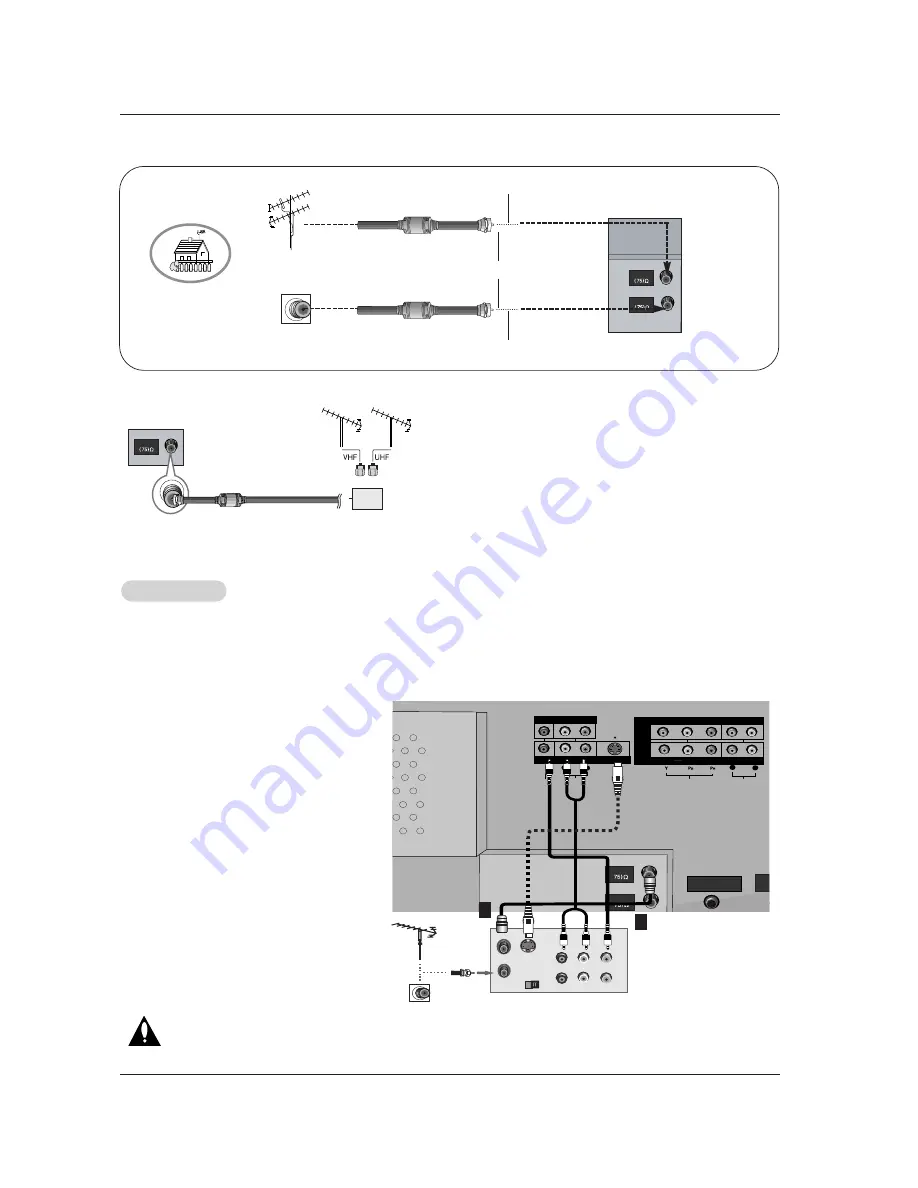
14 Plasma TV
Installation
- To avoid picture noise (interference), leave an adequate distance between the VCR and TV
- Use the ISM Method (on the Option menu) feature to avoid having a fixed image remain on the screen for a long period of time.
If the 4:3 picture format is used; the fixed images on the sides of the screen may remain visible on the screen.
Connection Option 1
Set VCR output switch to channel 3 or 4 and
then tune the TV to the same channel number.
Connection Option 2
1. Connect the audio and video cables from the
VCR's output jacks to the TV input jacks, as
shown in the figure.
When connecting the TV to VCR, match the
jack colors (Video = yellow, Audio Left = white,
and Audio Right = red).
If you connect an S-VIDEO output from VCR to
the S-VIDEO input, the picture quality is
improved; compared to connecting a regular
VCR to the Video input.
2. Insert a video tape into the VCR and press
PLAY on the VCR. (Refer to the VCR owner’s
manual.)
3. Select the input source with using the
TV/VIDEO
button on the remote control. Note
that this TV finds the connected input sources
automatically for Video, Front Video and
Component 1-2. It is presumed that RGB and
HDMI/DVI sources are connected.
Do not connect to both Video and
S-Video at the same time.
VCR Setup
VCR Setup
AUDIO
R
L
VIDEO
COMPONENT INPUT 1
R
L
(MONO)
DVD
/DTV
INPUT
COMPONENT INPUT 2
MONITOR OUTPUT
A/V INPUT
VIDEO
AUDIO
S-VIDEO
CABLE
ANTENNA
RGB/DVI AUDIO
INPUT
REM
CON
S-VIDEO
OUT
IN
(R) AUDIO (L)
VIDEO
3
4
OUTPUT
SWITCH
ANT OUT
ANT IN
S-VIDEO
VCR Rear
1
2
• To improve the picture quality in a poor signal area,
please purchase a signal amplifier and install properly.
• If the antenna needs to be split for two TV’s, install a “2-
Way Signal Splitter” in the connections.
• If the antenna is not installed properly, contact your deal-
er for assistance.
ANTENNA
Signal
Amplifier
3. Analog and Digital TV signals provided on cable and antenna
Antenna
RF Coaxial Wire (75 ohm)
Bronze Wire
Turn clockwise to tighten.
Cable TV Wall
Jack
RF Coaxial Wire (75 ohm)
CABLE
ANTENNA
Bronze Wire
Summary of Contents for Z42PX1D
Page 56: ...56 Plasma TV Notes Notes...
Page 57: ...Operating Guide 57 Notes Notes...
Page 58: ...58 Plasma TV Notes Notes...





























