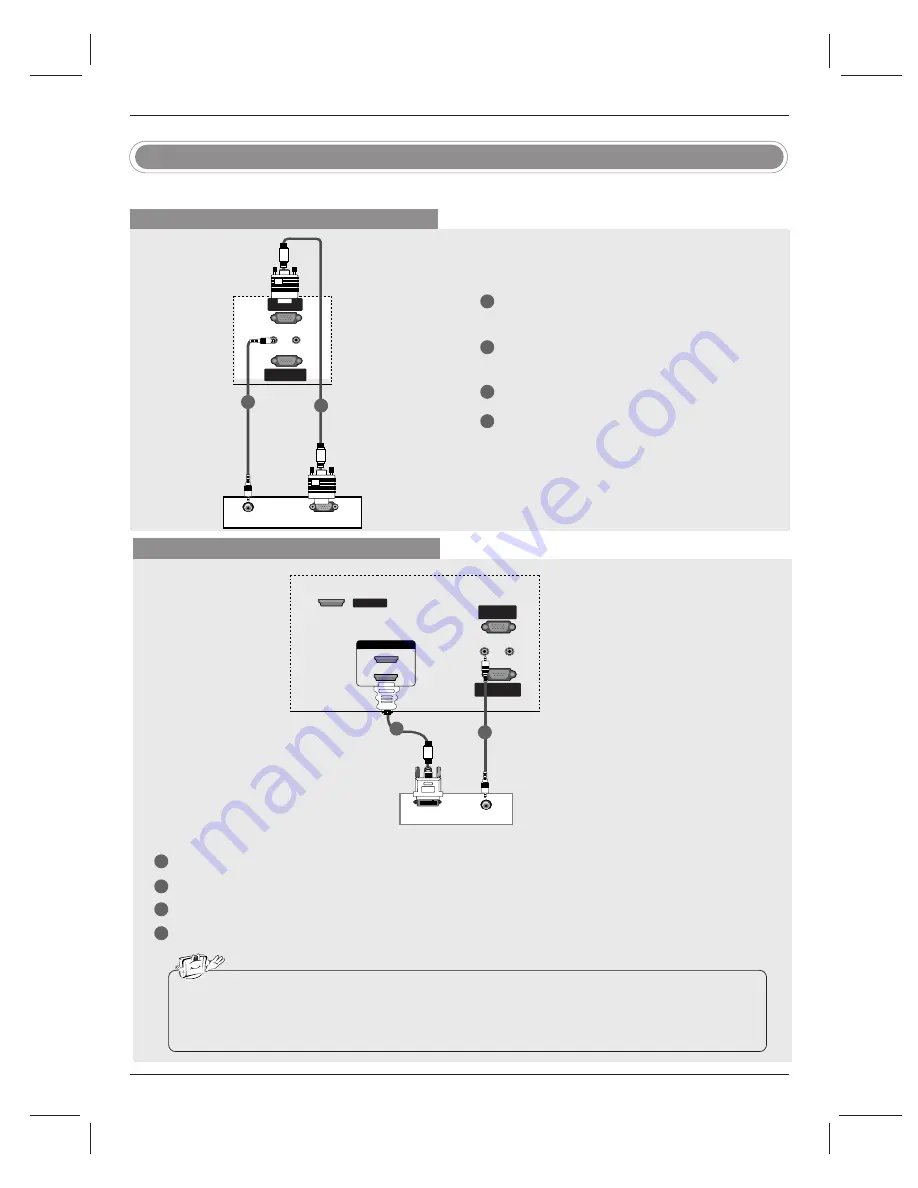
24
Installation
- This TV provides Plug and Play capability, meaning that the PC adjusts automatically to the TV's settings.
PC Setup
When connecting with a D-sub 15 pin cable
1
2
3
4
Connect the RGB output of the PC to the
RGB IN
(PC)
jack on the set.
Connect the PC audio outputs to the
AUDIO
IN(RGB/DVI)
jack on the set.
Turn on the PC and the set.
Select
RGB-PC
input source with using the
INPUT
button on the remote control.
RGB-PC OUTPUT
REMOTE
CONTROL IN
CONTROL IN
RS-232C IN
RS-232C IN
(CONTROL
(CONTROL & SER
& SERVICE)
VICE)
RGB IN
(PC)
AUDIO IN
AUDIO IN
(RGB/DVI)
(RGB/DVI)
HDMI / DVI IN
REMOTE
CONTROL IN
RS-232C IN
(CONTROL & SERVICE)
RGB IN
(PC)
AUDIO IN
(RGB/DVI)
SERVICE
AUDIO
1
2
PC
When connecting with a HDMI to DVI cable
1
2
3
4
Connect the DVI output of the PC to the
HDMI IN 1(DVI)
jack on the set.
Connect the audio outputs of the PC to the
AUDIO IN(RGB/DVI)
jack on the set.
Turn on the PC and the set.
Select
HDMI1/DVI
input source with using the
INPUT
button on the remote control.
DVI-PC OUTPUT
REMOTE
CONTROL IN
RS-232C IN
(CONTROL & SERVICE)
RGB IN
(PC)
AUDIO IN
(RGB/DVI)
REMOTE
REMOTE
CONTROL IN
CONTROL IN
RS-232C IN
(CONTROL & SERVICE)
RGB IN
RGB IN
(PC)
AUDIO IN
(RGB/DVI)
SERVICE
SERVICE
HDMI IN
HDMI IN
1(DVI)
1(DVI)
2
AUDIO
PC
• If the PC has a DVI output and no HDMI output, a separated audio connection is necessary.
• If the PC does not support Auto DVI, you need to set the output resolution appropriately. To get the
best picture quality, adjust the output resolution of PC graphics card to 1024x768, 60Hz.
1
2




































