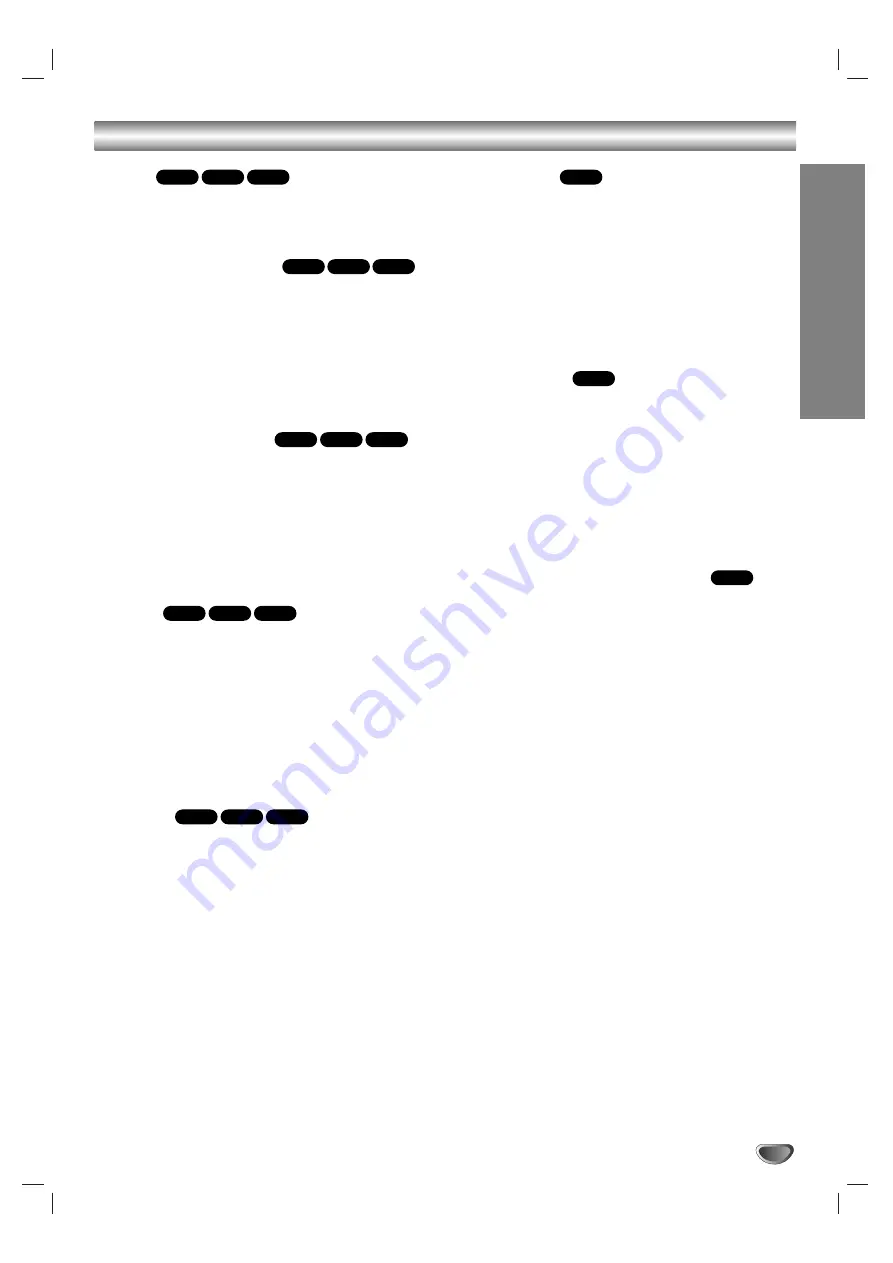
OPERA
TION
31
Audio CD and MP3/WMA Disc Operation (Continued)
Pause
1
Press PAUSE/STEP (
X
) during playback.
2
To return to playback, press
N
(PLAY) or press
PAUSE/STEP (
X
) again.
Selecting other Tracks
Press SKIP
.
or
>
briefly during playback to go
to the next track or to return to the beginning of the
current track.
Press SKIP
.
twice briefly to step back to the pre-
vious track.
For audio CDs, to go directly to any track, enter the
track number using the numbered buttons (0-9) dur-
ing playback.
Repeat Track/All/Off
1
To repeat the track currently playing, press REPEAT.
The Repeat icon and “TRACK” appear on the menu screen.
2
To repeat all tracks on a disc, press REPEAT a sec-
ond time.
The Repeat icon and “ALL” appear on the menu screen.
3
To cancel Repeat mode, press REPEAT a third time.
The Repeat icon and “OFF” appear on the menu screen.
Search
1
Press and hold BACKWARD
m
or FORWARD
M
for about two seconds during playback.
The player will now go into SEARCH mode.
2
Press and hold BACKWARD
m
or FORWARD
M
repeatedly to select the required speed:
m
X2,
m
X4,
m
X8 (backward) or
M
X2,
M
X4,
M
X8
(forward).
Search speed and direction are indicated on the menu
screen.
3
To exit SEARCH mode, press
N
(PLAY).
Random
1
Press RANDOM during playback or when playback
has stopped.
The unit automatically begins Random Playback and
“RAND.” appears on the menu screen.
2
To return to normal playback, press RANDOM repeat-
edly until “RAND.” disappears from the menu screen.
Repeat A-B
To repeat a sequence.
1
During disc playback, press A-B at your chosen start-
ing point.
The Repeat icon and “A * ” appears on the menu screen.
2
Press A-B again at your chosen end point.
The Repeat icon and “A B” appears on the menu screen,
and the sequence begins to play repeatedly.
3
To exit the sequence and return to normal play, press
A-B again.
The Repeat icon and “OFF” appears on the menu screen.
3D Surround
This unit can produce a 3D Surround effect, which
simulates multi-channel audio playback from two
conventional stereo speakers, instead of the five or
more speakers normally required to listen to multi-
channel audio from a home theater system.
1
Press
DISPLAY
or
AUDIO
during playback.
2
Use
b
/
B
to select the sound icon.
The sound
option
will be highlighted.
3
Use
v
/
V
to select “NORM.”, or “3D SUR”.
Changing the Audio Channel
Press
AUDIO
repeatedly during playback to hear a
different audio channel (STER., LEFT, or RIGHT).
CD
CD
CD
WMA
MP3
CD
WMA
MP3
CD
WMA
MP3
CD
WMA
MP3
CD
WMA
MP3
CD










































