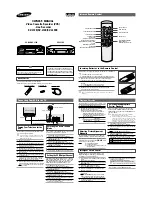O P E R AT I O N
P A G E 1 6
Your remote
control
operates the
common
features of
most, but not
all, models
and brands of
IR (infrared)
controlled TVs
and cable
converters
(DBS).
Programming Your Remote
Some functions of your products may not be controlled by
this remote. In such cases, use the original remote control
furnished with the product.
If you are using Zenith products, the remote comes
programmed for the most commonly used codes. For other
brands — or if your remote fails to control your Zenith
product — you will have to program the remote.
Follow these steps for each product:
1. Locate the three-digit code for your brand and type of
equipment in the code tables below.
2. Slide VCR/CBL(DBS)/TV/DVD to choose TV, cable box
(DBS) or DVD mode of operation.
3. Press and hold PROGRAM while entering the brand code
for your equipment.
4. Enter the three-digit brand code and then release
PROGRAM. If your equipment does not work, repeat steps
3 and 4, or try a different brand code.
5. Write down the code that operates your equipment.
TV
, CATV
, DBS
Note:
DVD mode is operated only with Zenith DVD.
tv dvd
cbl/
dbs
vcr
vcr+
sel
adj
rev
fwd
power
play
stop
rew
f fwd
1
2
3
4
5
6
7
8
9
0
mute
program
cm skip
tv/vcr
memory
sp/ep
rec/itr
vol
vol
ch
pause
menu
quit/cc
enter
ch
sel
Program Button
VCR/DBS/TV/DVD
Mode Selector
CBL
TV Codes by Brand
TV Brand Name Codes
Admiral
151, 152, 110, 144
Citizen
156, 157, 158, 160, 161, 162
Curtis Mathes
115, 130, 113, 118, 144, 151
Daewoo
145, 146, 147, 148, 149, 150
Daytron
130, 115
Emerson
110, 111, 115, 131, 140, 143
Fisher
116, 125
Funai
153, 154
General Electric
102, 118, 127, 128, 144, 151
Goldstar
115, 122, 130, 131, 133, 146
Hitachi
119, 131, 132
JCPenney
102, 115, 124, 130, 133
JVC
109, 141
KTV
115, 130, 131, 138
LXI
104, 116, 123, 124, 125, 131
Magnavox
100, 101, 106, 107, 109, 114
115, 121, 122, 130, 131, 133
MGA/Mitsubishi
103, 115, 130
Montgomery Wards 115, 129, 131, 103, 113, 121
NEC
115, 130
Panasonic
104, 122, 127, 128, 133, 163
Philco
115, 121, 122, 131, 130, 150
Philips
121, 122
Pioneer
134
Proscan
118, 144, 151
Quasar
127, 128
Radio Shack
110, 111, 129
RCA
118, 144, 151
Realistic
110, 111, 129
Samsung
104, 115, 130, 131
Sanyo
116, 125
Cable Converter Codes by Brand
Cable Decoder
Codes
Brand Name
Arccher
336
Cableview
336
Citizen
336
Curtis Mathes
317
Eagle
306, 307, 310
GE
353
Gemini
302, 328, 333
General Instrument 327, 328
Gobrand
336
Hamlin
314, 330, 331
Jerrold
323, 324, 325, 326, 329
Kale Vision
334
Macom
311, 312, 342
Magnavox
307, 310, 337, 338
NSC
332, 334
OAK
301, 321, 322
TV Codes by Brand
TV Brand Name Codes
Scott
115, 130
Sears
104, 116, 123, 124, 125, 131
Sharp
112, 129, 131, 139
Sony
105
Sylvania
106, 107, 115, 121, 122, 130
133
Symphonic
153, 154
Toshiba
104, 123, 124
Wards
102, 113, 114, 115, 121, 130
131
XR1000
155
Zenith
100, 101
DVD Code
Zenith
Pre-programmed Zenith
exclusively.
Cable Converter Codes by Brand
Cable Decoder
Codes
Brand Name
Panasonic
313, 320
Paragon 300
Philips
306, 307, 308, 309, 310
Pioneer
318, 319
Pluser
336
RCA
318
Regal
310
Regency
304
Samsung
334
Scientific Atlanta
317, 347, 335, 354
Simarx
318, 327
Sprucer
318, 320, 327
Standard
334
Components
Stargate
318, 327, 328
Teleview
336
Texscan
303
Tocom
315, 316
Uniden
348
Unika
336
Universal
351, 352
Vid Tech
339
Video Way
349
Viewstar
306, 307, 310
Zenith
300, 305, 311
DBS Codes by Brand
DBS Brand Name Codes
RCA
356
Sony
355