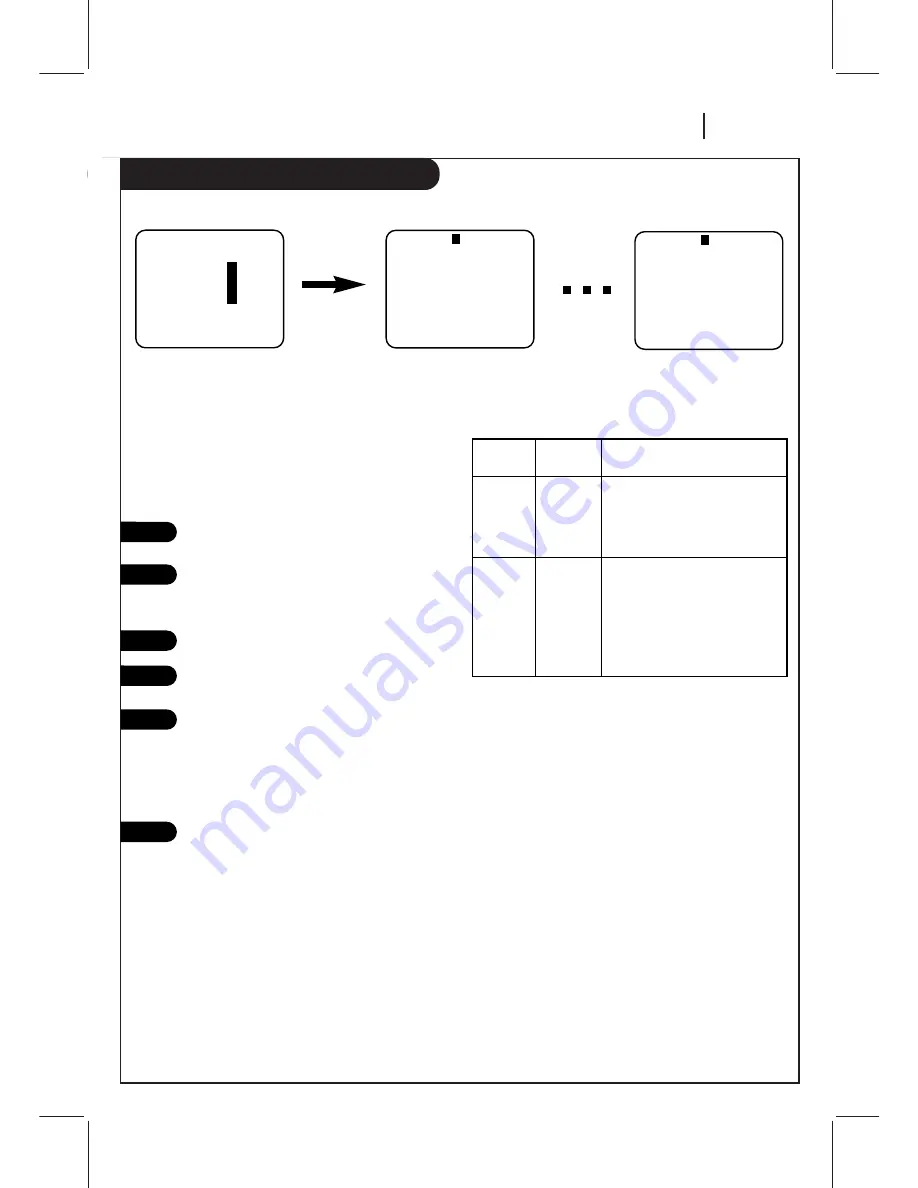
O P E R AT I O N
P A G E 2 7
Recording While You’re Away
This page explains how to use the Timer so that you can record while you are away.
Timer-controlled recording lets you record shows
unattended. Pick a day and time up to one year in advance.
The show may be recorded once or on multiple days. You
can schedule up to eight different events into the PROGRAM
TIMER for recording, as long as no events overlap in the
same time period.
Turn TV and VCR on.
Place VCR in VCR mode by pressing the TV/VCR
button on the remote repeatedly until the VCR
indicator light appears in the VCR front panel.
Select channel 3 or 4 at the TV.
Insert a VHS cassette tape into the VCR.
Program events to be recorded with the Timer
by following the procedure in the TIMER MENU
section. If you have a cable box, select channel
3 or 4 (ar the VCR) as the channel to be
recorded. Keep your cable box on when using
the Timer to record.
Enable the Timer by pressing POWER to turn off
the VCR. The TIMER indicator light appears in
the VCR front panel to indicate the VCR is in the
TIMER recording mode.
VCR
TIMER
VCR OPERATION
POWER STATUS
On
Off
Off
On (or set)
Disables Timer-controlled
recording, if an event is sched-
uled in the Timer. All other VCR
operations can be used as
desired.
Enables Timer-controlled
recording, if an event is sched-
uled in the Timer. You cannot
operate the VCR manually while it
is in Timer Set mode. If you have
scheduled the Timer, you’ll be
recording at a later time.
2
3
4
1
5
6
VCR Operation with Timer Off or On
SpeakEZ
CLOCK :
1
TIMER
:
2
SETUP :
3
AUDIO
:
4
Press number keys
QUIT = exit
PROGRAM
1
MONTH :
DAY
:
START :
STOP
:
CHANNEL :
SPEED
:
REPEAT:
( 1 - 8 ) to select program
ENTER to adjust program
PROGRAM
8
MONTH :
DAY
:
START :
STOP
:
CHANNEL :
SPEED
:
REPEAT:
( 1 - 8 ) to select program
ENTER to adjust program
Press 2
MAIN MENU
TIMER MENU
for Program 1
TIMER MENU
for Program 8
Summary of Contents for VRD2125
Page 34: ...Notes P A G E 3 4 NOTES...
Page 35: ...Notes NOTES P A G E 3 5...








































