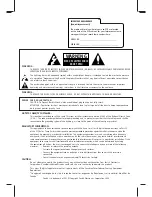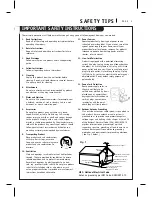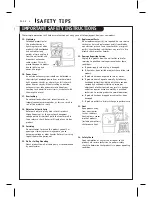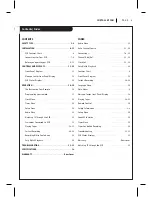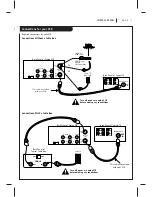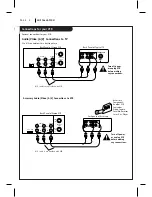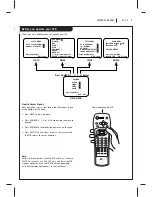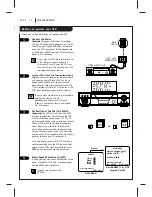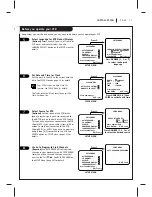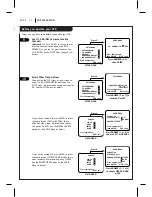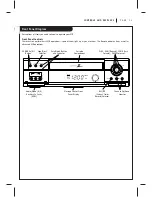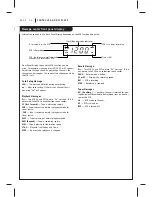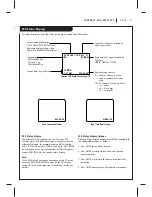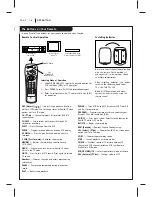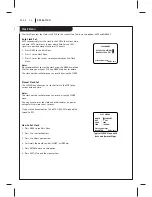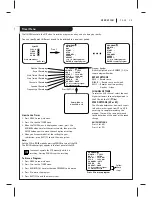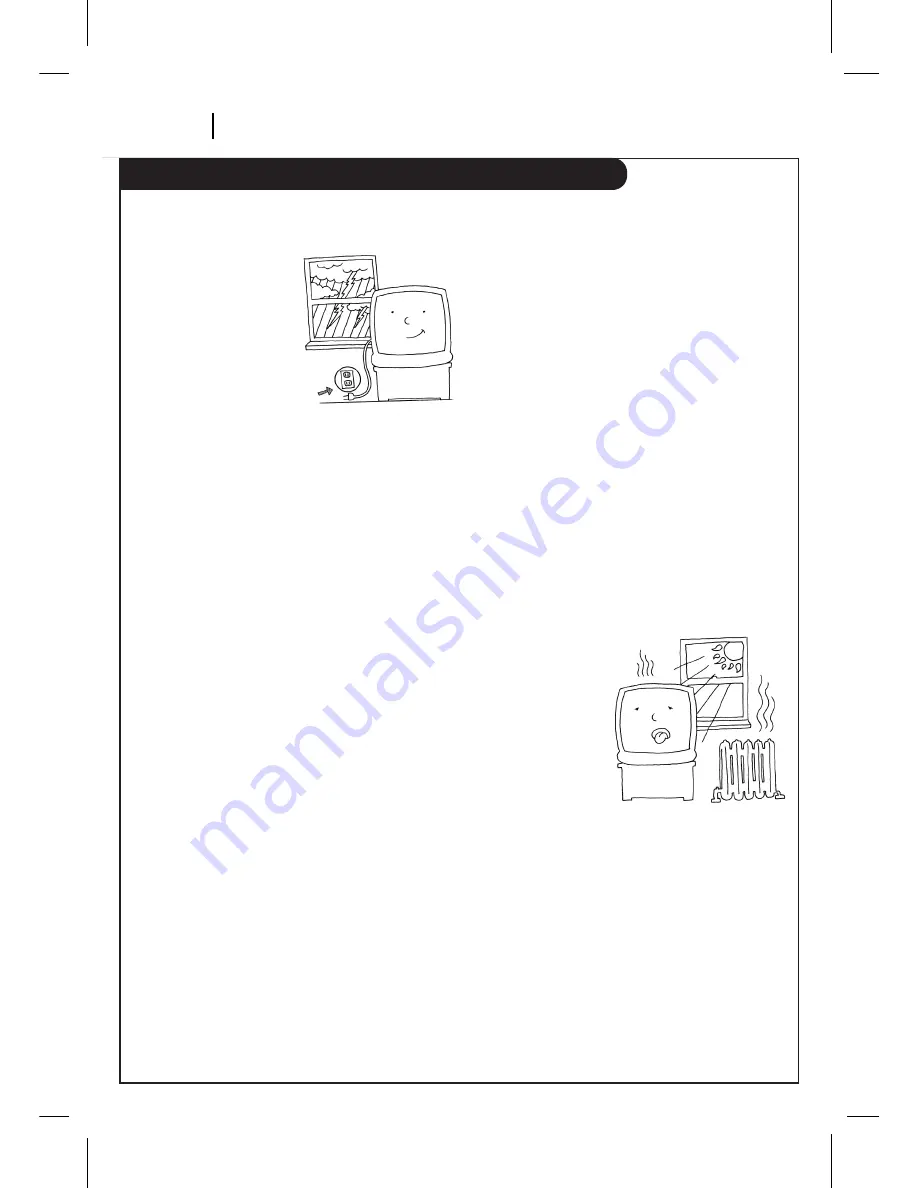
IMPORTANT SAFETY INSTRUCTIONS
P A G E 4
SA F E T Y T I P S
15. Lightning
For added protection for
this product during a
lightning storm, or when
product is left unattended
and unused for long
periods of time, unplug it
from the wall outlet and
disconnect antenna or
cable system. This will
prevent damage to product
due to lightning and
power line surges.
16. Power Lines
An outside antenna system should not be located in
the vicinity of overhead power lines or other electric
light or power circuits, or where it can fall into such
power lines or circuits. When installing an outside
antenna system, take extreme care to keep from
touching such power lines or circuits, as contact with
them might be fatal.
17. Overloading
Do not overload wall outlets, extension cords or
integral convenience receptacles, as this can result in
risk of fire or electric shock.
18. Object and Liquid Entry
Never push objects of any kind into this product
through openings, as they may touch dangerous
voltage points or short-out parts that could result in
fire or electric shock. Never spill liquid of any kind on
product.
19. Servicing
Do not attempt to service this product yourself, as
opening or removing covers may expose you to
dangerous voltage or other hazards. Refer all servicing
to qualified service personnel.
20. Wall or Ceiling Mounting
Mount product to wall or ceiling only as recommended
by manufacturer.
21. Replacement Parts
When replacement part(s) are required, be sure service
technician has used replacement part(s) specified by
manufacturer or have same characteristics as original
part(s). Unauthorized substitutions may result in fire,
electric shock, or other hazards.
22. Damage Requiring Service
Unplug this product from the wall outlet and refer
servicing to qualified service personnel under these
conditions:
a.
If power-supply cord or plug is damaged.
b.
If liquid has been spilled or objects have fallen into
product.
c.
If product has been exposed to rain or water.
d.
If product doesn’t operate normally by following
handbook instructions. Adjust only those controls
covered by handbook instructions; improper
adjustment of other controls may result in damage
and often requires extensive work by a qualified
technician to restore product to normal operation.
e.
If product has been dropped or cabinet has been
damaged.
f.
If product exhibits a distinct change in performance.
23. Heat
Keep product away
from heat sources
such as radiators,
heat registers, stoves,
or other products
(including amplifiers)
that produce heat.
24. Safety Check
Upon completion of any service or repairs to this
product, ask service technician to perform safety
checks to determine that product is in proper operating
condition.
These simple precautions will help ensure that you get many years of safe enjoyment from your new product.