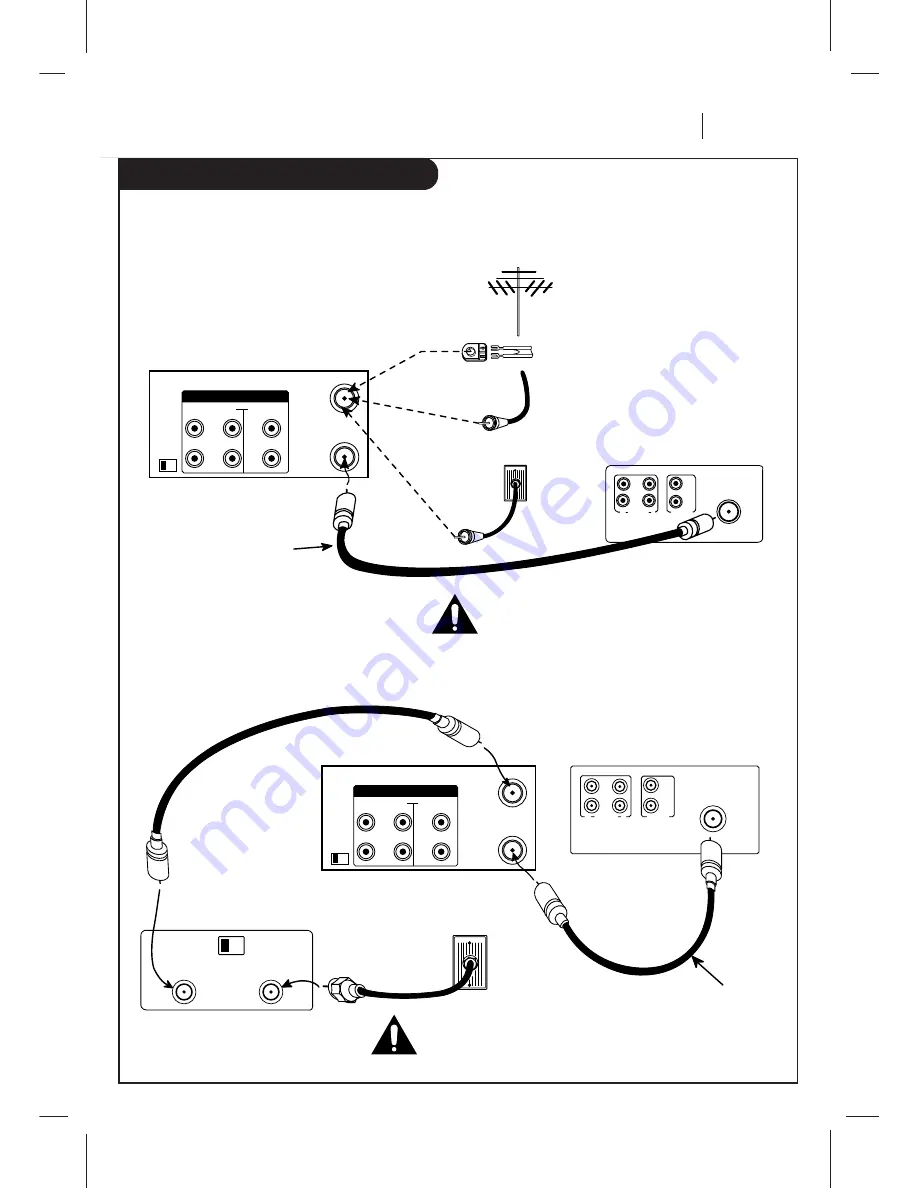
I N S TA L L AT I O N
P A G E 7
Connections for your VCR
Required connections for your VCR.
Connections With a Cable Box
Connections Without a Cable Box
ANT
IN
OUT
TO
TV
VHF/UHF/CATV
VIDEO
R-AUDIO-L
OUT
IN
OUT
CH3 CH4
IN
AUX 1
Back Panel of Stereo VCR
Back Panel of Typical TV
Antenna
Flat Wire
(300 ohm)
300/75 ohm
Adaptor
(Not provided)
Cable TV
Wall Jack
This cable is provided
with your VCR.
OR
OR
IN
OUT
OUT
IN
R
L
AUDIO
VIDEO
VHF/UHF/CATV
ANT
IN
Turn off power or unplug VCR
before making any connections.
ANT
IN
OUT
TO
TV
VHF/UHF/CATV
VIDEO
R-AUDIO-L
OUT
IN
OUT
CH3 CH4
IN
AUX 1
Back Panel of
Typical Cable Box
CH3
CH4
CABLE
OUT
IN
Back Panel of Stereo VCR
Back Panel of Typical TV
IN
IN
OUT
OUT
R
L
AUDIO
VIDEO
VHF/UHF/CATV
ANT
IN
Cable TV
Wall Jack
This cable is provided
with your VCR.
Turn off power or unplug VCR
before making any connections.
Summary of Contents for VRB422
Page 34: ...Notes P A G E 3 4 NOTES ...
Page 35: ...Notes NOTES P A G E 3 5 ...








































