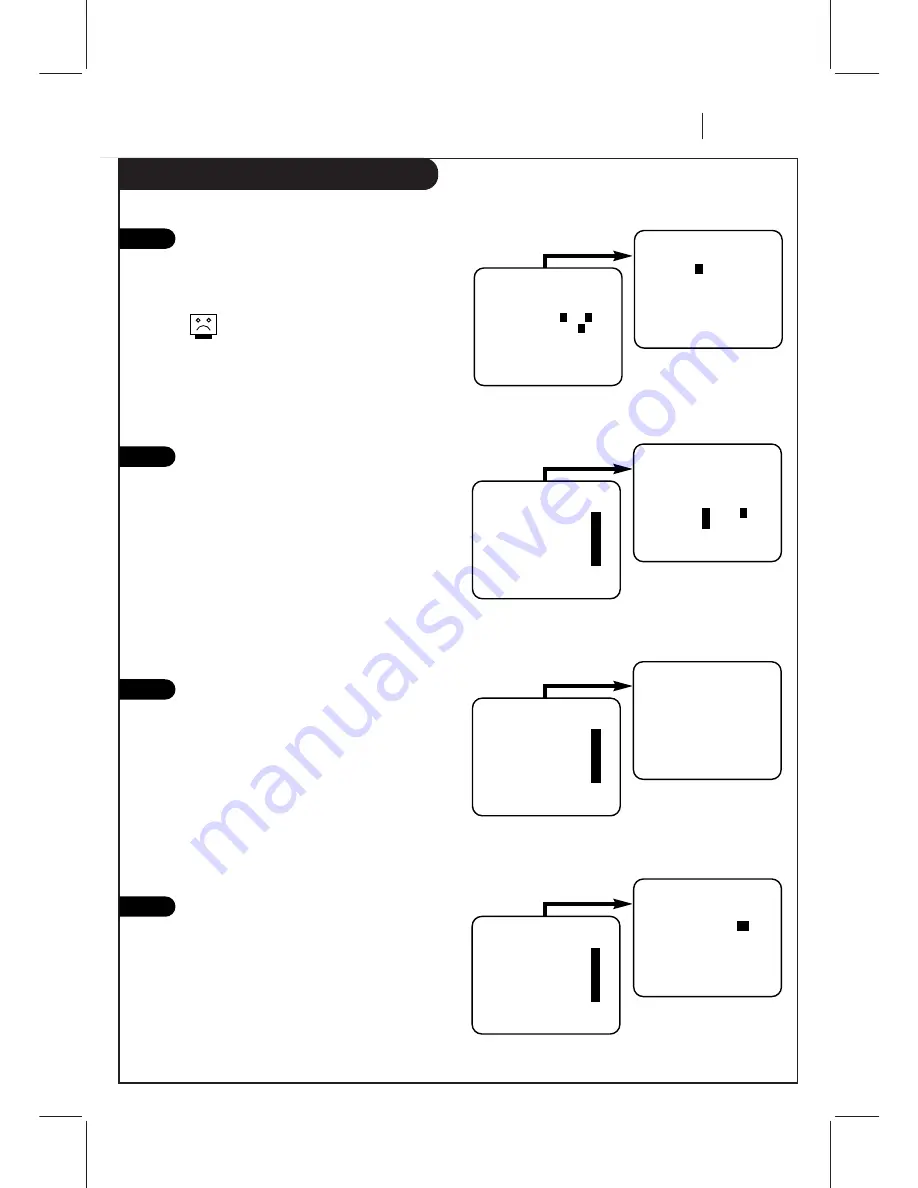
I N S TA L L AT I O N
P A G E 1 1
Before you operate your VCR
Some things you must do and others you may want to do before you can operate your VCR.
Set Date and Time for Clock
(Required)
Set the clock in the VCR to the
current date and time. See CLOCK Menu on page
16 for details.
You must set the clock before you can use
any Timer-controlled VCR features, e.g.
TIMER recordings.
Select Source for VCR
(Optional)
Set the source of the VCR for the
type of program signal you have connected to
the ANT IN jack on the back of the VCR. Choose
TV if you have an antenna connected to the VCR.
Choose CATV if you have a cable system (with or
without a cable box) connected to the VCR.
Choose AUX if you have an accessory
Audio/Video (A/V) connected to the VCR. See
SOURCE option on SETUP menu (page 18) for
details.
Use Auto Program to Find Channels
(Required)
Use AUTO PROGRAM to find active
channels in your broadcast area. AUTO PROGRAM
stores the active channels that you can access
by using the CH (
▼
/
▲
). See AUTO PROGRAM on
the SETUP Menu (page 18) for details.
Use CH. ADD/DEL to Create Favorite
Channels
(Optional)
Use CH. ADD/DEL to change the list
of active channels found when using AUTO
PROGRAM, so you can list your favorites. See
CH. ADD/DEL on the SETUP Menu (page 18) for
details.
6
7
5
Press number keys
QUIT = exit
SETUP MENU
AUTO PROGRAM:
1
CH. ADD/DEL:
2
SOURCE:
3
ON-SCREEN DISPLAY:
4
LANGUAGE SELECT:
5
Press number keys
then ENTER
QUIT = exit
SETUP MENU
SOURCE: TUNER (TV)
1
TV
2
CATV
3
AUX
SETUP MENU
Press NUMBER (1, 2, or 3)
to select the desired
source
Press 3.
Press number keys
QUIT = exit
SETUP MENU
AUTO PROGRAM:
1
CH. ADD/DEL:
2
SOURCE:
3
ON-SCREEN DISPLAY:
4
LANGUAGE SELECT:
5
QUIT = exit
SETUP MENU
AUTO PROGRAM: SEARCHING
SETUP MENU
Press 1.
Press number keys
QUIT = exit
SETUP MENU
AUTO PROGRAM:
1
CH. ADD/DEL:
2
SOURCE:
3
ON-SCREEN DISPLAY:
4
LANGUAGE SELECT:
5
Press number keys
then ENTER
QUIT = exit
SETUP MENU
CH. ADD/DEL: CH.
2
ADD
SETUP MENU
Press NUMBER (0-9)
then ENTER
Press 2.
CLOCK MENU
AUTO DAYLIGHT SAVING:ON
1
ON
2
OFF
MANUAL CLOCK SET:
3
Press number keys
QUIT = exit
CLOCK MENU
MONTH :
1
JANUARY
DAY
: 1 FRI
YEAR
: 1999
TIME
: 12:00 AM
Press number keys
then ENTER
QUIT = exit
CLOCK MENU
Press NUMBER (0-9) then
ENTER to set date and time
Press 3.
4
Summary of Contents for VRB4215
Page 33: ...Notes NOTES P A G E 3 3...
Page 34: ...Notes P A G E 3 4 NOTES...
Page 35: ...Notes NOTES P A G E 3 5...


























