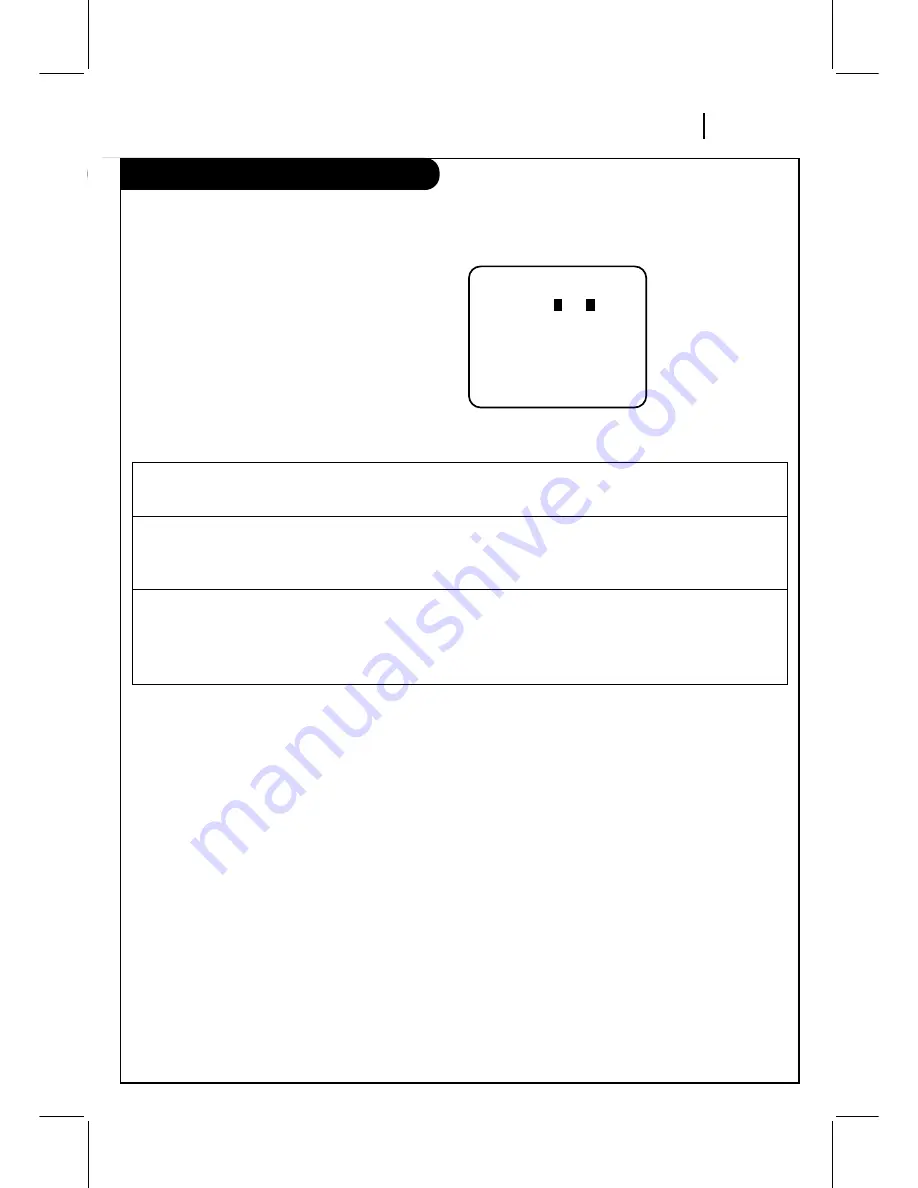
VRB421 1UZ1
O P E R AT I O N
P A G E 1 9
Audio Menu
The AUDIO Menu specifies the audio format to be used when recording or playing a tape.
(Audio menu’s PLAYBACK and RECORD options are available only with stereo VCRs.)
SpeakEZ
Turns SpeakEZ ON or OFF.
A voice tells you how to use the features you select in the menus if SpeakEZ is ON. (ON is
recommended.)
PLAYBACK
Selects HI-FI or NORMAL for tape playback.
HI-FI (High Fidelity) provides stereo sound, if present on the tape, to the left and right VCR
AUDIO output jacks on the back of the VCR.
NORMAL provides monaural sound, regardless of the audio format present on the tape.
RECORD
Select the STEREO, MONO, or SAP for recording a program.
STEREO records sound from the left and right audio tracks in stereophonic format.
MONO (Monaural) records sound in monaural format even if the program is in stereo.
SAP records the Second Audio Program (SAP) track, if present, in addition to the stereo audio
tracks. SAP usually contains audio in another language.
The AUDIO Menu indicates the audio
format used when recording or playing
a tape. Choose AUDIO Menu as
described in “How to Access Menus” on
page 9.
Press ENTER
(and repeat)
to choose
items in the menu
(some models).
Press number keys
then ENTER
QUIT = exit
AUDIO MENU
SpeakEZ: ON
1
ON
2
OFF
PLAYBACK: HI-FI
RECORD: STEREO






























