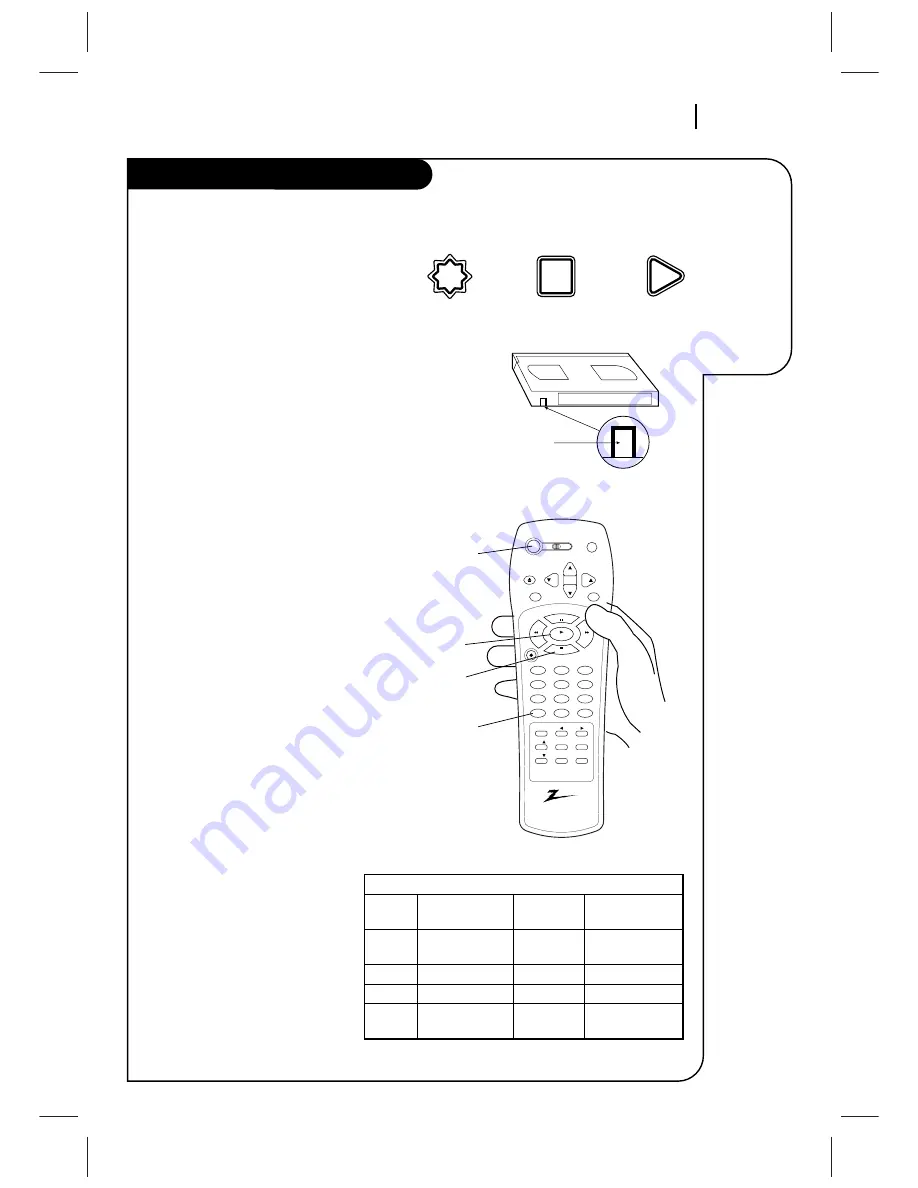
O P E R AT I O N
P A G E 2 1
This page
explains the
basics of
playing tapes
in your VCR.
Playing Tapes
Automatic Playback (No Safety Tab)
1. Tape playback begins automatically, if the safe-
ty tab is removed from the cassette case. For
example, most rental movies have no safety
tab. Simply insert the prerecorded VHS cassette
into the VCR. Power turns on and playback
begins.
2. Select the channel 3 or 4 at the TV. Or, select
the TV’s AUX (Auxiliary) source to see the
picture, if you are using the A/V jacks.
Manual Playback (Has Safety Tab)
1. Press POWER to turn VCR on.
2. Insert a prerecorded VHS cassette into the VCR.
3. Press PLAY to begin playback.
4. Select the channel 3 or 4 at the TV. Or, select
the TV’s AUX (Auxiliary) source to see the
picture, if you are using the A/V jacks.
Unloading the Cassette from the VCR
1. Press STOP if the tape is playing.
2. Press STOP/EJECT at the VCR until the cassette
is ejected.
Note:
This VCR records only in SP and EP speeds. Your
VCR sets the playback speed automatically to the
speed used to record the tape.
(Continued on next page)
Cassette
Safety Tab
Shown in
Place
VHS Cassette Playback/Record Times
Cassette
SP LP EP
Length
(Standard Play) (Long Play) (Extended Play)
T-30
30 Minutes
1 Hour
1 Hour,
30 Minutes
T-60
1 Hour
2 Hours
3 Hours
T-120
2 Hours
4 Hours
6 Hours
T-160
2 Hours,
5 Hours,
8 Hours
40 Minutes
20 Minutes
POWER
PLAY
STOP
TV/VCR
vcr
cbl/
dbs
tv
power
program
ch
ch
vol
vol
eject
enter
mute
rec/itr
1
2
3
4
5
6
7
8
9
tv/vcr
adj
a
0
cm skip
sel
sel
menu
quit/cc
memory
sp/ep
pause
stop
play
rew
f fwd
power
stop/eject
play
VCR’s Controls


























