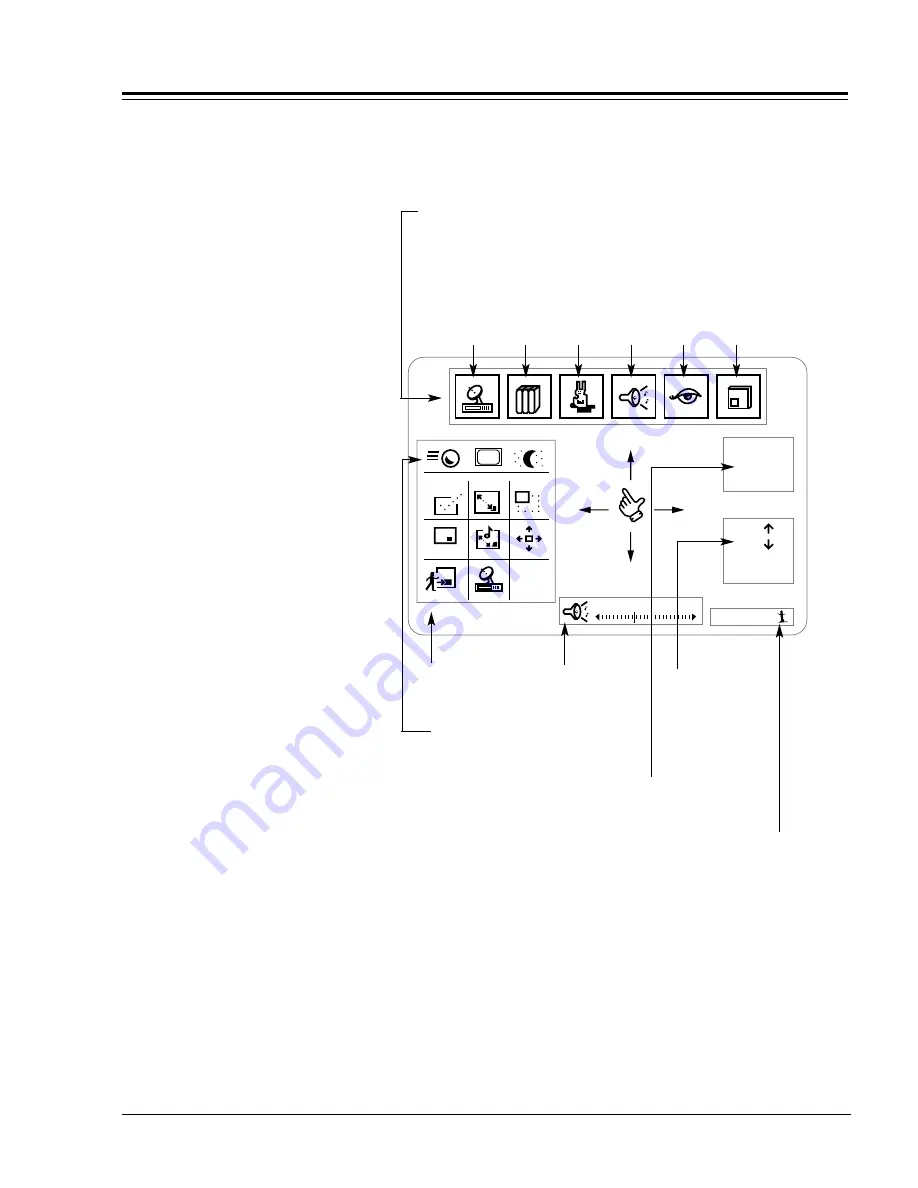
ZENITH REMOTE MANUAL
7
TRACKBALL REMOTES
USING THE TRAKBALL REMOTE
Make sure your Entertainment Machine is
on. Just click the Trakball by pressing
gently with your thumb, and a hand-shaped
pointer will appear.
You can now move the pointer anywhere
on the screen by rolling the Trakball with
your thumb. As you move it from side to
side, top to bottom, different menus will
appear on-screen.
You can use and adjust any of these
options by rolling the pointer so the index
finger on the screen is touching the icon
for the menu or option you want. Click the
Trakball again, and the option or menu
is selected.
When you’re finished and want to return to
normal viewing, either wait a few seconds
and the pointer will disappear, or move the
pointer so that it isn’t touching any icons
or menus, and click again.
Ch 07 - NBC
4:55
Mono
Ch.
Ch.
All Chan
Flashback
Surf 1
Volume
1 2 3
PIP
FREEZ
PIP
CHAN
CC
Menu Display,
which lets you access the Source menu,
the Setup menu, the Features menu,
the Audio menu, the Video menu, and the
Picture-in-picture menu.
Source
Menu
Setup
Menu
Features
Menu
Audio
Menu
Video
Menu
PIP
Menu
Channel/Time Display
Picture-in-Picture/
Features Menu
Volume
Display
Channel
Selection
Display
Surfing Display
When your pointer touches certain
on-screen icons, a small text window
appears to the right of the pointer,
telling what the icon represents.
The point-and-click interface does
everything the buttons do. Click
words on-screen instead of pressing
the button. Or click on items instead
of scrolling with the arrow keys.
Trakball shortcut: To quickly exit
any menu screen, click on the
main screen — outside the bor-
ders of the menus display.
Trakball Speed, Closed
Captions, and Sleep Timer
NOTE:
NOTE:
NOTE:
USING THE TACKBALL REMOTE










