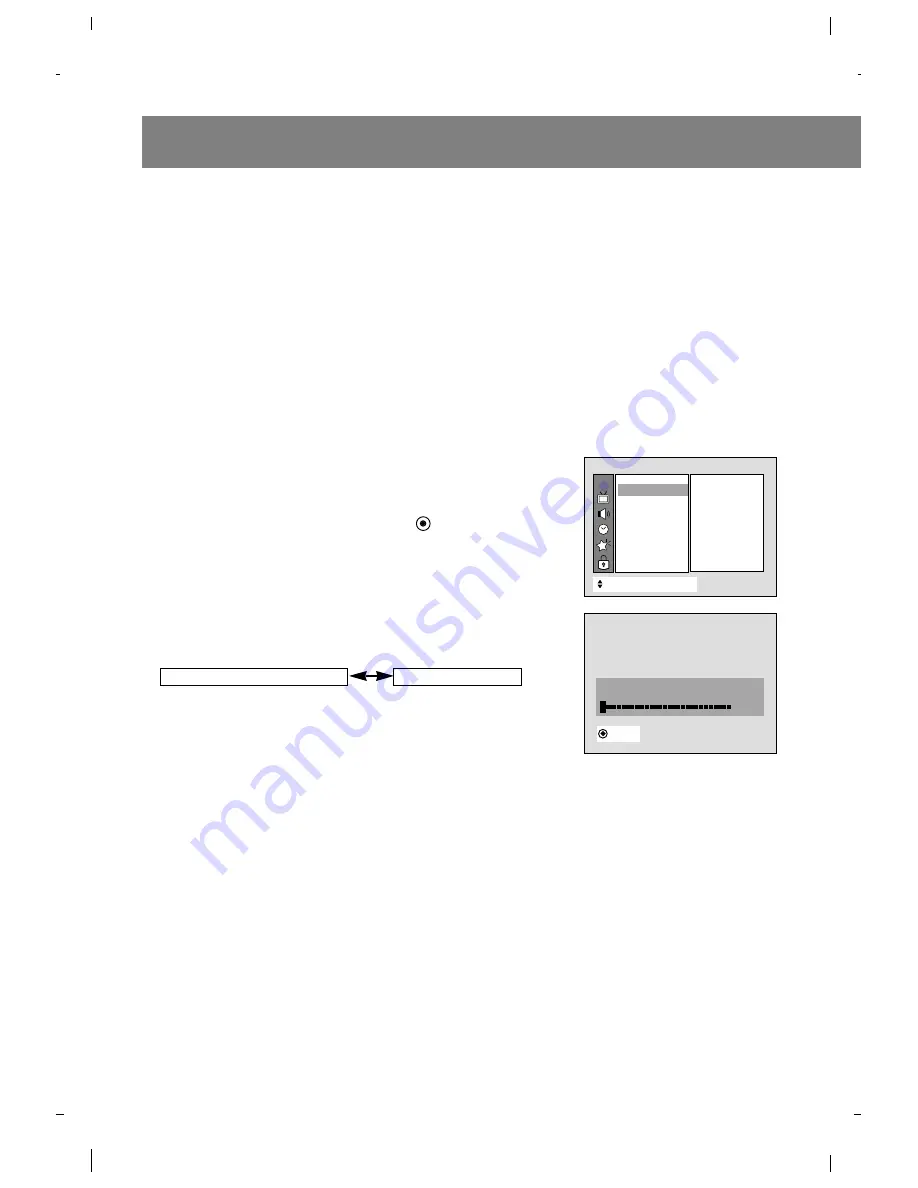
Channel Search
Channel Search finds and memorizes all the active channels in your area. You must do a channel search
before you can use the TV.
Use EZ Scan to find active channels and then use Manual Program to customize your channel list by
adding or deleting channels.
Using EZ Scan, the TV memorizes the channels in ascending numerical order.
You can also add or delete channels manually using Manual Program.
Basic TV Setup and Operation
Finding Channels with EZ Scan
EZ Scan searches and memorizes all the active channels in your area.
After using EZ Scan, select channels with the
D
/
E
buttons.
1. Press the menu button and then use
D
/
E
button to select the
Channel menu.
2. Press the
G
and then use
D
/
E
button to select
EZ Scan
.
3. Press the
G
button. The EZ Scan function starts.
If you want to stop EZ Scan, press the enter ( ) button.
Only the channels searched up to that time are memorized.
Notes
• EZ Scan stores all available channels regardless of signal type (Over-
the- air or Cable).
• If over-the-air and Cable TV channels are duplicated, use the
number buttons (0 ~ 9) to change channels for:
.
10
++
Stop
2%
EZ Scan
OOOO
TV
O
5
Over-the-Air Channels
Cable TV Channels
CH.
+
+
Move
{
Next
+
}
}
Back
EZ Scan
{
{
Manual prog.
{
{
Favorite ch.
{
{
Channel
To start
{
{
EZ Scan
{
{
Summary of Contents for R40W46F Series
Page 38: ...Notes 38...
Page 39: ...Notes 39...











































