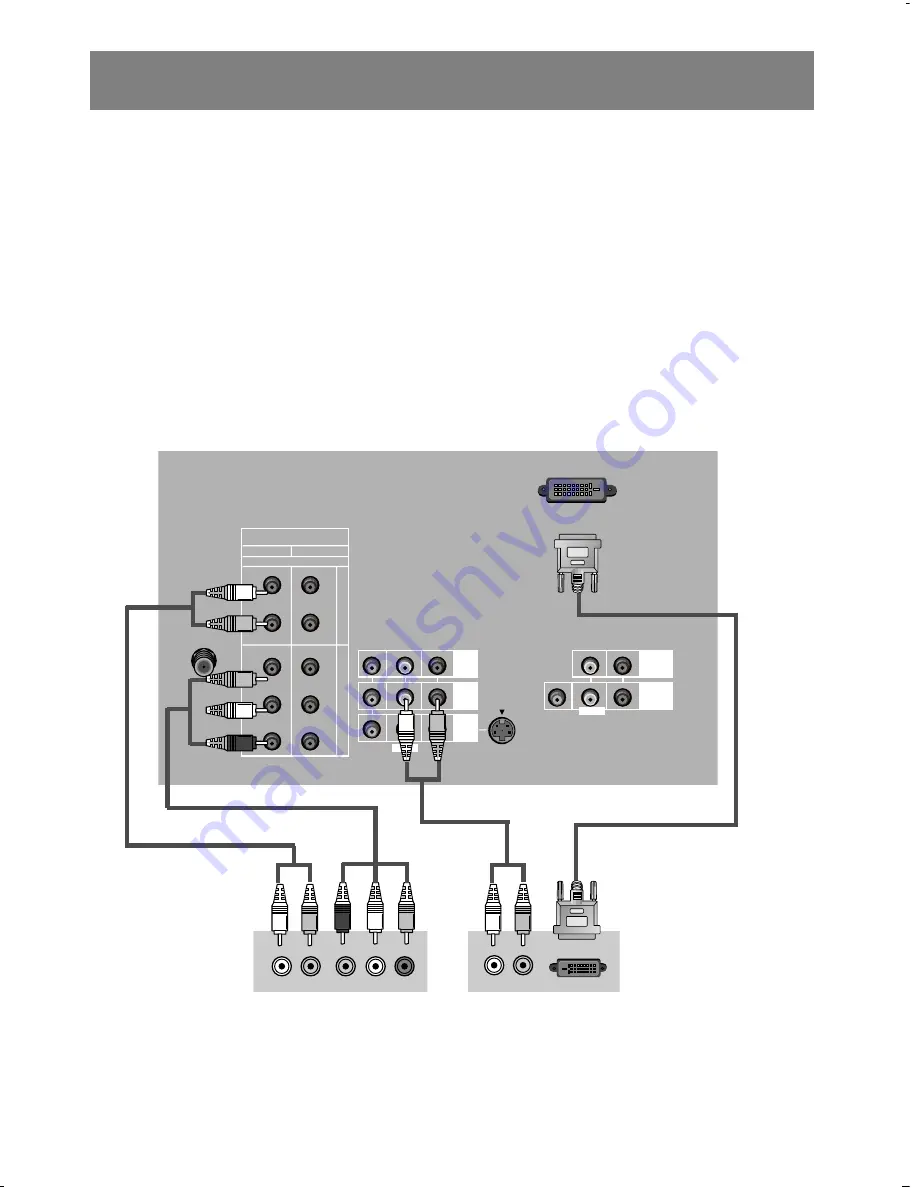
External Equipment Connection and Viewing Setup
32
DTV (Set-top Box) Connection
1. Connect DTV component video outputs to Y, P
B
, P
R
on the TV and audio outputs to audio (L/R)
left/right input jacks.
2. Turn on the digital set-top box.
Use the tv/video or comp/dvi button to select
Component 1
or
Component 2
.
• If you connected the DVI output jack from the DTV to the DVI input jack on the TV, select
DVI
.
Note
• For the best access to high-definition programming at the highest available resolution broadcast,
connect the DVI-HDTV output to the corresponding DVI-HDTV input that supports High-band-width
Digital Content Protection (HDCP) technology on your High-Definition monitor. Please check your HDTV
set-top box or HDTV receiver user’s manual or contact the manufacturer to find out if your HDTV
receiver provides HDCP output.
ANT IN
75
Ω
L
L
(R)
(L)
(R)
(L)
Y
P
B
P
R
Y
P
B
P
R
COMPONENT 1
DVD/DTV INPUT
(480i/480p/1080i)
COMPONENT 2
S
- VIDEO
( )
VIDEO
VIDEO
(L)-AUDIO-(R)
MONITOR
OUTPUT
IN
2
DVI
AUDIO
(L)-AUDIO-(R)
VARIABLE
AUDIO OUTPUT
IN
4
IN
1
AUDIO
VIDEO
MONO
MONO
DVI-HDTV INPUT
DTV Receiver
Y
P
r
P
b
(L)-AUDIO-(R)
(L)-AUDIO-(R)
DVI OUTPUT
or























