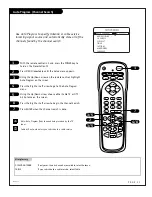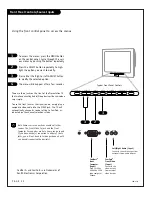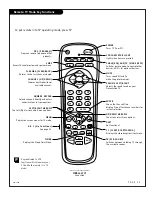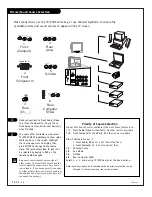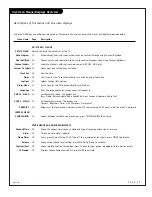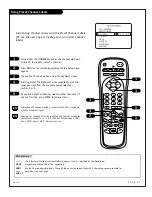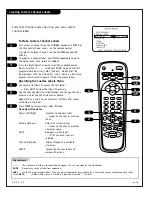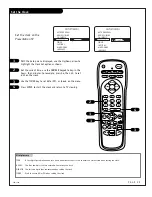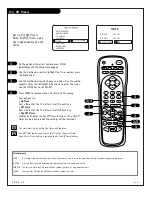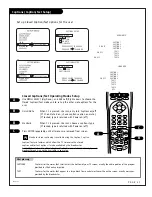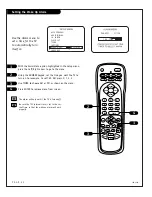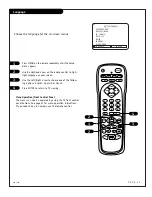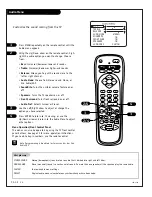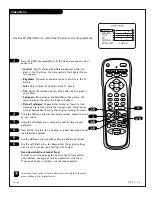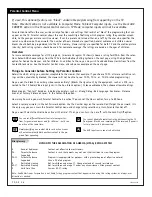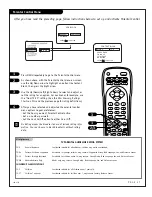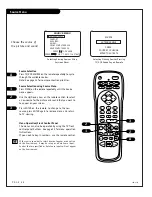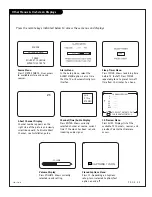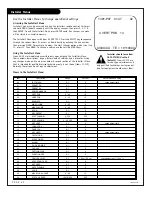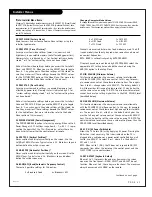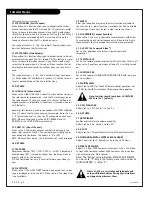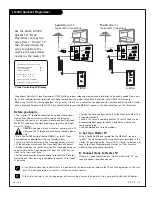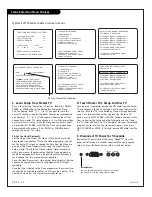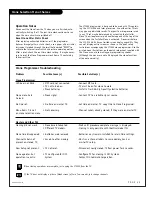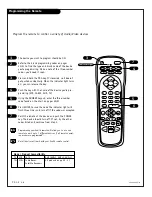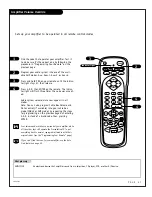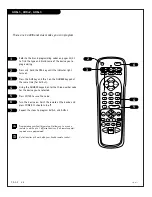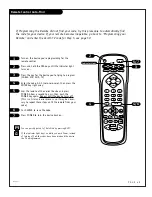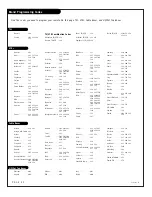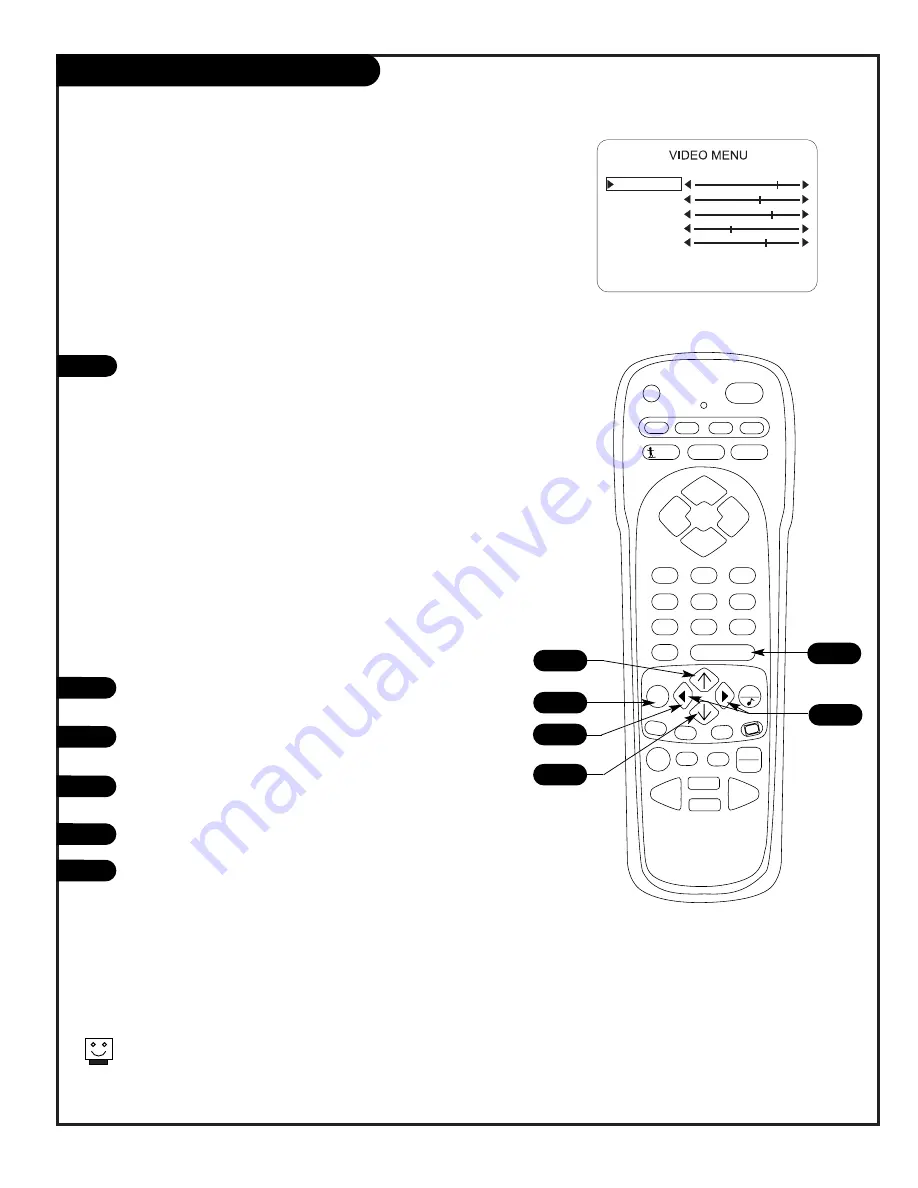
P A G E 3 5
206-3685
PRG
POWER
CABLE
VCR
AUX
TV
SURF
ENTER
FLASHBK
MUTE
CHANNEL
CHANNEL
VOLUME
VOLUME
1
2
3
4
5
6
7
0
8
9
MENU
REWIND
FFWD
RECORD
QUIT
A
B
C
CC
TV/VCR
SOURCE
PAUSE
TIMER
PLAY
STOP
Video Menu
Press the MENU key repeatedly until the Video menu appears. Your
options are:
• Contrast
: Adjusts the level of difference between white and
black in the TV picture. The more contrast, the brighter the pic-
ture appears.
• Brightness
: Increases or decreases amount of white in the TV
picture.
• Color
: Adjusts levels of all colors in the TV picture.
• Tint:
Adjust the relative amounts of the color red and green in
your picture.
• Sharpness:
Raise or lower the definition of the picture. The
lower the level, the softer the image will appear..
• Picture Preference
: Choose either Custom or Preset. Custom
allows you to set the picture the way you want. Preset moves
all the above options back to their original, factory-set levels.
Using the Up/Down arrow on the remote control, choose Contrast
on your screen.
Using the Left/Right arrow, change the contrast level to your
preference.
Press ENTER, to return to TV viewing, or repeat from Step 2 to set
the other menu options.
Use the Up/Down arrow to choose Picture Preference onscreen.
Use the Left/Right arrow, to choose either the original settings
with Preset, or use your own settings with Custom.
1
2
3
4
5
Choose the Preset option in Picture Preference to quickly reset the video
menu settings to their original values.
Use the TV Video Menu to customize the picture to your preference
CUSTOM
CONTRAST
BRIGHTNESS
COLOR
TINT
SHARPNESS
PICTURE PREF
1
4
3/6
6
2/5
3/6
2/5
Menu Operation/Front Control Panel
The menus can also be operated by using the TV front control
panel buttons. See page 22 for menu operation instructions.
If you need to key-in numbers, use the remote control.
Summary of Contents for Presentation H27E46DT
Page 59: ...P A G E 5 9 206 3775 Notes...