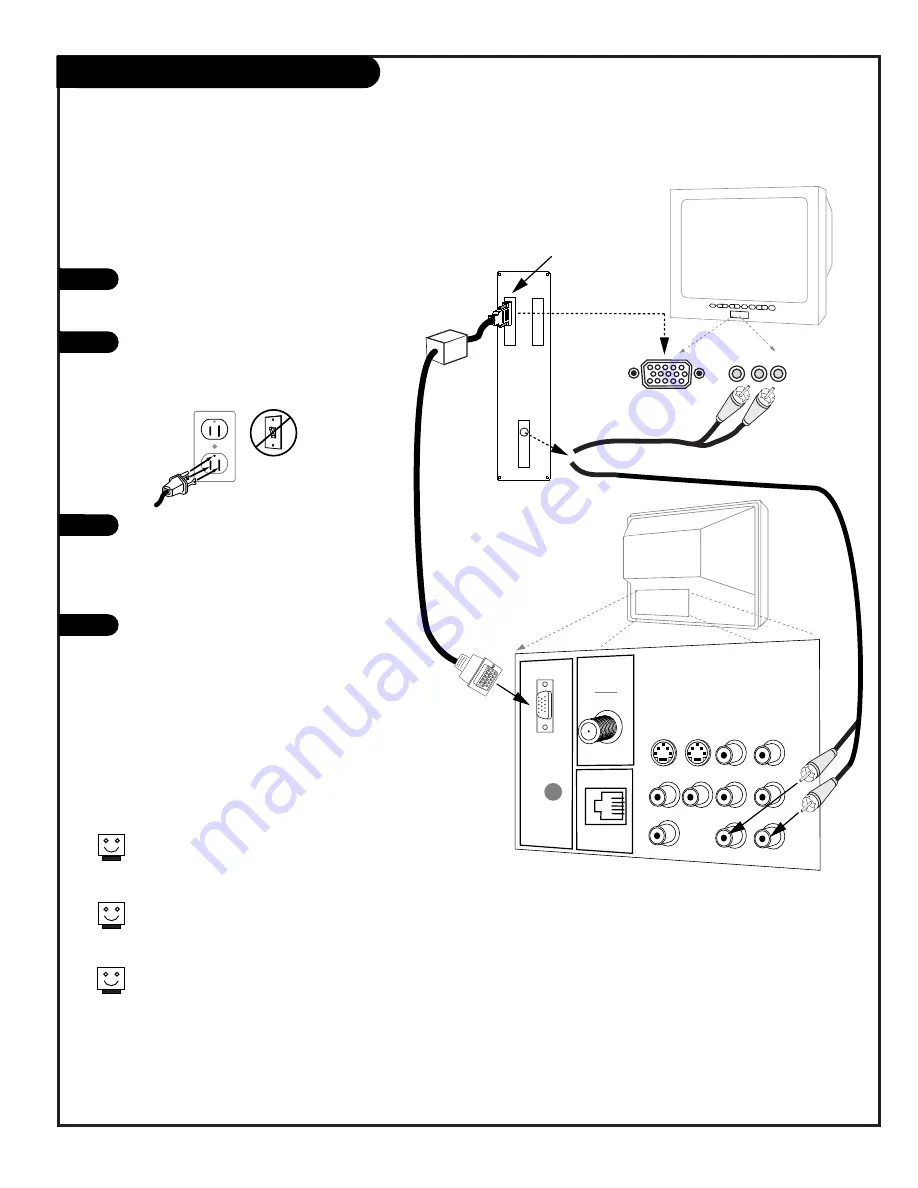
206-3602
P A G E 7
Make the basic connections as indicated.
(Appearance of components may vary from
those in the illustrations see page 13.)
Plug in your TV. Do not plug it into a switched
outlet. Your Presentation TV is designed to
operate on standard current, 120-volt 60 Hertz
AC. Do not attempt to operate it on DC Current.
On the remote to choose the computer as the
viewing source, press TV/VCR SOURCE repeatedly
until “REAR COMPUTER SVGA” (Rear Computer
in) is displayed, or “FRONT COMPUTER SVGA”
(Front Computer in) is displayed.
Boot up your computer. As it warms up
the TV will adapt to your computer.
Computer Hook Up
Components may vary from those in the illustration.
If you have a Macintosh, use the 2-row to 3-row DB15
adapter on the Macintosh video connector.
On some notebook models you must locate the “display
toggle key” and switch the display to “external.” Refer
to the instructions for your computer.
You can also connect your computer to the Front input
jacks panel; specify FRONT COMPUTER SVGA in the Source
menu; press TV/VCR SOURCE repeatedly. Your computer’s
image output settings must be set to 800 x 600 @
60Hz or SVGA before the computer picture can appear on
the PCZTV screen.
1
2
3
4
Here is the basic setup to use the Presentation TV as a
computer monitor
VIDEO
ANTENNA
CABLE
R- AUDIO- L
S-VIDEO IN
COMPUTER
AUDIO
R
L
AUX IN
M.P.I.
TV back
R- AUDIO- L
R- AUDIO- L
S-VIDEO OUT
COMPUTER
IN
AUDIO OUT
Back of
Computer
Video Out to
Computer
Monitor
"Video Mirror"
Cable
Computer Video "Card" Output
Computer Sound
"Card" Output
L audio R
video in
Connections to TV front or rear computer port,
with computer sound card output
to front or rear R - audio - L inputs.
TV front








































