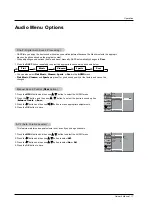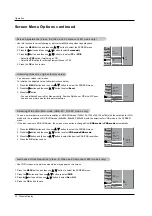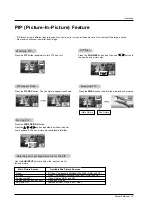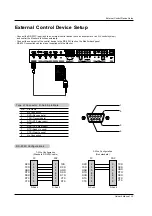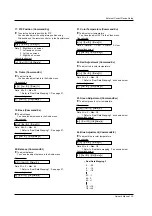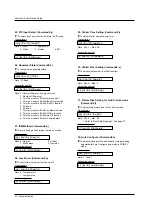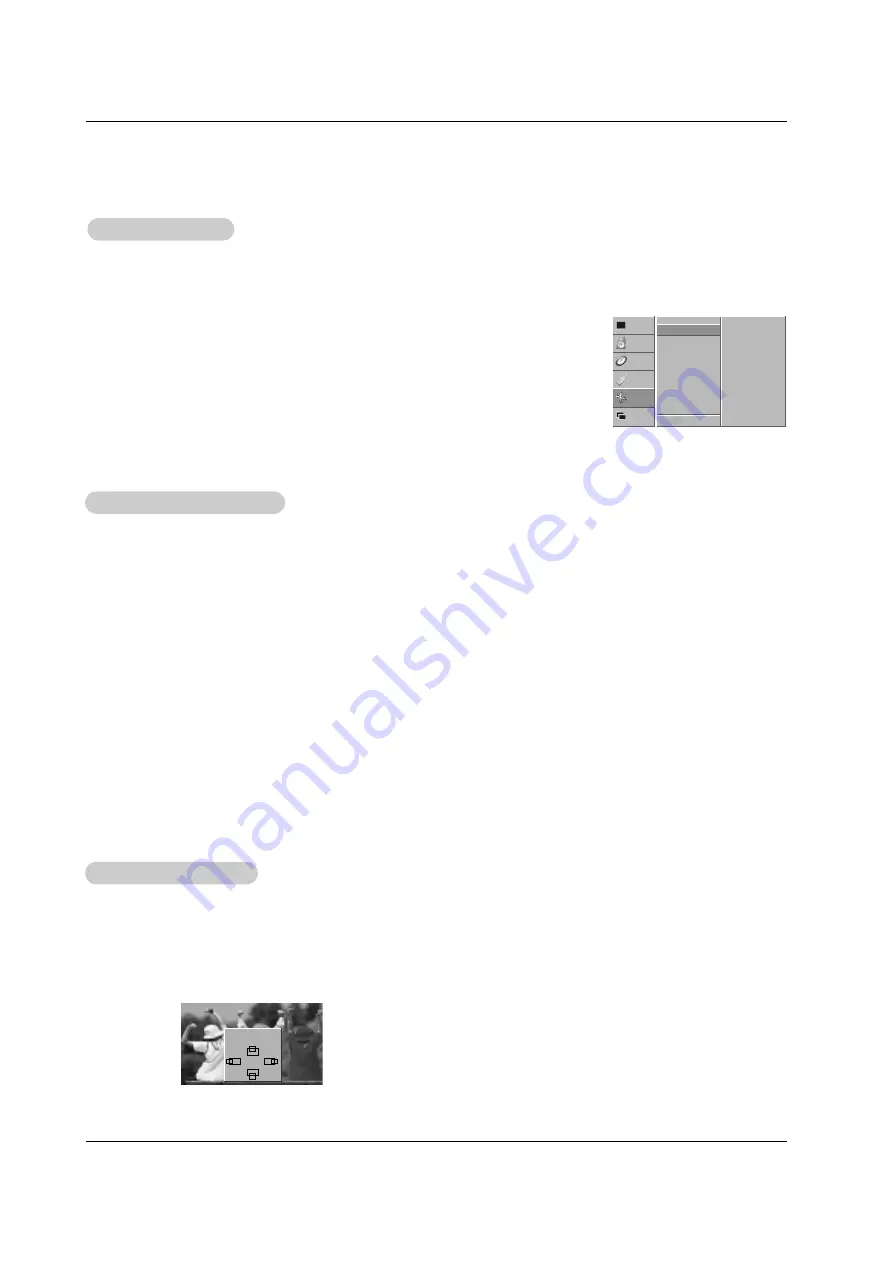
20 Plasma Display
Operation
Auto
Auto
Adjustment
Adjustment
- RGB (PC) mode only; This function doesn’t work for RGB-DTV mode.
- Automatically adjusts picture position and minimizes image shaking.
- After adjustment, if the image is still not correct, your Monitor is functioning properly but needs further adjustment.
-
Auto config.
and
Manual config.
are not available for DVI mode.
1. Press the MENU button and then use
D
/
E
button to select the SCREEN menu.
2. Press the
G
button and then use
D
/
E
button to select
Auto config.
.
3. Press the
G
button to run Auto configure.
• When
Auto config.
has finished,
OK
will appear on the screen.
• If the position of the image is still not correct, try Auto adjustment again.
4. In RGB (PC) mode, if the image needs to be adjusted more after using
Auto config.
,
you can make further adjustments with the
Manual config.
option.
VIDEO
AUDIO
TIME
SCREEN
TWIN
SPECIAL
Auto config.
G
ARC
Zoom in/out
Position
Manual config.
Screen adj.
Reset
XGA Mode
To set
MENU Prev.
Screen Menu Options
Screen Menu Options
Setting Picture Format
Setting Picture Format
- Caution: If a 4:3 fixed image is shown with gray bars at the sides of the screen for a long time, the gray images
may remain visible.
- All aspect ratio for RGB 480p, DVI 480p, Component 480i/480p, Video, and S-Video sources are shown below.
- Use 4:3, or 16:9 for other input sources.
1. Press the ARC button repeatedly to select the desired picture format. You can also adjust
ARC
in the SCREEN
menu.
•
4:3
- Choose
4:3
when you want to view a picture with an original 4:3 aspect ratio, with gray bars appearing at both
the left and right sides to fill the screen.
•
16:9
- Choose
16:9
when you want to adjust the picture horizontally, in a linear proportion to fill the entire screen.
•
Horizon
- Choose
Horizon
when you want to adjust the picture in a non-linear proportion, that is, more enlarged at both
sides, to create a spectacular view.
•
Zoom
- Choose
Zoom
when you want to view the picture without any alteration. However, the top and bottom portions
of the picture will be cropped.
1. Use ZOOM+/ZOOM- button to enlarge or reduce the picture size.
• Zoom adjustment range is 100~300.
2. Adjust the main picture position using the
D
/
E
/
F
/
G
buttons while in enlarged picture mode.
Picture Size Zoom
Picture Size Zoom
- If enlarging or reducing the picture, the image may become distorted.
Zoom out
100%
D
F
G
E