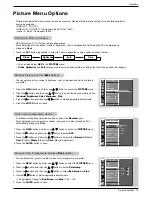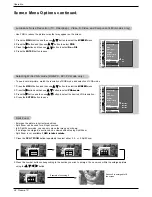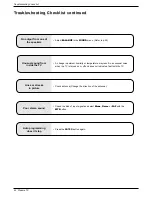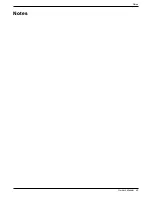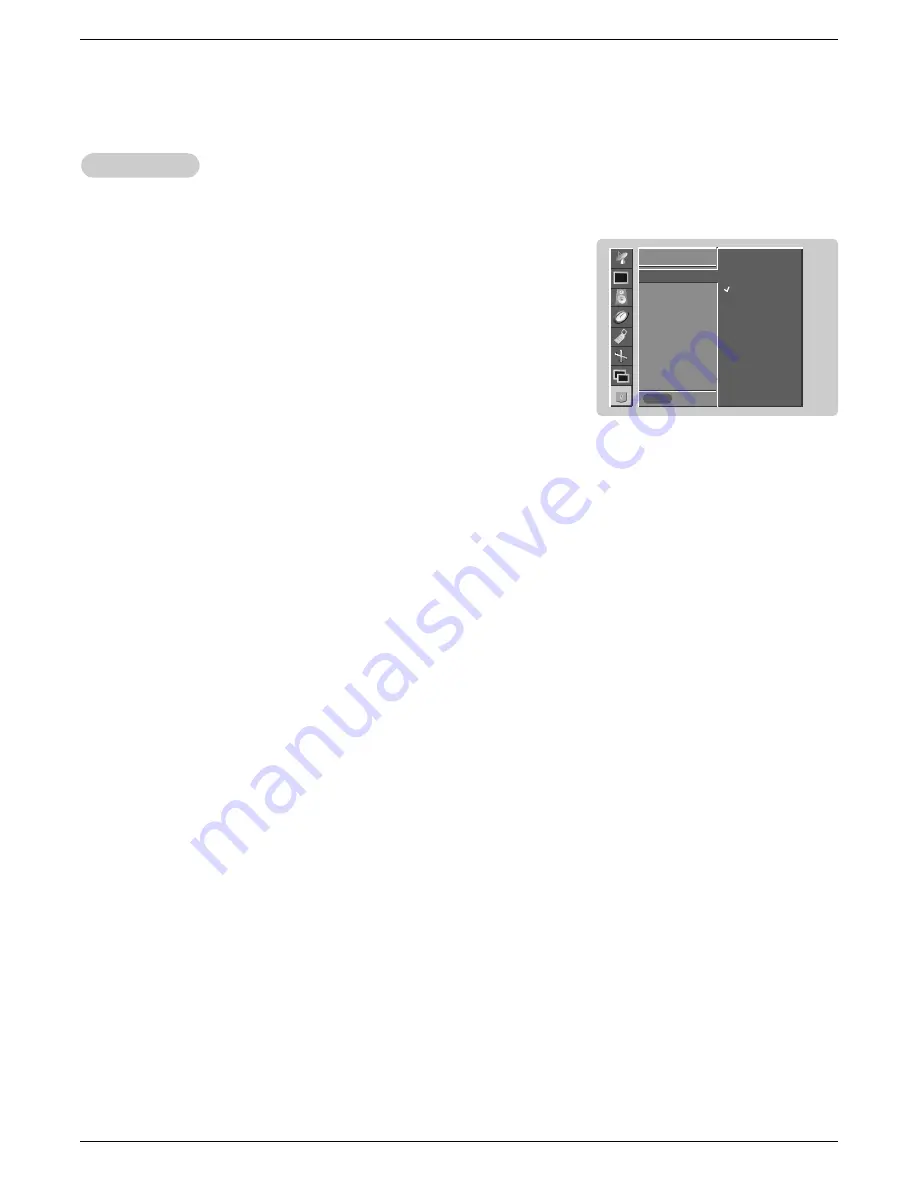
32 Plasma TV
Operation
Lock setup
Lock setup
1. Press the MENU button and then use
D
/
E
button to select the
Lock
menu.
Then, press the
G
button.
• If
Lock
is already set, enter the password then requested.
• The TV is set with the initial password “0-0-0-0”.
2. Setting lock on/off:
Press the
D
/
E
button to select
Lock on/off
.
Press the
G
button and then use
D
/
E
button to select
on
or
off
.
3. Set password:
Press the
D
/
E
button to select
Set password
.
Press the
G
button and then enter a four digit password.
Enter it again when requested.
4. Press the
D
/
E
button to select type of blocking to be set.
5. Press the
G
button and then use
D
/
E
button to select type of ratings to block.
•
Age block
,
Content block
, and
Canadian opt.
options, also have sub
menus. So repeat step 4 to 5 in the sub menu, to set the types of blocking and
rating.
LOCK
Prev.
Lock on/off
G
Set password
MPAA
Age block
Content block
Aux. block
Canadian opt.
On
Off
LOCK
MENU
- Select TV, Video (Exp.), Video, or S-video input source to use this function.
Lock Menu Options continued
Lock Menu Options continued