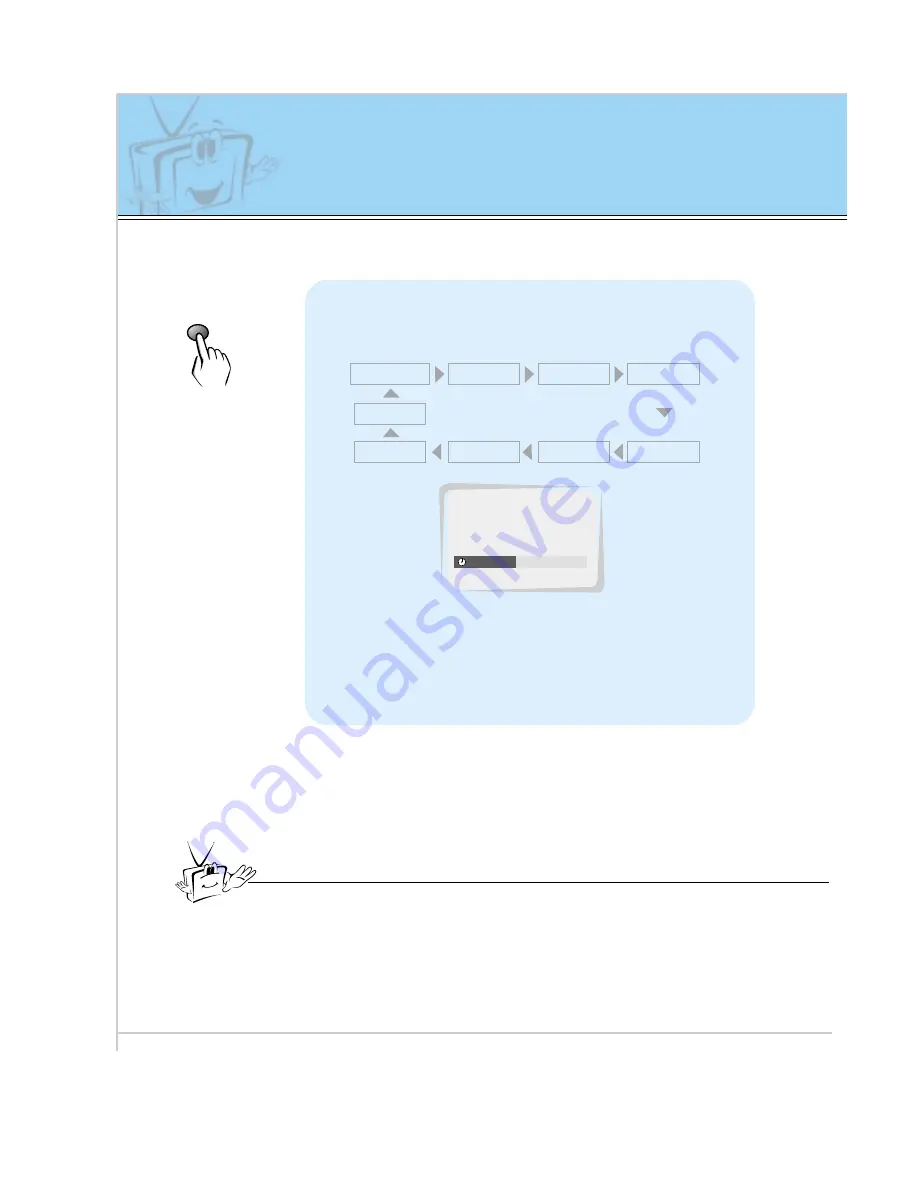
32
Setting sleep time
This feature automatically turns the Monitor off after a preset time.
Press the sleep button to set sleep time.
Each time you press the next preset setting
time is changed as shown below.
• To release sleep time setting, press sleep or vol
button repeatedly to select
---
F G
.
• ‘
SLEEP 1
’ is displayed, one minute before the
Monitor is due to switch off.
sleep
---
F G
10
F G
20
F G
30
F G
120
F G
180
F G
240
F G
90
F G
60
F G
Tips
• When the sleep time you want is displayed on the screen, don’t press the
sleep button. The screen display disappears and sleep time is set.
• To check remaining sleep time after setting, press the sleep or enter button
just once.
• If you turn the Monitor off after setting the sleep timer, the setting will be
erased. The sleep timer will then have to be set again.
30
F G
SLEEP
z
z


























