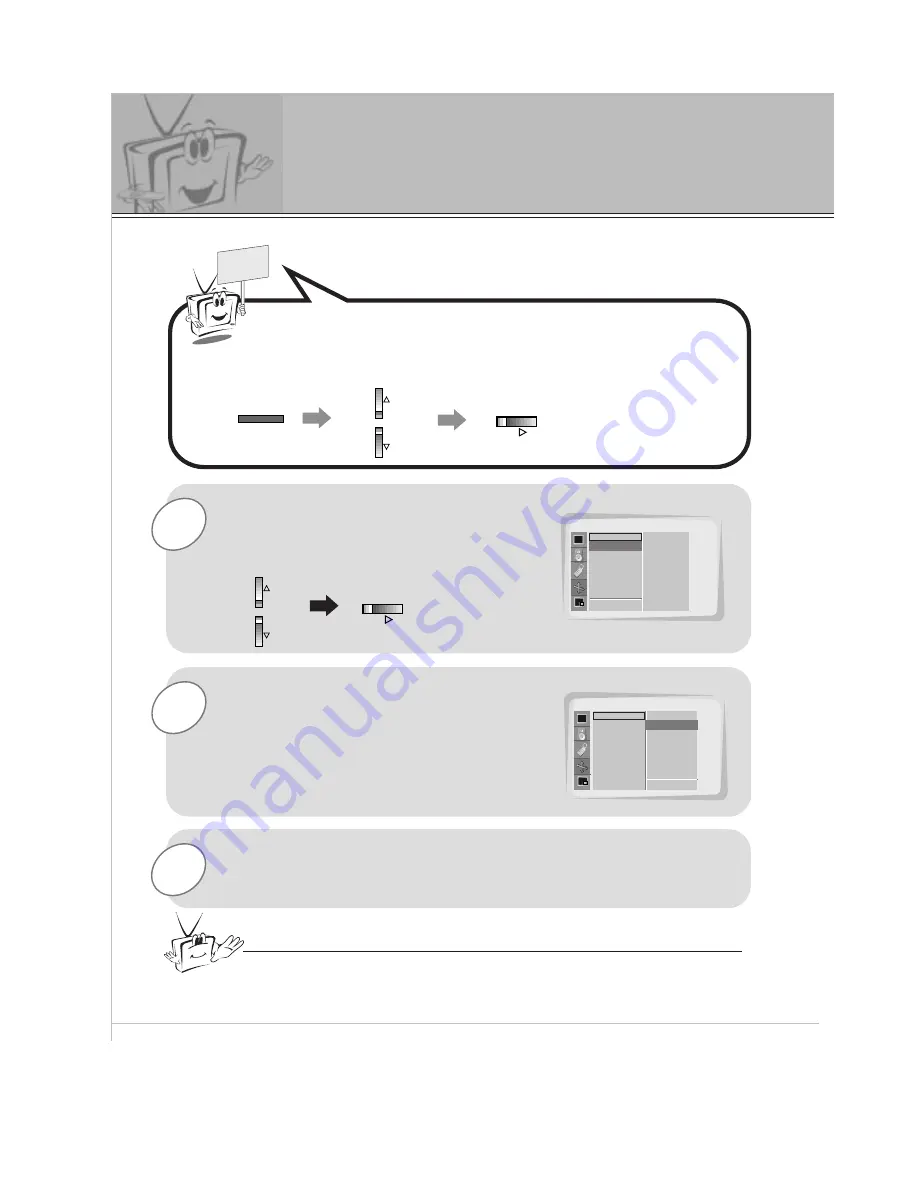
42
PC Mode Adjustments
2
1
READY
Use the UP/DOWN button to select
Auto Config.
and then press the
VOL (
G
) button.
When
Auto Config.
has finished, ‘
OK
’
will appear on screen.
Press the MENU button and then use the UP/DOWN button to
select
PICTURE ADJ.
menu.
Press the VOL (
G
) button.
MENU
VOL
VOL
PICTURE ADJ.
Auto. Config.
ARC(Main)
Zoom In/Out
Position
Clock Adjust
Phase Adjust
Reset
D
E
Move
Auto Config.
G
F
Prev
To Set
PICTURE ADJ.
Auto. Config.
ARC(Main)
Zoom In/Out
Position
Clock Adjust
Phase Adjust
Reset
OK
3
If the picture needs to be adjusted more after auto
adjustment, you can manually adjust the
Clock Adjust
and
Phase Adjust
menu options.
Tip
• The picture may appear strange while auto adjustment is functioning but that
is normal during the procedure of searching for the best picture format.
- Select RGB1 source.





























