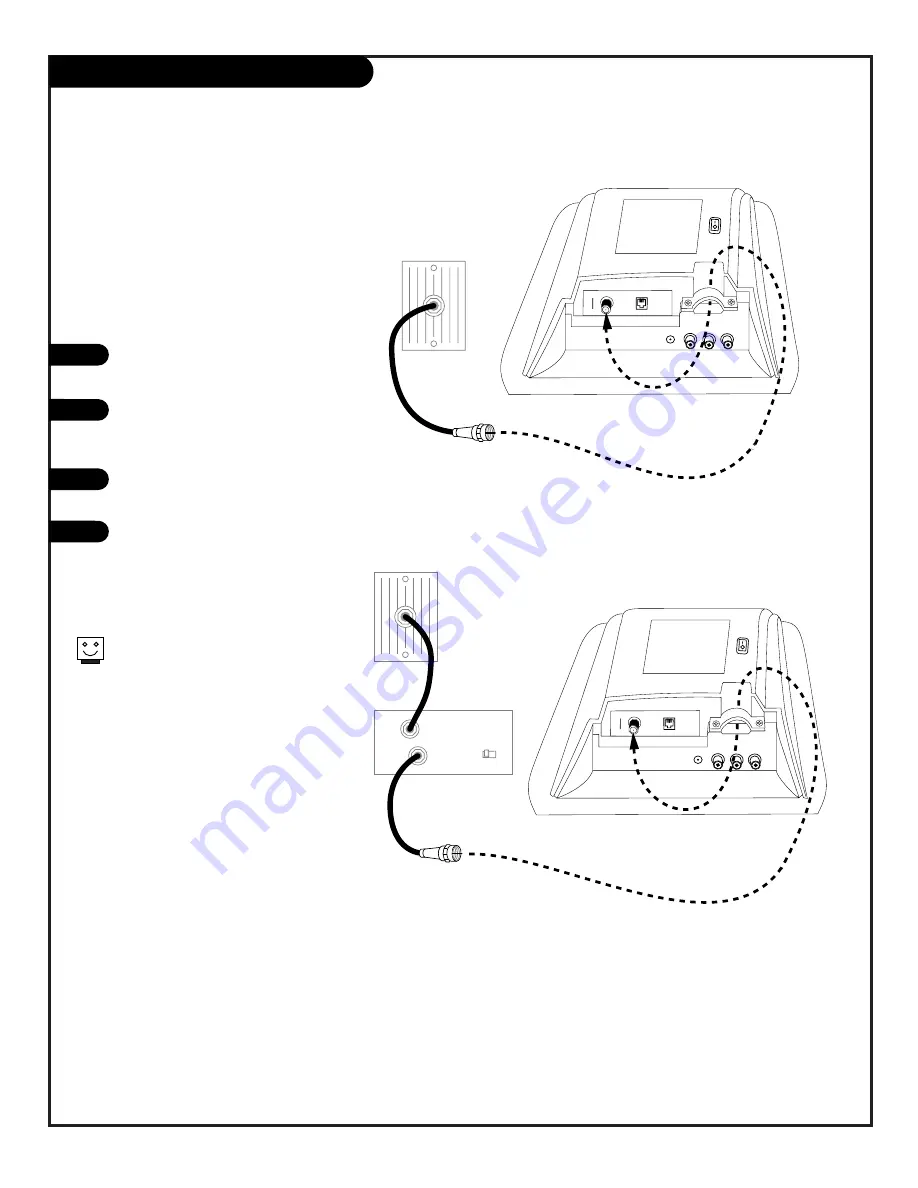
P A G E 1 1
206-3898
Cable Service Hookup
Connect cable service to the
LCD TV/Monitor
Locate the Antenna/Cable jack on the
back of the TV.
Connect the cable wire to the
Antenna/Cable jack according to one
of the diagrams to the right.
Plug in the TV. The LCD-TV is designed
to operate on DC power.
After all external connections are
complete, go to page 19 to run Auto
Program.
1
2
3
4
Cable TV
Wall Jack
RF Coaxial Wire
(75 ohm)
Connections Panel
ANTENNA
CABLE
M.P
.I.
VIDEO IN
DC IN
L - AUDIO - R
IN
Cable TV
Wall Jack
Cable Box
In
Out
RF Coaxial Wire
(75 ohm)
3 4
output
switch
Connections Panel
ANTENNA
CABLE
M.P
.I.
VIDEO IN
DC IN
L - AUDIO - R
IN
For cable box operation, leave the
television tuned to channel three or four
and use the cable box to change channels.












































