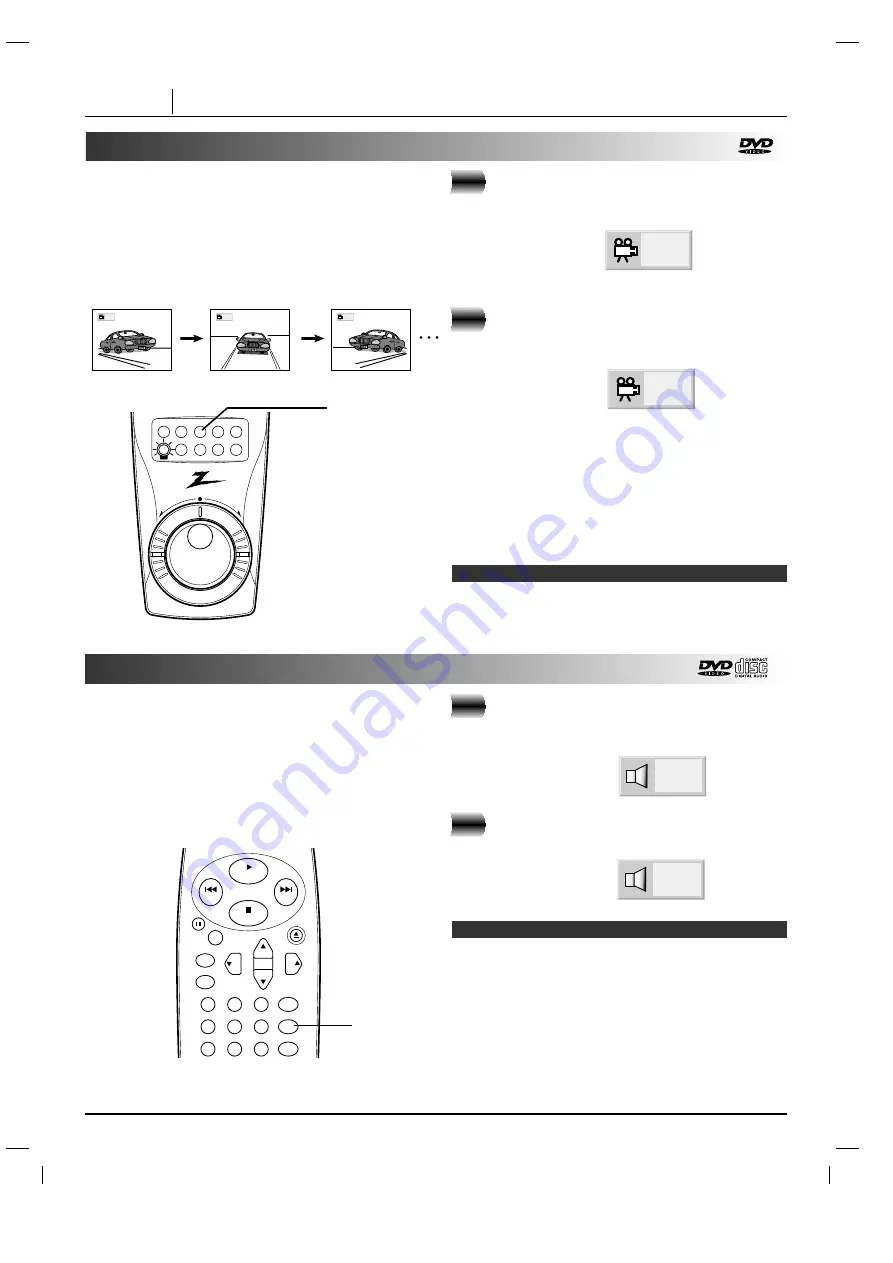
Viewing from another angle
Some DVDs may contain scenes which have been
shot simultaneously from a number of different angles.
For these discs, the same scene can be viewed from
each of these different angles using the ANGLE button.
(The recorded angles differ depending on the disc
used.)
Press ANGLE during playback.
Number of angle
being played back.
Press ANGLE repeatedly until the
desired angle is selected.
For your reference
•
The ANGLE indicator will blink in the DVD display win-
dow at scenes recorded at different angles to indicate
that angle switching is possible.
•
The angle number can be programmed beforehand; the
angle will be switched to the selected number when the
ANGLE indicator blinks.
❍
This function only works for discs having scenes recorded
at different angles.
Note
2
1, 2
audio subtitle
angle
marker-search
repeat
a-b
random
zoom
rev
fwd
slow/scan
1
Producing a 3D SURROUND effect
This unit can produce a 3D Surround effect, using
Spatializer
TM
N-2-2
TM
technology, which simulates multi-
channel audio playback from two conventional stereo
speakers instead of the five or more speakers normally
required to listen to multi-channel audio from a home
theater. This feature works with DVD discs encoded
with Dolby Pro Logic, Dolby Digital (AC-3) and DTS
multi-channel audio tracks.
Press SOUND during playback.
Each time this button is pressed, the TV
screen display changes:
Press SOUND repeatedly until the
desired sound is selected.
❍
This 3D Surround effect may not be available on some
DVD discs, such as those recorded with a mono audio
soundtrack.
❍
Turn off the TV surround sound and other surround
effects when using this 3D surround effect.
❍
For best 3D Surround effect using only two speakers it is
recommended that the two speakers be positioned
approximately 2m to 2.5m apart, and the listening
position should be 2m to 2.5m away from the speakers.
Notes
1, 2
play
stop
skip
skip
1
2
3
4
5
6
7
8
9
return/tv input
sound/mute
program
open/close
vol
vol
ch
ch
pause
/step
select/
enter
setup
display
1
2
NORM.
1
2
1
2
3
3D SUR
PAGE 28
ADVANCED OPERATION
















































