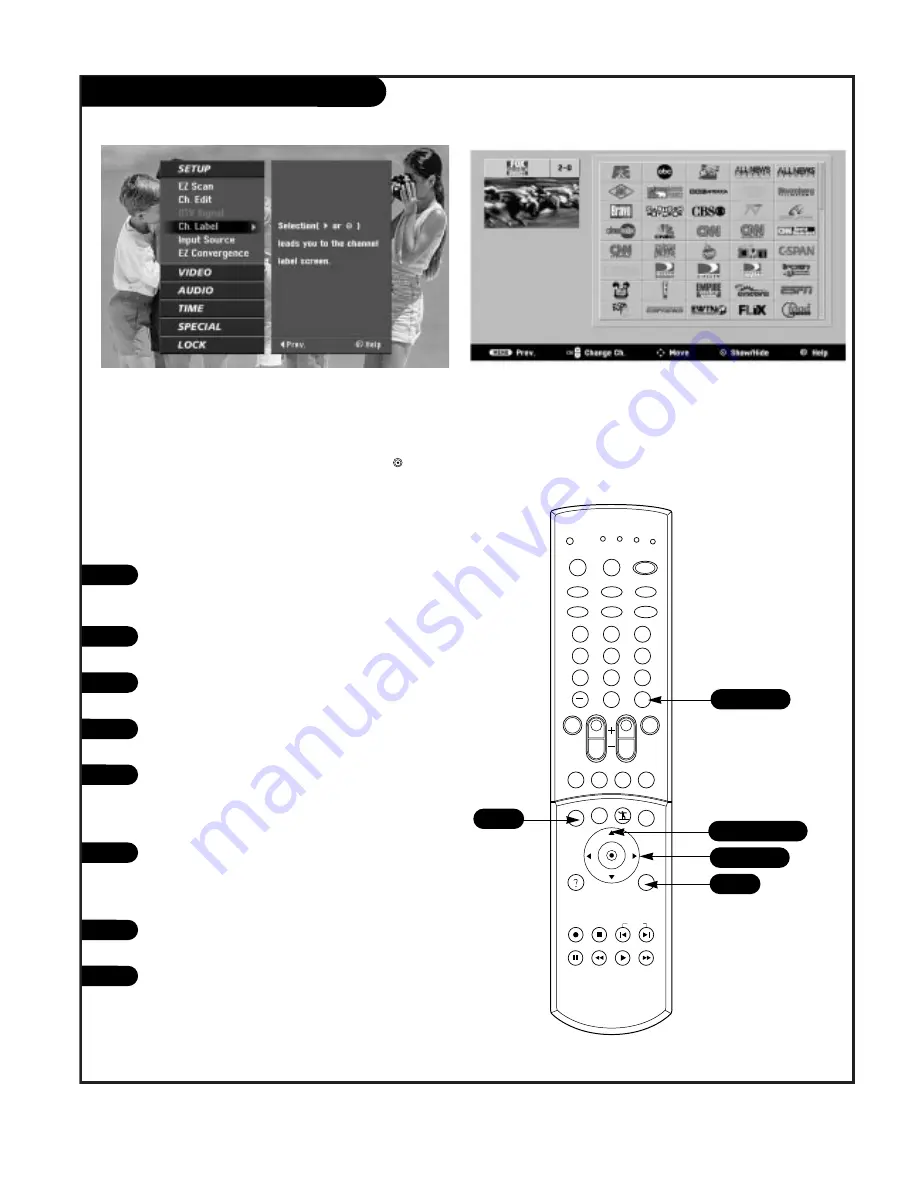
P A G E 2 4
206-03714
Channel Label
Press the MENU button on the remote
control, then use the UP/DOWN arrow
button to select the Setup menu.
Press ENTER or the RIGHT arrow button
to access the Setup menu.
Use the UP/DOWN arrows to select CH
Label.
Press ENTER or the RIGHT arrow to
access the CH.Label screen.
You will now see a screen filled with
Labels and a preview screen. Press chan-
nel UP/DOWN on your remote to select
the channel to Label.
Use the UP/DOWN and LEFT/RIGHT
arrows to select the appropriate label for
the channel and press ENTER to set the
Label to the selected channel.
Repeat steps five and six until all chan-
nels are Labeled.
Press EXIT to save and return to TV view-
ing.
1
2
3
4
5
1
2
3
4
5
6
7
8
9
0
tv
mode
light
power
antenna
video
front
comp
rgb
vcr cable dvd sat
mute
timer freeze flashbk pip
menu
record stop
pause rew
play
ff
exit
cc
surf
info
vol
ch
pg up
ratio
pg dn
digital eye
skip
enter
1/3/5/6
6
7
8
1
Chooses preset labels for your channels.
You will see a screen filled with labels and a preview screen.
Use the UP/DOWN and LEFT/RIGHT arrows to select the appro-
priate label for your channel. Press channel UP/DOWN on your
remote to select the next channel to label and press to set
the label to the selected channel.
8
2/4/6
2/4/6
Summary of Contents for IQD61W35
Page 58: ...P A G E 5 8 206 03714 Notes ...
Page 59: ...P A G E 5 9 206 03714 Notes ...






























