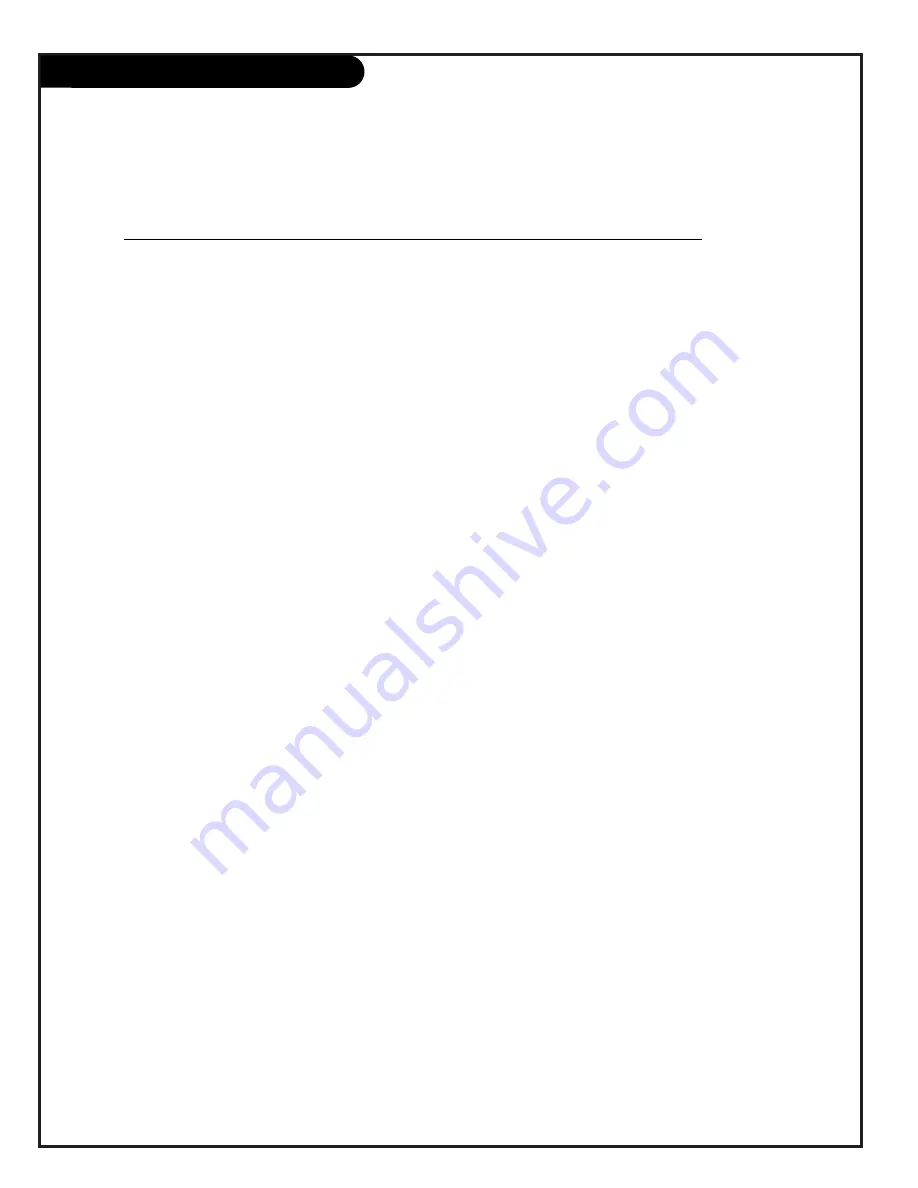
P A G E 2 0
206-3487-O
On-Screen Menus
SETUP MENU
Adjust the basic characteristics of your Entertainment Machine.
Language
Pick the language you want your on-screen menus to appear in.
Signal
Adjust the signal Source for your Ant 1 jack.
Auto Program
Automatically finds and stores active channels to flip through
using Channel Up/Down.
Channel Add/Del
Manually pick and choose which active channels will appear
when flipping through using Channel Up/Down
Channel Review
Review the labels and Parental Controls you have placed on
your channels.
Clock Set
Set the Clock on your Entertainment Machine.
Digital Setup
Allows you to adjust the color convergence of your
Entertainment Machine.
SPECIAL
Go beyond basics and customize your Entertainment Machine’s
MENU
functions.
Channel Labels
Label your channels with their network names (ABC, CBS, HBO,
etc.).
Source ID
Customize the names of your sources by either selecting a label
or making your own.
Favorite Channels
Choose your Favorite Channels according to their category
Movies, Sports, Sitcoms, News, Music or Custom.
Parental Control
Allows parents to block any channel for up to 99 hours, with
the use of a password.
Security Timer
Program up to four separate events for your Entertainment
Machine to turn itself on or off, or to turn itself off after a cer-
tain amount of time.
Captions/Text
Choose the captioning or text method for your Entertainment
Machine.
Background
Turns the background for on-screen menus transparent or
opaque.
22
16
16
23
24
25
26
27
28
29
30
32
33
34
Using the Menu button on your remote you can access
all the menus below.
Menu Name
Go to page
Summary of Contents for IQB50M92W
Page 52: ...Q R 2 9 3 5 2 ...
















































