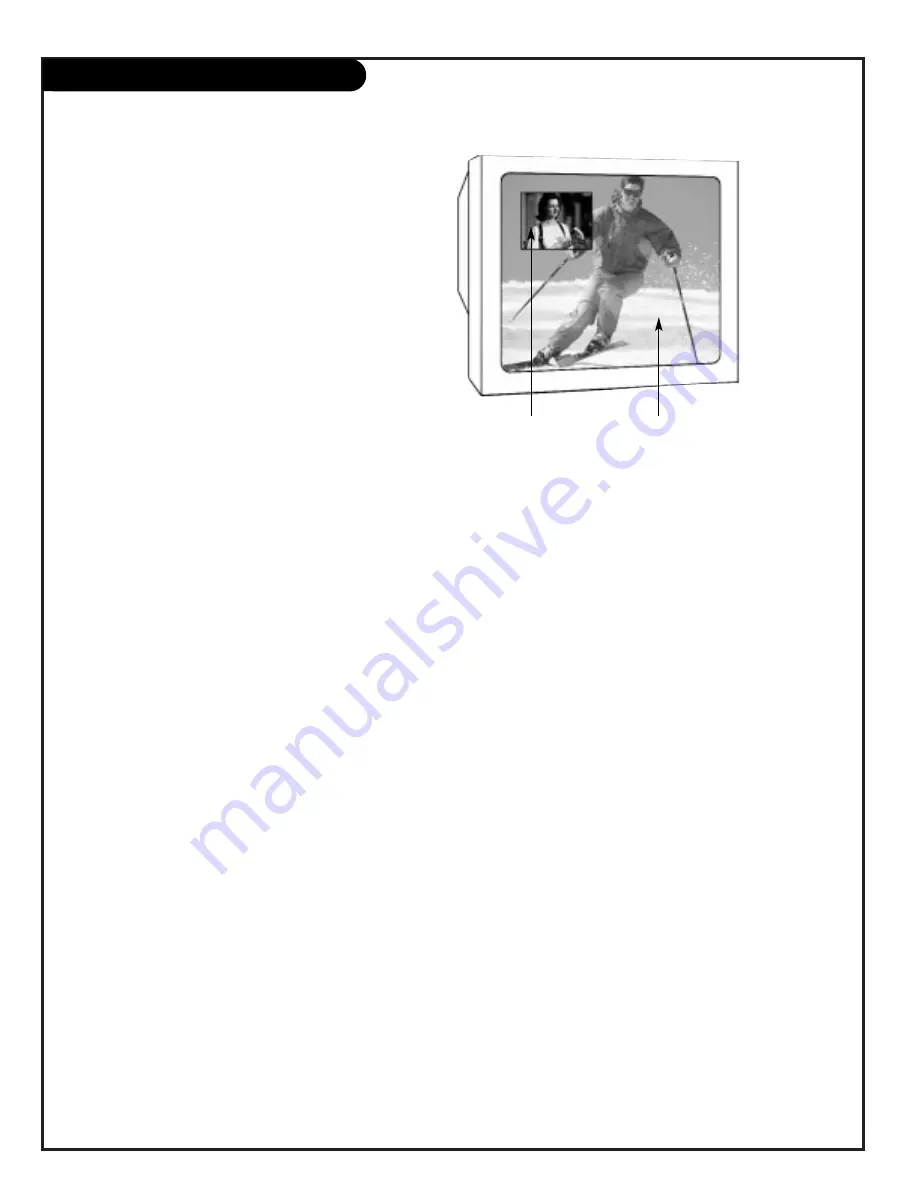
P A G E 3 8
206-3486-O
PIP Overview
Picture-in-Picture
Main Picture
YOUR PICTURE-IN-PICTURE FEATURE
The Picture-In-Picture (PIP) function allows you to put a smaller
picture, called the “inset,” on the bigger screen, or the “main”
picture. Don’t want to miss any of the big game, but hate
commercials? Just put the game in the inset, and surf with the
main picture.
2-TUNER PIP FEATURE
Normally, you would need some other piece of equipment, like a
VCR, to act as a tuner to receive and display a second channel at
the same time. Your Entertainment Machine eliminates that need
by giving you two tuners in one TV. PIP is always available, no
matter what equipment you have.
WORKING WITH PIP
This is where your MBR remote is put to the most use. All of the
functions PIP has are accessible through the menus that pop up
on-screen when you use your remote. There’s more about that on
the following page.
Just like your Entertainment Machine’s main screen, PIP will need
a source to take its image from. When you set the main screen
source to Antenna/Cable 1 or 2, the PIP source will automatically
set to that as well. You can adjust and/or request a different
source through the Source selection on your remote.
POSSIBLE REASONS FOR ADJUSTING PIP SOURCE
1. You want to watch a video tape, but keep scanning for another
movie or game. Set the PIP source to VIDEO 1, or 2 and you
can watch the VCR and TV, swapping between the two.
Summary of Contents for IQB50M90W
Page 52: ...QR44231...





























