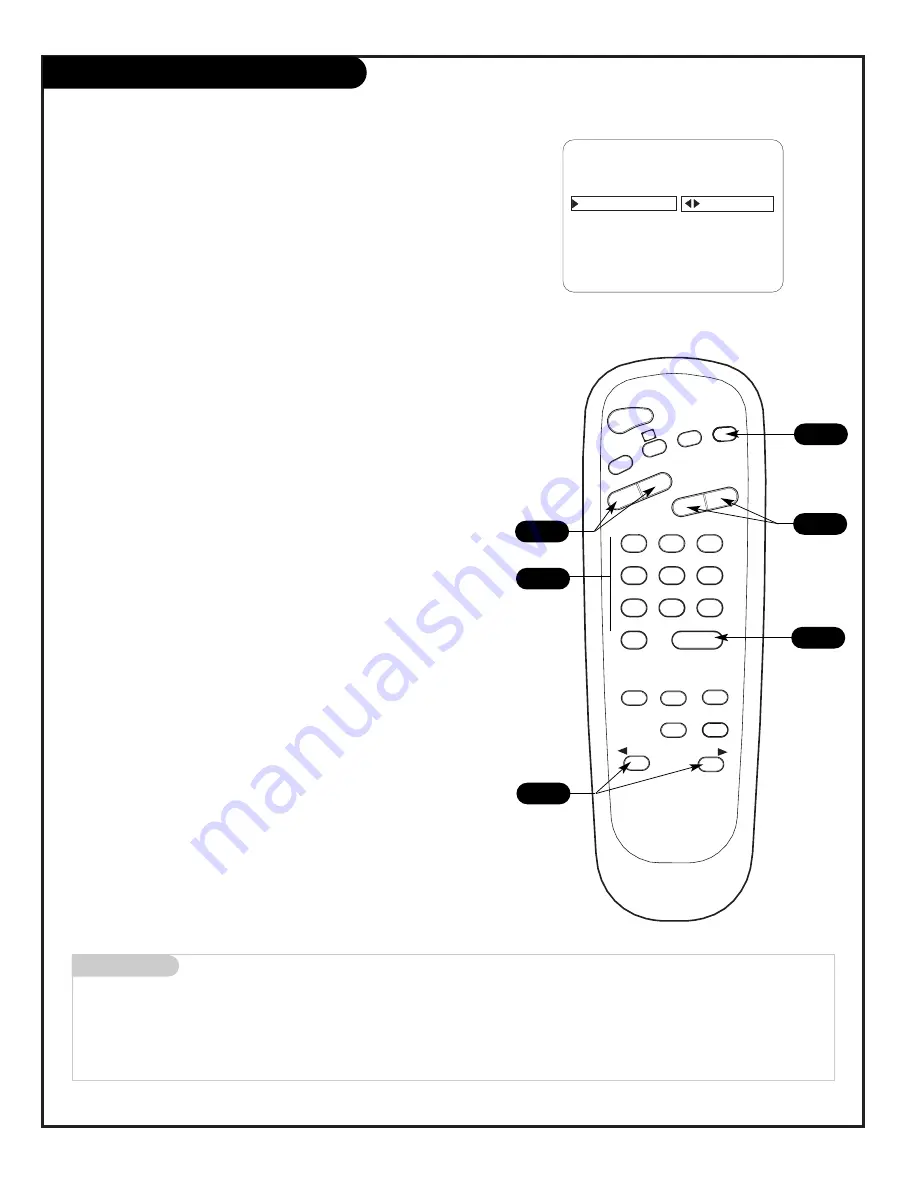
P A G E 2 6
206-3686
Creating Your Own Channel Labels
AUTO PROGRAM
ADD/DEL/BLNK
CH. LABELS
CLOCK SET
TIMER
CAPTIONS
LANGUAGE
CH 32 MYLAB
SETUP MENU
PRESS VOL UP/DN TO SELECT CHAR
Mini glossary
- - - -
The 4 dashes will allow a channel label to appear; if one is provided by the broadcaster.
NONE
Prevents any channel label from appearing.
LAB 1
,
Are the 20 programmable labels. They can be customized for your needs with 5 characters spaces available on each
thru
LAB 20
, label.
TIMER
CH PREVIEW
ENTER
1
2
3
4
5
6
7
8
9
0
POWER
FLSHBK
MUTE
VOL
UME
CHANNEL
TV/FM
CC
MENU
ALARM
ADJ
ADJ
SELECT
1
1
1
1
Overview
Channel Labels help the user identify the channel/network on the TV.
In the Setup menu with the CH LABELS option highlighted, use the
Adjust Left/Right arrow to scroll through the available channel labels,
such as, A & E, AMC, ESPN, HBO, etc. These are a series of alphabeti-
cally organized preset labels from which you can choose the more com-
mon networks. Use any of these or create custom labels.
- - - -
, The 4 dashes will allow a channel label to appear; if one is
provided by XDS. (Extended data service)
NONE
, prevents any channel label from appearing.
LAB 1
, thru
LAB 20
, are the 20 programmable labels.
The 20 programmable labels can be customized for your needs.
Each programmable label has 5 characters spaces available.
To Program a Channel Label
First select a channel using the NUMBER keypad and ENTER or the
Channel Up/Down arrow, on the optional Installer’s remote control.
(To select a deleted channel, use the NUMBER keypad and ENTER.)
To program a channel label, go to the Setup menu, select CH LABELS.
Press the Right/Left ADJ (Adjust) arrow to scroll the available preset
labels. Scroll past - - - -, scroll past NONE, to go to the first program-
mable label slot, LAB 1. Notice that the label appears with the title
LAB 1, and is also on a dark background; which will distinguish it from
the preset labels.
Operating the Menu
Use Volume Up/Down to select the first letter.
Press MUTE to clear the label if necessary.
Use Channel Up/Down to change the character to one of the 255 char-
acters available.
Adjust Left/Right
Switches to the next label.
- - moves to the next or previous label.
Volume Up/Down
Selects character spaces
- - moves to the next or previous
character space.
Channel Up/Down
Scrolls through the available characters.
ENTER
Accepts the channel label and
removes the menu.
MUTE
Removes current label,
- - if first character space is selected.
1
1
Summary of Contents for H27E55DT
Page 43: ...P A G E 4 3 206 3686 Notes...






























